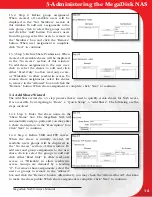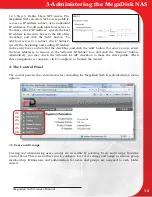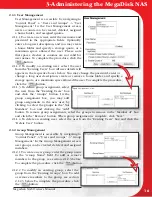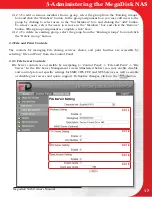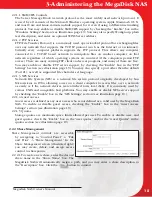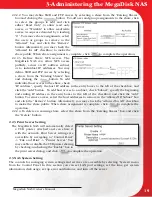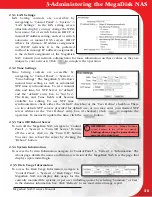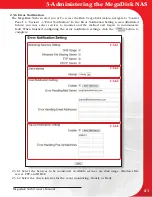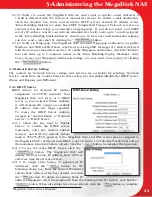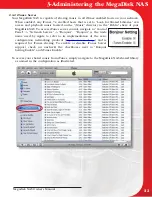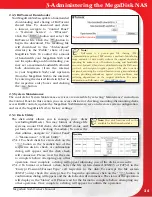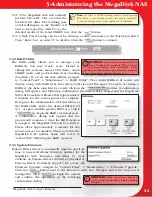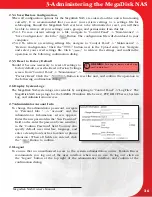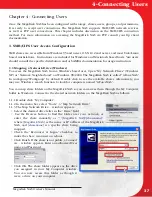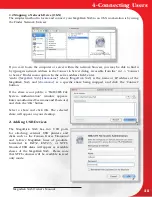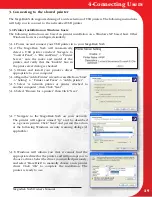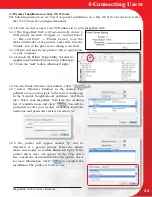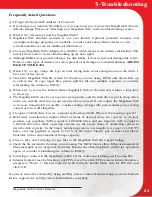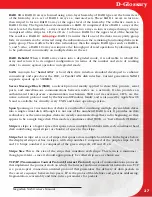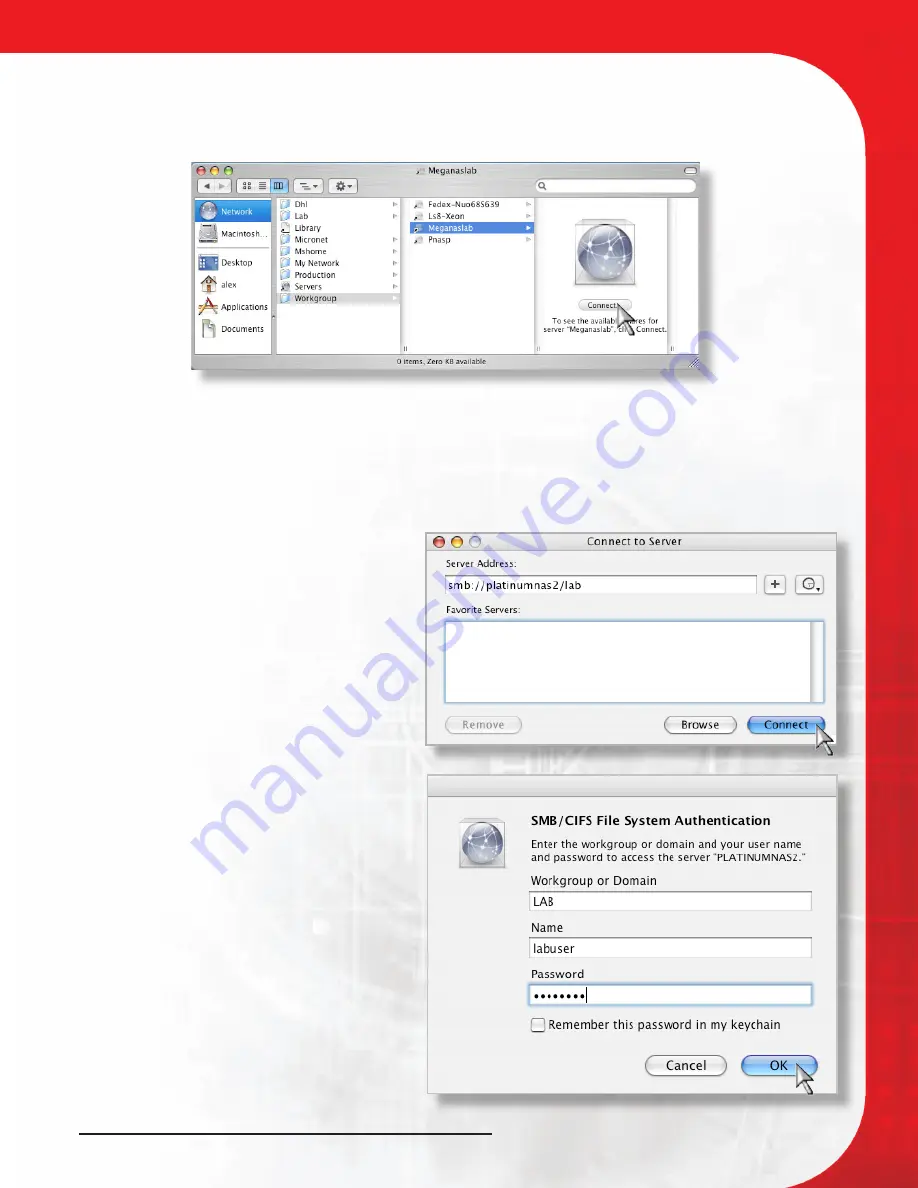
Megadisk NAS Owner’s Manual
28
1.2 Mapping a Network Drive (OS-X)
The simplest method to locate and connect your MegaDisk NAS to an OS-X workstation is by using
the Finder Network browser.
If you can’t locate the computer or server within the network browser, you may be able to find it
by typing its network address in the Connect to Server dialog, accessible from the “Go” -> “Connect
to Server” Finder menu option. In the server address field, enter
“smb://
[MegaDisk NAS]
/
[sharename]
” where
[MegaDisk NAS]
is the name or IP address of the
MegaDisk NAS, and
[sharename]
is a specific share being mapped, and click the “Connect”
buttton.
If the share is not public, a “SMB/CIFS File
System Authentication” window appears.
Enter an authorized User name and Password,
and click the “OK” button.
Select a share and click OK. The selected
share will appear on your desktop.
2. Adding USB Devices
The MegaDisk NAS has two USB ports
for attaching external USB printers and
disks such as the Fantom Drives Titanium2
and G-Force MegaDisk lines of products,
formatted in FAT32, EXT2/3, or NTFS.
Mounted USB disks will appear as available
shares of the MegaDisk NAS. Please note
that NTFS volumes will be available in read
only mode.
4-Connecting Users