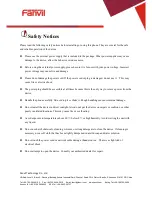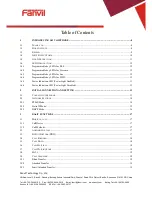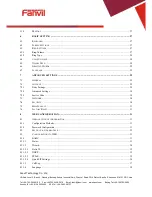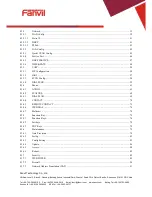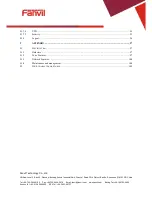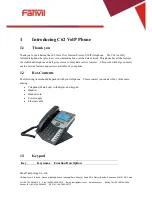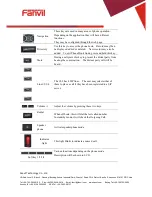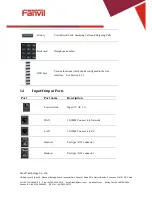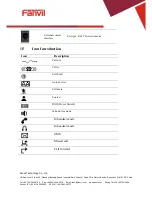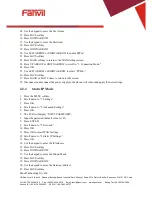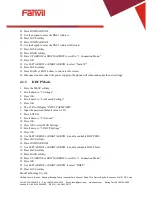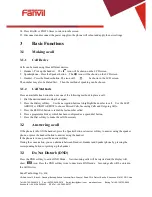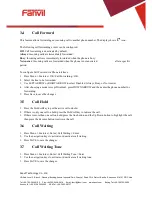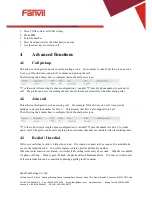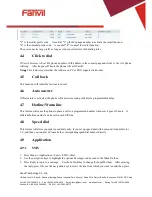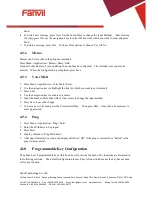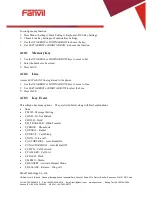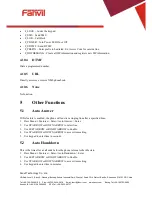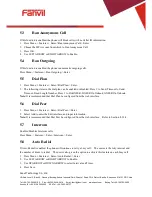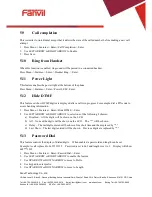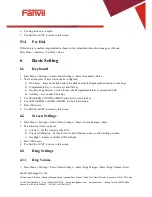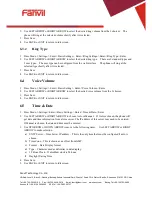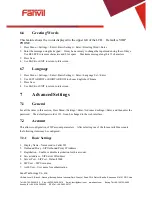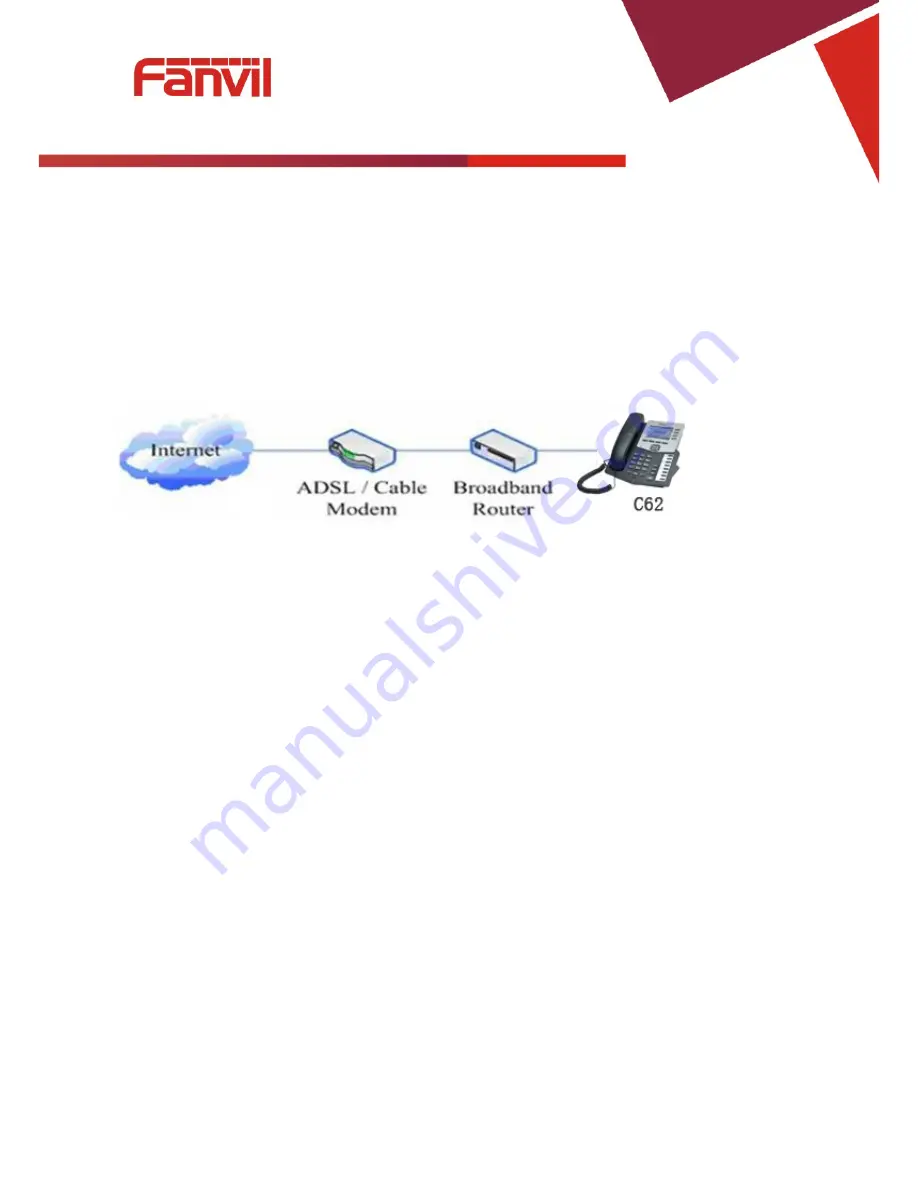
Fanvil Technology Co., Ltd
HQ Add: Level 3, Block A, Gaoxinqi Building, Anhua Industrial Park, Qianjin 1 Road, 35th District, Bao'An, Shenzhen, 518101 P.R. China
Tel: +86-755-2640-2199 Fax: +86-755-2640-2618 Email: fanvil@fanvil.com www.fanvil.com Beijing Tel:+86-10-5753-6809
Suzhou Tel: +86-512-6592-0605 SEA Tel: +60-3-203-50737
2.
Connect the handset to the handset jack using the handset cable in the package.
3.
Connect the power supply to the DC port on the back of the phone. Connect the power supply to a
standard power outlet. Note that the power supply will not be needed if your network provides
Power over Ethernet (PoE).
4.
The phone’s LCD screen displays “INITIALIZING”. Later, a ready screen displays the date, time
and current network mode.
If your LCD screen displays different information from the above, more information may need to be entered.
Please refer to the next section. If your phone registers into your IP telephony Server, it is ready to use. If
not, continue to read for more configuration information.
2.2
Network Settings
DHCP is supported by default. This allows the phone to receive an IP address and other network-related
settings (Netmask, IP gateway, DNS server) from the DHCP server. If no DHCP server is available, the
network connection settings must be changed. Follow the instructions below to change to either PPPoE or
static IP.
2.2.1
PPPoE Mode
1.
Press the MENU softkey.
2.
Scroll down to “3. Settings.”
3.
Press OK.
4.
Scroll down to “2. Advanced Settings.”
5.
Press OK.
6.
The LCD will display “INPUT PASSWORD”.
7.
Input the password (default value is 123).
8.
Press ENTER.
9.
Scroll down to “2. Network.”
10.
Press OK.
11.
Press OK to select WAN Settings.
12.
Scroll down to “4. PPPoE Settings.”
13.
Press OK.