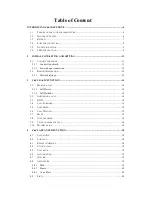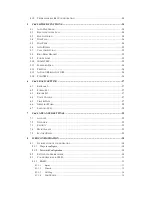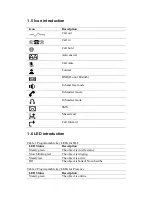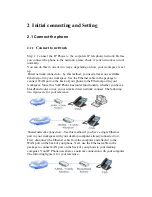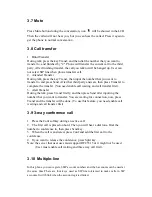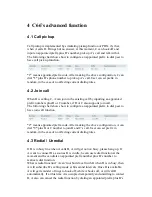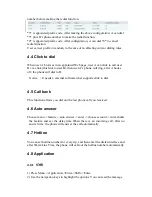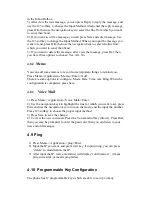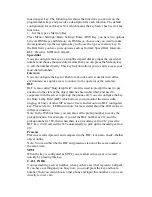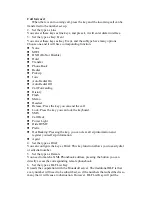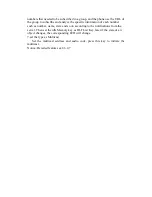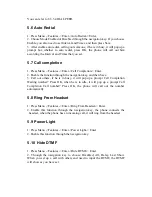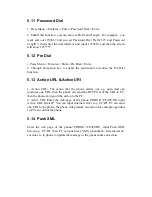2
Initial connecting and Setting
2.1 Connect the phone
2.1.1
Connect to network
Step 1: Connect the IP Phone to the corporate IP telephony network. Before
you connect the phone to the network, please check if your network can work
normally.
You can do this in one of two ways, depending on how your workspace is set
up.
Direct network connection—by this method, you need at least one available
Ethernet port in your workspace. Use the Ethernet cable in the package to
connect WAN port on the back of your phone to the Ethernet port in your
workspace. Since this VoIP Phone has router functionality, whether you have a
broadband router or not, you can make direct network connect. The following
two figures are for your reference.
Shared network connection—Use this method if you have a single Ethernet
port in your workspace with your desktop computer already connected to it.
First, disconnect the Ethernet cable from the computer and attach it to the
WAN port on the back of your phone. Next, use the Ethernet cable in the
package to connect LAN port on the back of your phone to your desktop
computer. Your IP Phone now shares a network connection with your computer.
The following figure is for your reference.