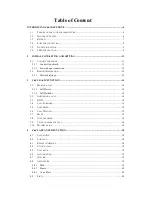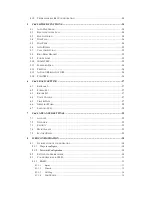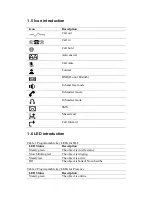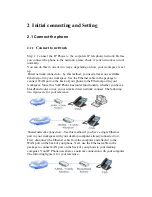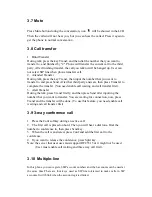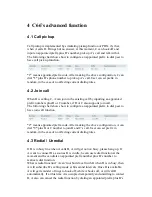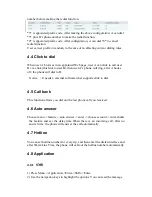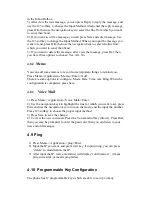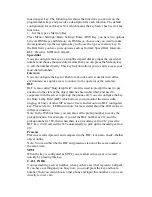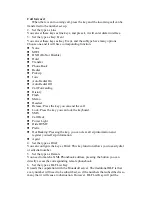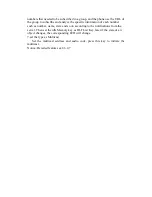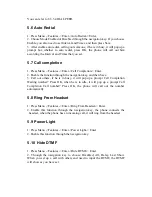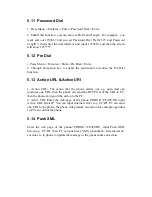Step 2: Connect the handset to the handset port by the handset cable in the
package.
Step 3: connect the power supply plug to the AC 5V adapter port on the back
of the phone. Use the power cable to connect the power supply to a standard
power outlet in your workspace.
Step 4: he phone’s LCD screen displays “Initializing”. Later, a ready screen
typically displays the date, time.
If your LCD screen displays different information from the above, you need
refer to the next section “Initial setting” to set your network online mode.
If your VoIP phone registers into corporate IP telephony Server, your phone is
ready to use.
2.1.2
Power adaptor connection
Make sure that the power you use is comply with the parameters of power
adaptor.
1.
Plug power adaptor to power socket.
2.
Plug power adaptor’s AC output to the AC5V port of C66 to start up.
3.
There will be displayed black line and “initializing... wait logon...” on the
screen. After finishing startup, phone will show greeting, current date and time
and so forth.
4.
If phone has registered to the server, you can place or answer calls.
2.2 Basic Initialization
C66 is provided with a plenty of functions and parameters for configuration.
User needs some network and VoIP knowledge so that user could understand
the meanings of parameters. In order to make user use the phone more easily
and convenient, there are basic configurations introduced which is mandatory
to ensure phone calls.
2.2.1
Network settings
Make sure that network is connected already before setting network of phone.
C66 uses DHCP to get WAN IP configurations, so phone could access to
network as long as there is DHCP server in it. If there is no DHCP server
available, phone has to be changed WAN network setting to Static IP or
PPPoE.
Setting PPPoE mode (for ADSL connection)
1. Get PPPoE account and password first.
2. Press Menu->Settings->Advanced Setting, then enter passwords, and choose