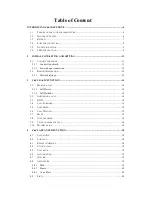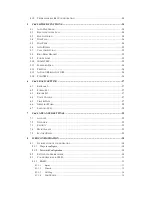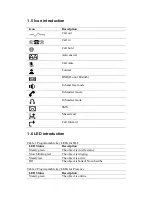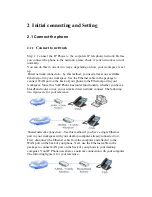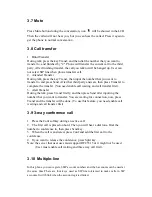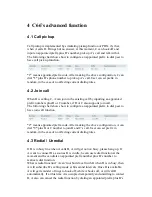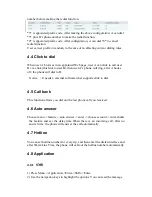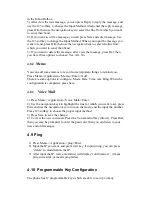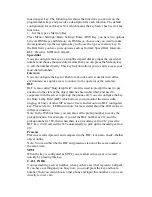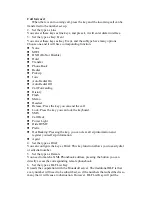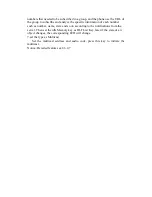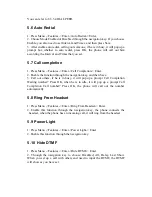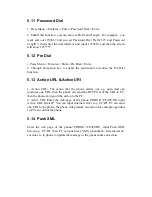network ->WAN->Net Mode, enter and choose PPPoE through navigation keys
and press the Save key.
3. Press Quit, then choose PPPoE Set, press Enter.
4. The screen will show the current information. Press Del to delete it, then
input your PPPoE user and password and press Save.
5. Press Quit six times to return to the idle screen.
6. Check the status. If the screen shows “
Negotiating…
” it shows that the
phone is trying to access to the PPPoE Server; if it shows an IP address, then
the phone has already get IP with PPPoE.
Setting Static IP mode (static ADSL/Cable, or no PPPoE / DHCP network)
1.
Prepare the network’s parameters first, such as IP Address, Net mask,
Default Gateway and DNS server IP address. If you don’t know this
information, please contact the service provider or technician of network.
2. Press Menu->Settings->Advanced Setting, then enter passwords, and choose
network ->WAN->Net Mode, enter and choose Static through navigation keys
and press the Save key
.
3. Press Quit, then choose Static Set, press Enter.
4. The screen will show the current information, and then press Del to delete.
Input your IP address, Mask, Gateway, DNS and press Save to save what you
input.
5. Press Quit six times to return to the idle screen.
6. Check the status, the screen shows “
Static
” .the screen shows the IP address
and gateway which were set just now, if the phone could display the right time,
it shows that Static IP mode takes effect.
Setting DHCP mode
1.
Press Menu->Settings->Advanced Setting, then enter passwords, and choose
network ->WAN->Net Mode, enter and choose DHCP through navigation keys
and press the Save key
.
2.
Press Quit six times to return to the idle screen.
3. Check the status, the screen shows “
DHCP
”
,
If the screen shows the IP
address and gateway which were set just now, it shows that DHCP mode takes
effect.