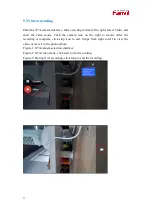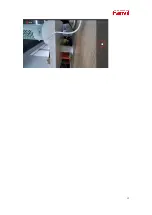6
3
Reference Materials
Technical parameters
Video features:2 million pixels
Video encoding: H.264
Video call resolution: 1080P@30fps
Auto/manual white balance
Automatic exposure compensation
Privacy adjustment switch
Perspective:
Diagonal: 102°
Horizontal viewing angle: 94°
Vertical viewing angle: 62°
Vertical adjustment angle: ±20°
Other physical characteristics
Color: dark gray
Status indicator (with dual-color LED light)
Power supply: 5V/600mA (via USB interface)
Working temperature: -10~50℃
Working humidity: 10~90%
3.1 Appendix
You can check the current mode according to the camera LED instructions.
description of status prompts
LED indication description
Steady green
Standby mode
Steady red
Working mode, such as video call, photo taking and video
recording
Flashing red
camera tampering
Red->Orange
When starting, red is displayed first, then orange, When
entering standby mode, green is always on.
Red and green
flashing
alternately
During upgrade
Summary of Contents for CM60
Page 1: ...Software Version 1 0 0 Release Date 2020 07 23 CM60 User Manual...
Page 10: ...10...
Page 12: ...12...