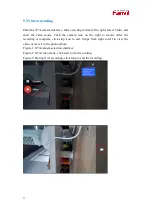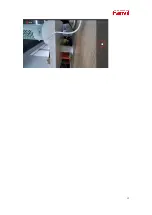8
4.3 Upgrade
Select the file that you want to upgrade, click Open to upgrade, the software will
prompt "device upgrading, please do not operate". During the upgrade process, the
red and green indicator lights of the device flash alternately, the upgrade is
completed, the PC will prompt to complete, click OK to complete the operation. The
green light of the device is always on and it can be used normally.
The red arrow in the figure points to the version upgrade path selection.
Summary of Contents for CM60
Page 1: ...Software Version 1 0 0 Release Date 2020 07 23 CM60 User Manual...
Page 10: ...10...
Page 12: ...12...