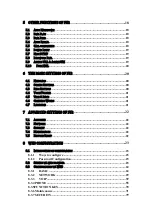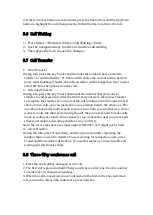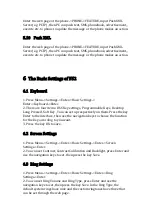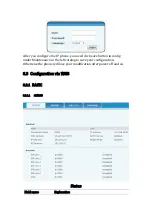broadband routing. The details setting mode please refer to 2.2.1-Network
Settings.
2.1.2
Power adapter connection
During this step, please make sure your power connector match the power
outlet, meanwhile, both voltage and electric current are also comply with the
work phone.
1. Plug power adapter to power socket.
2. Plug power adaptor’s DC output to the DC5V port of F52 to start up.
3. There will be displayed black line and “INITIALIZING” on the screen. After
finishing startup, phone will show greeting, current date and time and so forth.
4. If phone has registered to the server, you can place or answer calls
2.2
Basic Initialization
F52 is provided with a plenty of functions and parameters for configuration. User
needs some network and VoIP knowledge so that user could understand the
meanings of parameters. In order to make user use the phone more easily and
convenient, there are basic configurations introduced which is mandatory to
ensure phone calls.
2.2.1
Network Settings
During setting network of the phone please make sure that network is
connected already. F52 uses DHCP to get WAN IP configurations, so phone
could access to network as long as there is DHCP server in it. If there is no
DHCP server available, phone has to be changed WAN network setting to
Static IP or PPPoE.
Setting PPPOE mode(For ADSL connection)
1. Get PPPoE account and password first.
2. Press Menu->Settings->Advanced Settings, then enter passwords, and
choose network ->WAN settings->Connection Mode, enter and choose
PPPoE through navigation keys and press the Save key.
3. Press Back, then choose PPPoE Set, press Enter.
Summary of Contents for F52
Page 40: ......