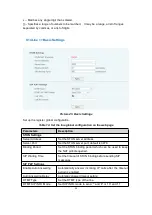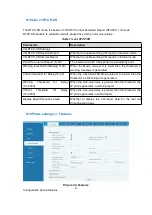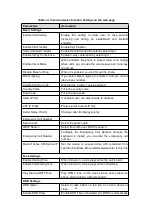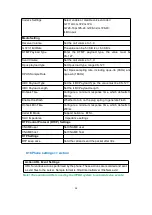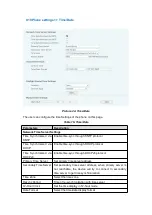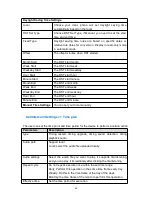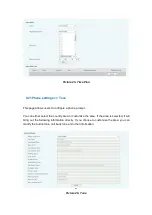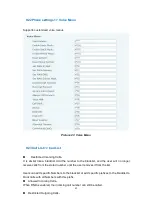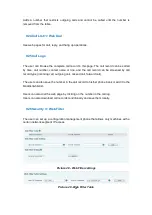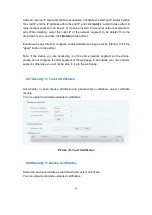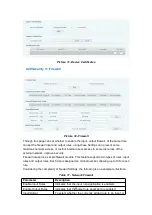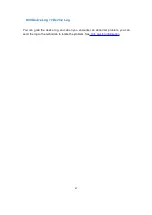48
10 Trouble Shooting
When the phone is not in normal use, the user can try the following methods to restore
normal operation of the phone or collect relevant information and send a problem report to
technical support mailbox.
10.1Get Device System Information
Users can get information by web the [
System
] >> [
Information
] option in the phone. The
following information will be provided:
The network information
Equipment information (model, software and hardware version), etc.
10.2Reset Device to Factory Default
Reset Device to Factory Default will erase all user’s configuration, preference, database
and profiles on the device and restore the device back to the state as factory default.
When the captain presses the reset button, all the indicators blink for 6 seconds. After
release, the device will return to the factory default state.
10.3Network Packets Capture
Sometimes it is helpful to dump the network packets of the device for issue identification.
To get the packets dump of the device, user needs to log in the device web portal, open
page [
System
] >> [
Tools
] and click [
Start
] in “LAN Packets Capture” section. A pop-up
message will be prompt to ask user to save the capture file. User then should perform
relevant operations such as activate/deactivate line or making phone calls and click [
Stop
]
button in the web page when operation finished. The network packets of the device during
the period have been dumped to the saved file.
User may examine the packets with a packet analyzer or send it to support mailbox.
10.4Get Log Information
Log information is helpful when encountering an exception problem. In order to get the log
information of the phone, the user can log in the phone web page, open the page [
Device
log
], click the [
Start
] button, follow the steps of the problem until the problem appears,
and then click the [
End
] button, [
Save
] to local analysis or send the log to the technician to
locate the problem.