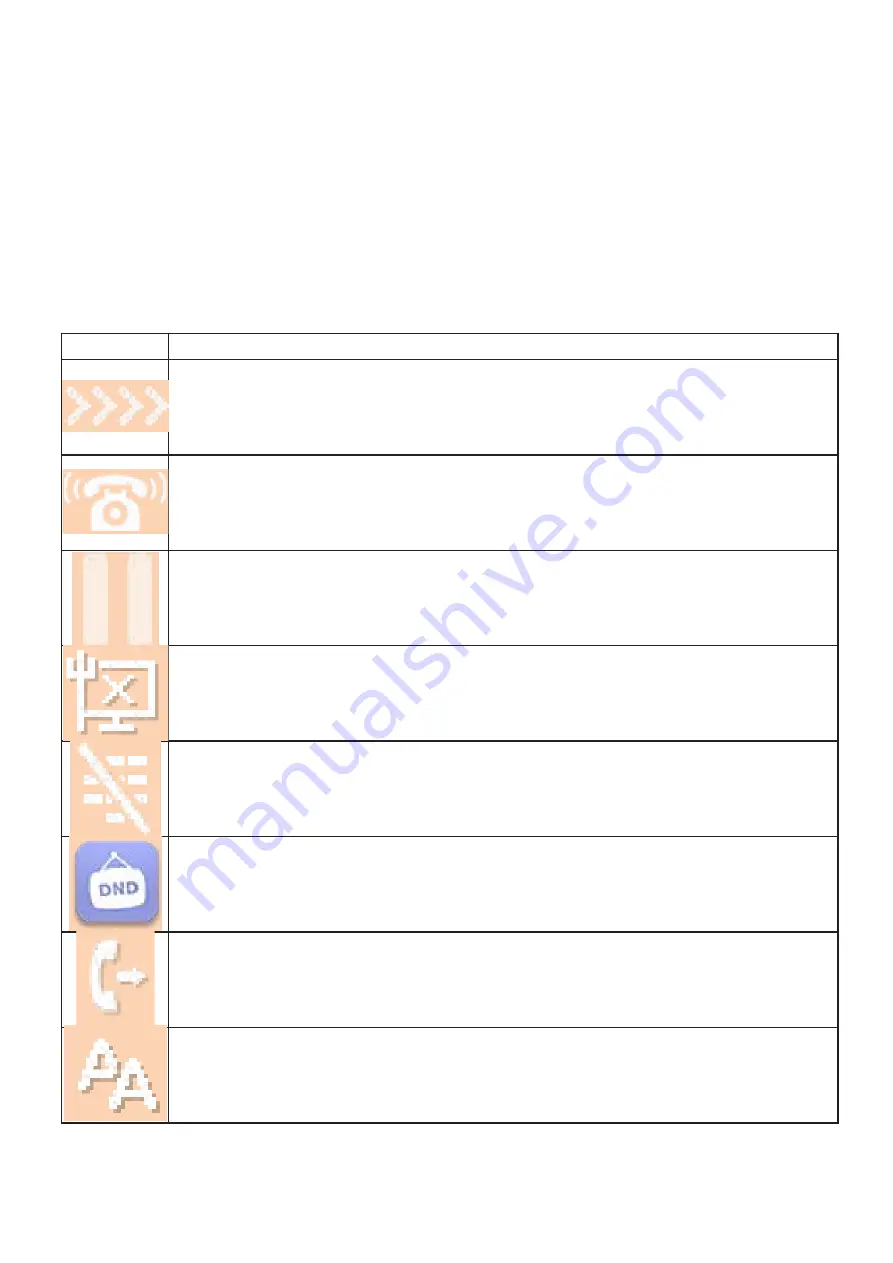
11
Handset Icons
Your new Fanvil phone has a lot of icons which you would need to familiarise yourself with, below we
have included the icons and what it does. If your are unsure of any icons or need any further assis-
tance on your new handset then please contact the customer service team who would be more than
happy to help to assist you
Status Icons
Icon
Definition
Call out -
When you make an outbound call
Inbound call
- Call that comes in
Call Hold
- When you hold the active call this icon will appear
Network Disconnected
- Your handset is disconnected from the LAN network
please speak to your IT administrator
Keypad Locked
- Your keypad is locked on your device please press the keypad
unlock button to unlock the keypad
Do Not Disturb activated
- If you see this icon on your handset the DND is enabled
on the handset
Call Forwarding
- All calls are forwarded to extension or number on the handset.
Auto Answer
- All calls would be auto answered on the answered either to answer
or reject
Summary of Contents for GXP 2130
Page 1: ...Fanvil X7 User Guide ...
Page 30: ......












































