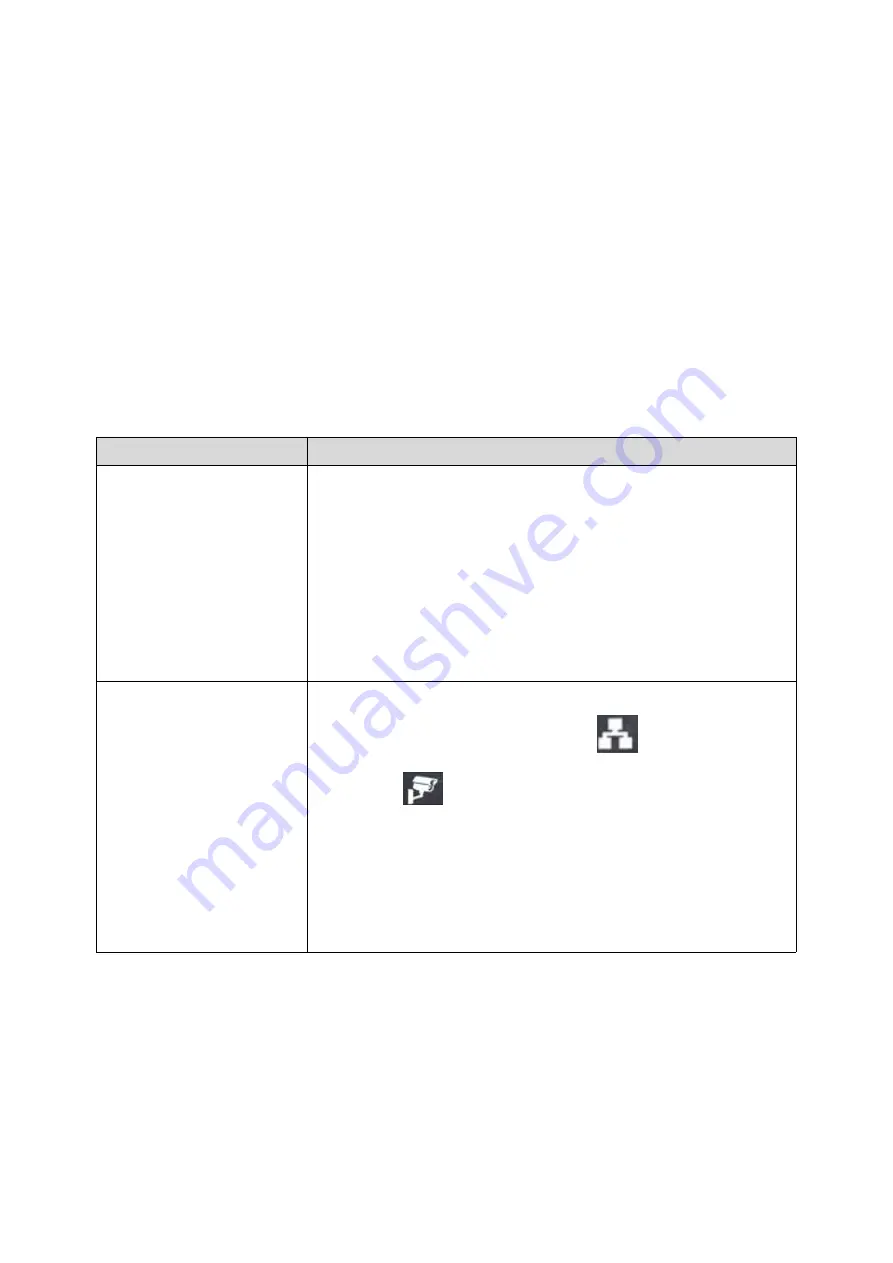
71
10.5Get device log
Log information is helpful when encountering abnormal problems. In order to obtain the log
information of the device, the user can log on to the device web page, open the web page
[device log], click the "start" button, follow the steps of the problem until the problem appears,
and then click the "end" button, "save" to the local for analysis or send the log to the technician
to locate the problem.
10.6
Common Trouble Cases
Table 25 - Trouble Cases
Trouble Case
Solution
Device could not boot up
1. If the device enters "POST mode" (the SIP/NET and function
button indicators are always on), the device system is damaged.
Please contact your location technical support to help you restore
your equipment system.
2. If the device enters "POST mode" (the SIP/NET and function
button indicators are always on), the device system is damaged.
Please contact your location technical support to help you restore
your equipment system.
Device could not register to a
service provider
1. Please check if the device is connected to the network. The
network cable must b
e co
nnected to the
[Network] interface
instead of the
[Camera] interface.
2. If the network connection is good, please check your line
configuration again. If all configurations are correct, contact your
service provider for support, or follow the instructions in "10.4 Network
Data Capture" to obtain a registered network packet and send it to the
Support Email to help analyze the issue.

































