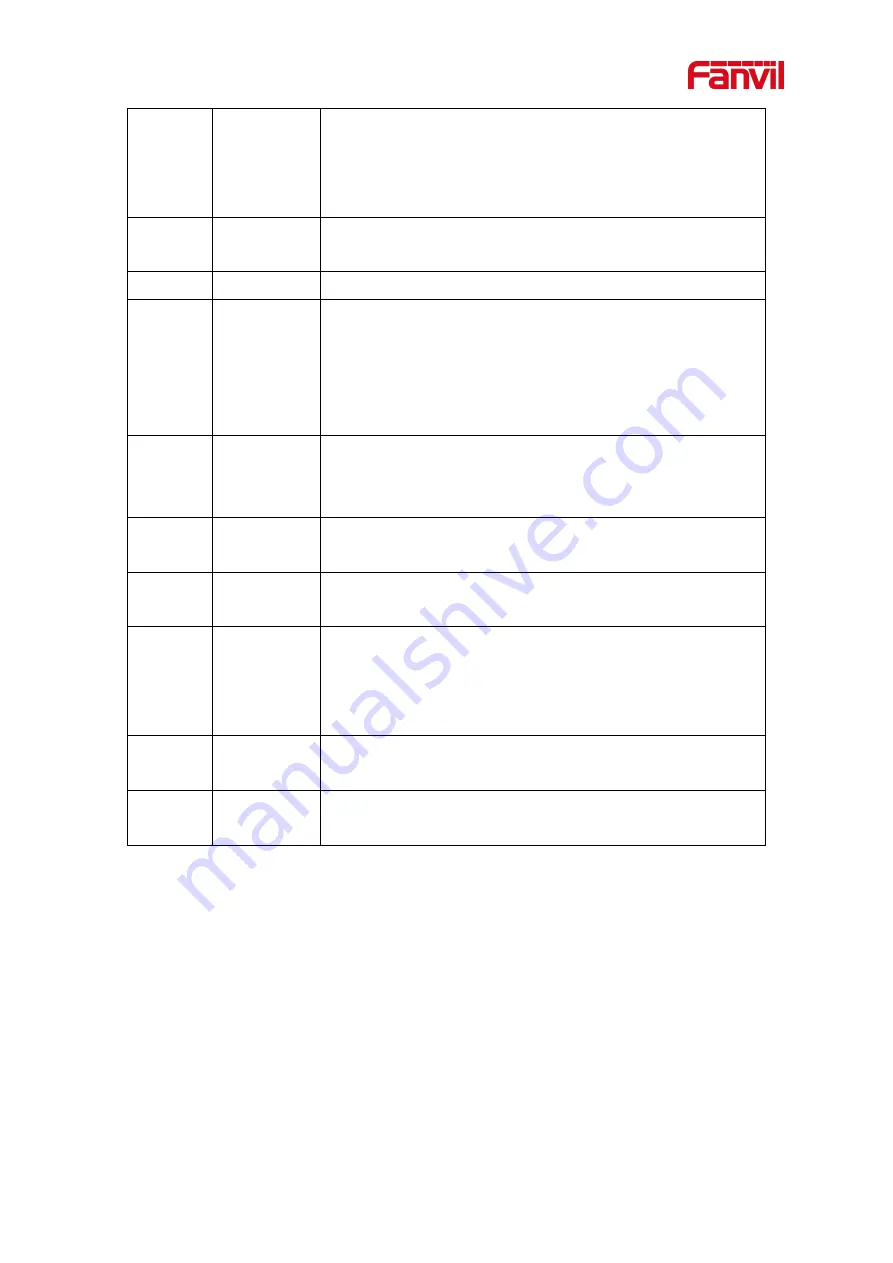
12
6.2 Installation instructions
6.2.1
Installation
Step 1: Fix the equipment at the installation position with metal strips (provided by the user).
Step 2: Connect peripherals such as one-key call buttons, speakers, and microphones to the
corresponding wiring terminals according to the interface definition, and then insert the
corresponding interfaces in turn.
Step 3: Plug in the internet cable and power supply, the device indicator flashes to indicate that
the power connection is normal.
voltage 2.2V.
It is recommended to use a shielded cable for the microphone
signal line. Note: The shielding layer cannot be connected to
any ground
。
○
5
Volume
down
Adjust the ringtone volume/call volume/broadcast volume;
Long press the volume down button to report the IP address.
○
6
Volume up
Adjust the ringtone volume/call volume/broadcast volume.
○
7
Network/Reg
istration
Indicator
Indicate network status, call status, and registration status.
Fast flashing: abnormal network or SIP account;
Slow flashing: during a call;
Steady on: The network is normal or SIP registration is
successful.
○
8
Ethernet
interface
WAN port, standard RJ45 interface, 10/100M adaptive,
support POE input, it is recommended to use Category 5 or
Category 5 network cable.
○
9
Power input
interface
12V
~
24V 2A input, the maximum power output of the power
amplifier is determined according to the input voltage
○
10
USB
interface
Connect USB peripherals, such as U disk, USB adapter, etc.
○
11
One-key call
interface
Connect the speed dial button (with light), you can make a call
by pressing the button.
It sets the calling number or IP address by logging in to the
web page.
○
12
reset
Long press for 6 seconds and the indicator light flashes, the
device restarts and restores factory settings.
○
13
TF card
interface
TF card slot, used to store local audio files or records.













































