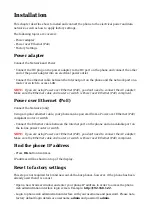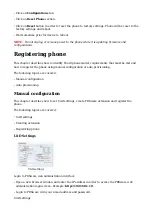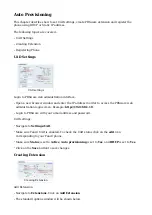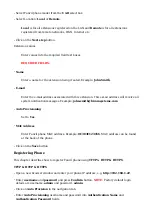Example for IP Address: tftp://192.168.1.10
Make sure the Update Mode is set to Update After Reboot.
■
Click on Apply button.
■
Click on Tools in the navigation tab.
■
Click on Reboot button.
■
A pop up window will show up, click on OK button to confirm your action.
■
You'll have to wait couple of seconds for the configuration to be updated.
NOTE:
Do not power
■
off your phone.
Auto provisioning process will start during phone reboot process, phone will pickup
■
appropriate configuration file from PBXware. If everything is done as above described, you
should have successfully registered your phone to PBXware. Dial *123 to verify registration.
Configure BLF
Extension Settings
This chapter describes how to configure BLF (Busy Lamp Field) for Fanvil X6.
Login to PBXware web administration interface.
Open a new browser window and enter the IP address in order to access the PBXware web
■
administration login page. Example: http://192.168.1.10.
Login to PBXware with your e-mail address and password.
■
Edit extension.
On the Extensions page click on the edit icon corresponding to your extension.
■
Click on Advanced Options button.
■
Navigate down to the Auto Provisioning and Presence group of settings.
■
Make sure Auto Provisioning is set to Yes.
■
Make sure Presence is set to "Yes".
■
Click on the Save button to save changes.
■
Click on Enhanced services.
■
Click on Directory / BLF List check box and click on Save button in order to enable this
■
feature.
Click on Directory / BLF List Edit button.
■
Enter user extension number and click on the BLF check box.
■