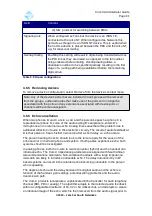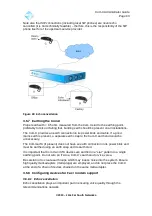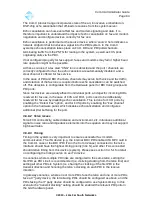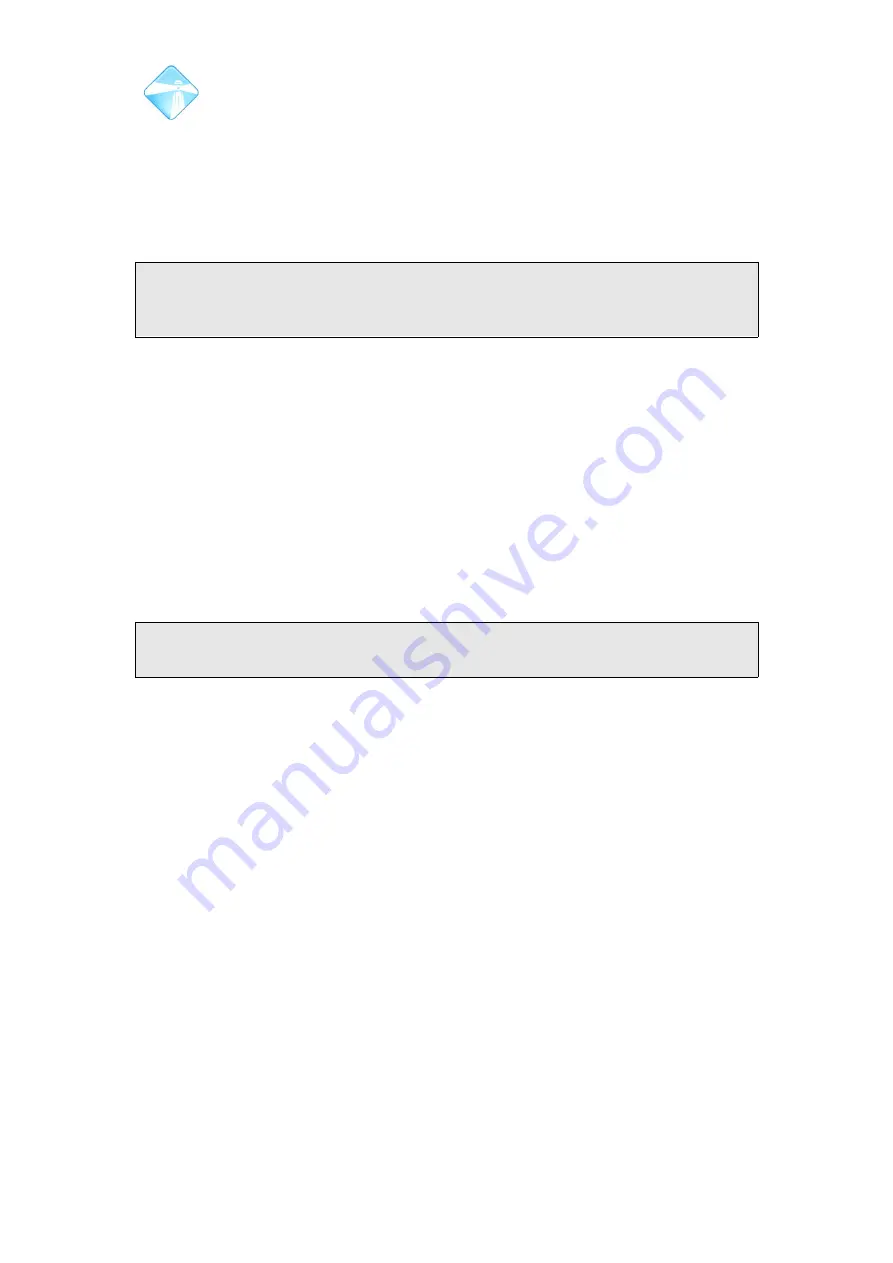
Com.X Administrator Guide
Page 105
3.7.10 Configuring multiple extensions
Multiple extensions can be configured simultaneously. When the list of extensions for
configuration include both analogue and SIP extensions, only those fields that are not
unique to any individual extension can be configured:
When only SIP extensions are included in the list, only those fields not unique to any
of the SIP extensions can be configured. This includes the SIP codec configuration.
Note that, since multiple extensions may have different values for shared fields,
these fields default to disabled during a multiple-edit, i.e. the form is not a reflection
of the underlying configuration when first opened.
Simply accepting this form will set all the extensions' values to disabled. Canceling
the form will leave all extensions' configurations unchanged. Enabling one of the
fields will enable the field for all of the extension being edited.
3.7.11 Configuring Multiple Sip Extensions from a Spread Sheet.
Certain Sip handsets can be added to the GUI and provsioned using a spreadsheet.
This also assigns and configures the extensions as per the spreadsheet, for details
on configuring handsets and extensions from a spreadsheet, please see the Adding
hardware devicesfrom a spreadsheet technical note, available from
http://farsouthnet.com/support/technical-notes/
3.7.12 Deleting extensions
Extensions may be deleted individually, or as a group, by selecting Delete from the
extension context menu.
Note: Deleting an extension that is in use in an inbound route will result in an update
to the route to terminate with hangup.
3.8 Trunk groups and VOIP providers
3.8.1 Listing existing trunk groups and VOIP providers
To view the list of configured trunks, select Start, followed by Configuration and then
the Trunks Panel. The list is populated with legacy telco trunks in the top section and
VOIP providers in the lower section of the panel.
3.8.2 Analogue trunk groups
Analogue and BRI trunks can be grouped to facilitate simplified routing. PRI channels
are always grouped into a trunk per PRI. Each analogue and BRI trunk may only
belong to one group, containing only members of the same the trunk type (analogue
or BRI).
3.8.2.1 Adding trunk groups
A new trunk group may be created by selecting Add, then the Trunk Group option
from the Trunks page of the GUI..
A new group may also be created by selecting trunks of the same type, and selecting
New Group from the context menu.
©2010 –
2016
Far South Networks