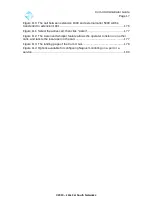Com.X Administrator Guide
Page 19
2 Managing the unit
2.1 Accessing the unit
2.1.1 Factory network configuration
The Com.X units ship with 2 - 4 external ethernet ports labeled lan1, lan2 etc.
(enumerated from eth0 in the Operating System). Com.X1 and Com.X10 models
have an internal ethernet port (eth3), and certain Com.X5 models have an internal
port for DSL applications (wan). The ports are factory-configured as follows.
Interface
Models
DHCP?
IP
Netmask
lan1 / eth0
X1, X2, X5,
X10
DHCP Client
-
-
lan2 / eth1
X1, X2, X5,
X10
No
192.168.101.1 255.255.255.0
lan3 / eth2
X1, X5, X10
No
192.168.102.1 255.255.255.0
lan4 / eth3
X5
No
192.168.103.1 255.255.255.0
internal / eth3
X1, X10
No
192.168.103.1 255.255.255.0
wan
X5
No
-
-
Table 1: Default network interface configuration
Note: Com.X5 systems utilize an internal PCI bus and offer external connection to
the lan4/eth3 network interface.
Warning: Changing the configuration of the internal eth3 interface may result in loss
of service on Com.X1/Com.X10.
2.1.2 Authentication
Web login has been pre-configured with the default administrator username 'admin'
and password 'admin'. It is advisable to change this password directly after
installation.
2.1.3 Remote web login
Once the unit has been powered on and started up, it can be accessed from a
Firefox, Internet Explorer or Chrome web browser with the URL set to the IP address
of the unit. Select the Administrator button to log in. Enter your username and
password and select 'Login' to authenticate. Please see section 2.1.8 for more detail
on changing the administrator's password.
©2010 –
2016
Far South Networks