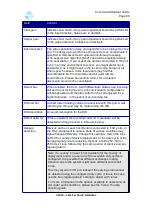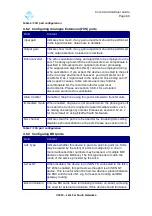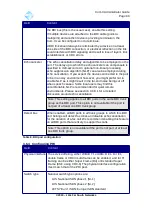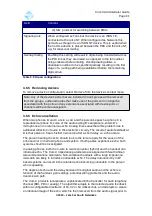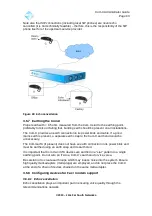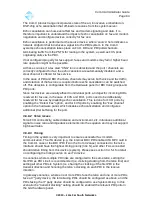Com.X Administrator Guide
Page 80
accept the handset configuration, then right-click and edit the hardware entry before
the other interfaces become available for selection
Figure 78: Select the VLAN interface as the attached network
field
The phone should then detect the changes to it's network settings and reboot itself, if
this does not happen automatically, reset the handset to factory default settings from
the GUI. On reboot, the phone will retrieve it's updated configuration.
Note: Upon the phone booting, the review/apply button on the GUI may become
bold. If this occurs, REVERT your configuration, to update the IP address field on
the managed SIP phone. Only apply from the review/apply button once the
managed SIP phone shows both the correct VLAN interface and IP address.
Note: With certain handsets, the DHCP settings remain set until the interface goes
down, so it may be necessary to physically remove and replace the network cable,
or induce a power break cycle before the phone reconfigures itself to the VLAN.
If it is not feasible to enable DHCP server on the physical LAN (e.g. because of
another DHCP server on the LAN), the phone must be manually pre-configured to
attach to the VLAN so that it can receive its IP address and auto provisioning
information from the DHCP server on the VLAN.
©2010 –
2016
Far South Networks
Figure 79: This shows one handset residing on a network on LAN2, whilst another
phone, connected to the same physical LAN port, resides on the virtual network hosted
by VLAN2.50.