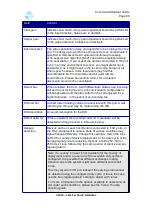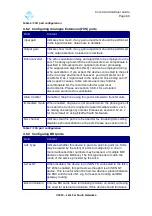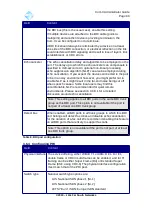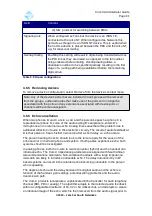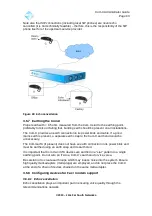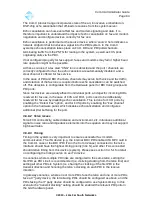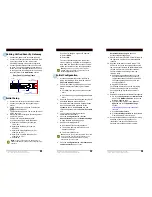Com.X Administrator Guide
Page 81
3.5.3 Removing a hardware device
To remove a device that has been added as hardware, simply right-click the device in
the hardware list, and select remove. Once you apply the device and its ports will be
removed from the GUI. Any extensions configured on the ports become free
extensions, but remain in any inbound routes, ring groups or queues.
3.5.4 Restore Factory Defaults of a Managed handset
To restore factory default configuration of a managed phone, right-click on the phone
in the device list and select the Factory Defaults option. This will delete any non-
default configuration on the phone.
If you have the phone any extensions configured on the phones ports, the phone will
receive this configuration when it starts up. To have the phone remain in a factory
default configuration, first delete or unassign extensions on the phones ports and
then factory default the phone.
Note: It is recommended that any phones that are added be factory defaulted as a
part of their initial configuration. It is not possible to reassign lines on devices if they
are already assigned to extensions, the association to the extension must first be
deleted. Factory defaulting phones as you install them deletes any extensions
configured in a previous installation and ensures that the Com.X is able to configure
all lines seamlessly.
3.5.5 Configuring Extensions on a Managed Sip phone
By default, Line1 of any Managed Sip Phone will be enabled. Any further lines will
first have to be enabled before they can be configured to support and extension.
3.5.5.1 Enabling Lines
To enable a line on a Managed Sip Device. Select the device in the hardware list.
Find the desired line from the ports tree on the right hand side of the GUI. Right-click
the line and tick the Enabled box.
Figure 80: Enable the line on the
device.
3.5.5.2 Assigning Extensions to Managed SIP Devices
Extensions can be assigned to the enabled lines of Managed SIP Devices using one
of two methods:
©2010 –
2016
Far South Networks