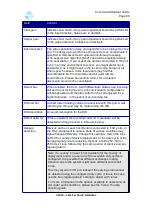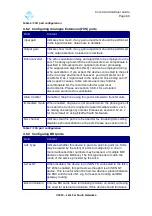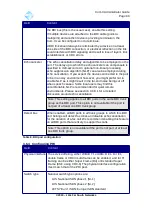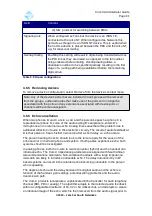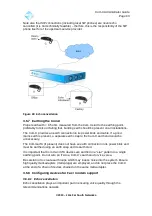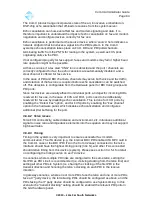Com.X Administrator Guide
Page 96
3.7 Extension configuration
3.7.1 Extensions and Extension Ports
The Com.X treats extensions and extension ports differently.
•
Extensions represent dialable numbers (users) in the system, e.g. extension
1000.
•
Extension Ports represent hardware devices available for making and
receiving calls, e.g. FXS lines (analog phone) and SIP phone lines.
Note that a SIP phone may have more than one line and hence more than one
extension port.
Extension Ports are created when Comma or Managed SIP devices are added in the
Hardware Panel, and when Generic SIP extensions are added in the Extension
Panel.
An Extension and an Extension Port can be associated, either by configuration as
described below or by “hot-desking” user login.
3.7.2 Listing existing extensions and ports
To manage the list of configured extensions, select Start, followed by Configuration
and the Extensions panel.
Configured extensions are categorized as those having been assigned to extension
ports, and those that are unassigned (free extensions). Free extension ports are also
listed. These ports are available for either fixed extension assignment or for dynamic
extension login (hot-desking).
For each extension, the number, friendly name, pickup group, port assignment, port
secret, extension type (analogue or SIP), class of service and voicemail indicator are
displayed.
At the right of the extensions panel, available FXS and SIP extension ports are
shown, with current extension number assignments to these ports appended in
square brackets.
3.7.3 Adding Extensions
Extensions can be added either by selecting extension ports in the ports list and
right-clicking to assign extensions to the ports (select multiple ports for assignment
using CTRL-click), by dragging a port from the tree on the right onto a free extension,
or by using the Add button on the Extension panel to add free or generic SIP
extensions. Individual extensions, or a range of extensions can be added.
©2010 –
2016
Far South Networks