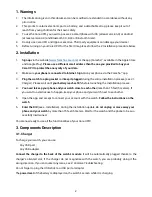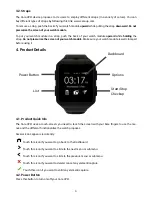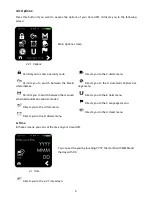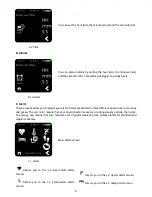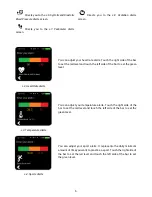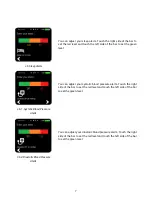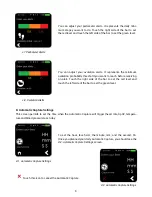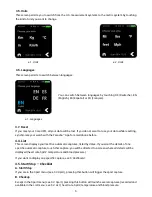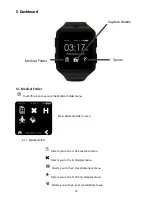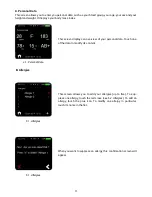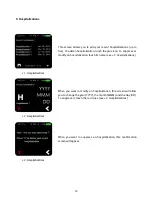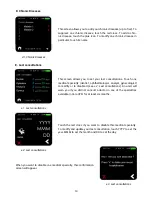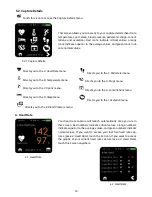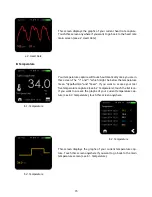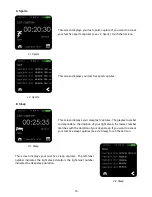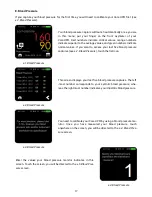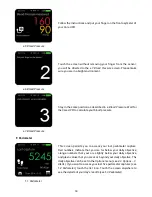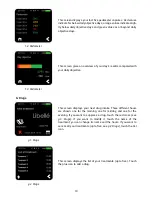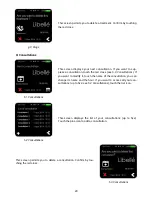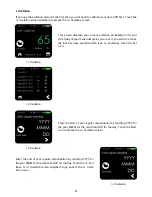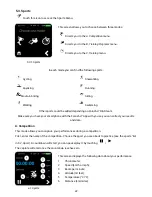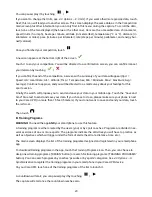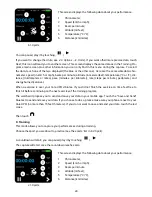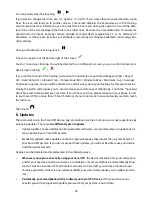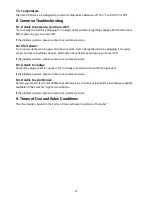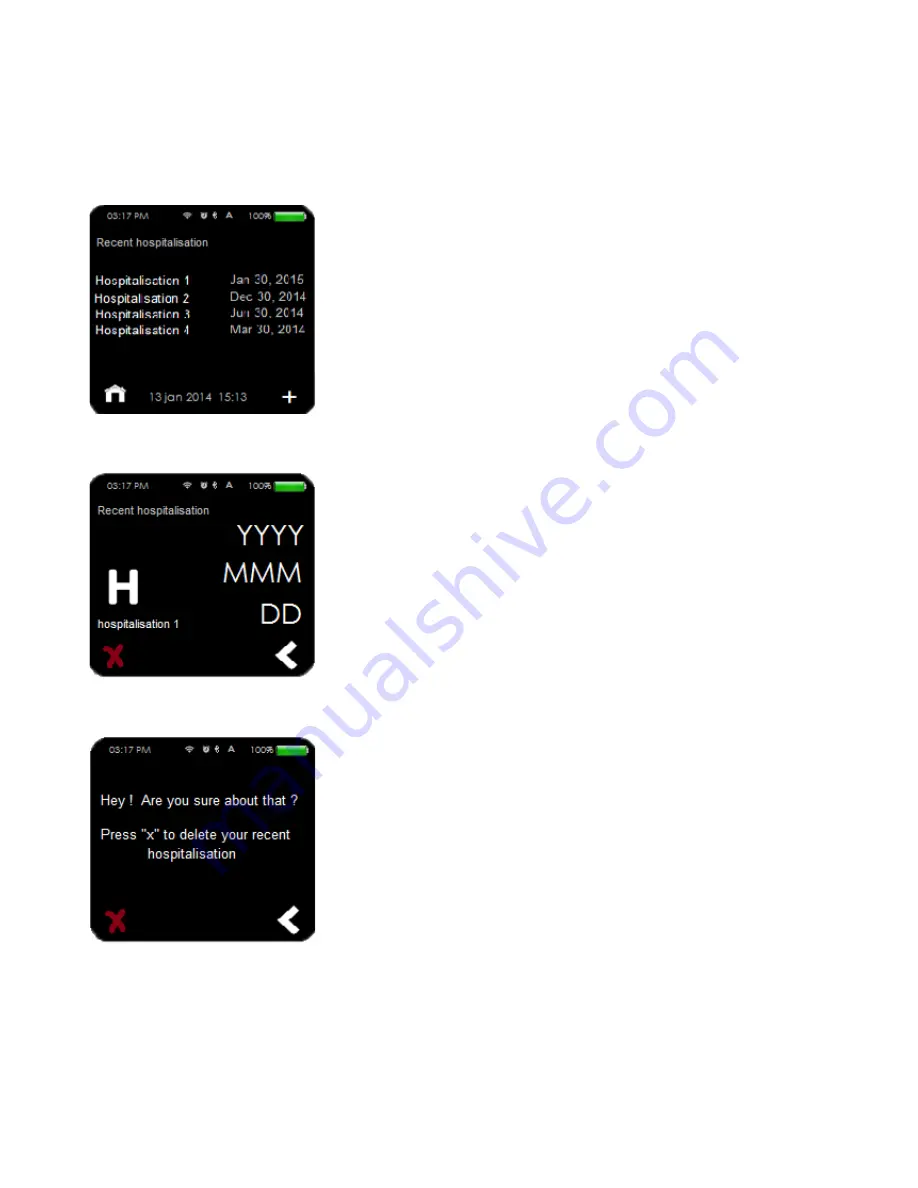
12
C. Hospitalizations
c.1. Hospitalizations
This screen allows you to add your recent hospitalizations (up to
five). To add an hospitalization, touch the plus icon. To suppress or
modify an hospitalization, touch its name (see
c.2. Hospitalizations
).
c.3. Hospitalizations
When you want to modify an hospitalization, this screen will allow
you to change the year (YYYY), the month (MMM) and the day (DD).
To suppress it, touch the red cross
(see
c.3. Hospitalizations
).
c.2. Hospitalizations
When you want to suppress an hospitalization, this confirmation
screen will appear.
Summary of Contents for Care.UP
Page 1: ...User Guide August 2017...