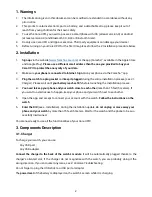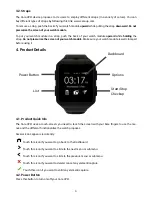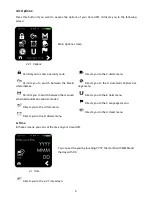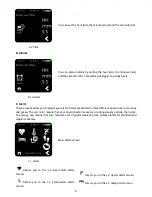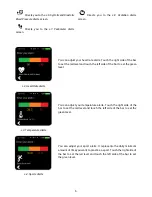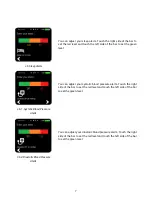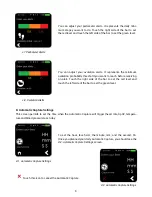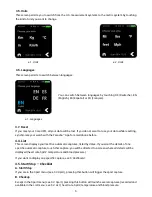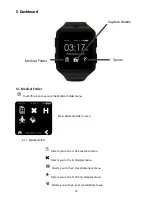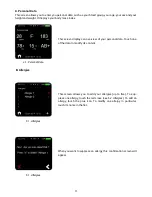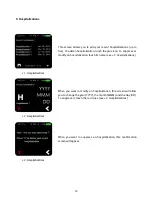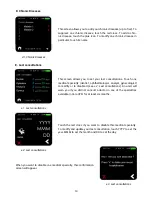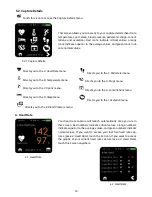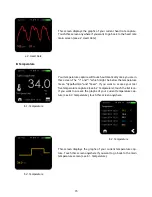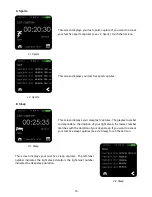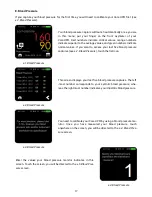2
1. Warnings
1.
The information given in this document can be modified or extended in accordance without any
prior notice.
2.
This product contains electronic parts, a battery, and a detachable strap; please keep it out of
reach from young children for their own safety.
3.
To use the Care.UP©, you need to possess a smartphone with iOS (at least version 9) or Android
(at least version 4.3) and Bluetooth 4.0, BLE or Bluetooth Smart.
4.
Do only use Care.UP© and Upp accessories. Third party equipment can damage your device!
5.
Before turning on your Care.UP© for the first time, please follow the
2. Installation
procedure below.
2. Installation
1.
Sign up
via the website (
www.farasha
-
care.com
) or the app (Farasha
™,
available in the Apple Store
and Google Play).
Please use a different email address than the one you provided to buy your
Care.UP© to protect the anonymity of your data
.
2.
Make sure
your phone is connected to Internet
.
Sign in
on your phone via the Farasha
™
app.
3.
Plug the watch to a plug socket
and
keep it plugged
during the entire installation process (see
3.1.
Charger
). Please wait until
your battery reaches 50%
before launching the installation process.
4.
You need to keep your phone and your watch close to each other
(less than 15 feet/5 meters). If
you want to avoid issues to happen, keep your phone and your watch next to each other.
5.
Open the app, and accept to connect your account with the watch.
Follow the instructions on the
watch
.
6.
Enter the DID
(see
a. Installation
). During the installation update,
do not unplug or move away your
phone and your watch
by more than 15 feet/5 meters. Wait for the watch and the phone to be suc-
cessfully intertwined.
You are now ready to use all the functionalities of your Care.UP©!
3. Components Description
3.1. Charger
To charge your watch, you can use:
Any USB port ;
Any USB adapter.
Connect the charger to the back of the watch
’
s module
. It will be automatically plugged thanks to the
charger
’
s oriented slot; if the charger do not magnetize with the watch, you are probably doing it the
wrong direction. If you encounter any issue, see
8. Common Troubleshooting
.
Do not forget to plug the USB stick to a USB port or adapter.
The
power level
of the battery is displayed on the watch
’
s screen while it is charging.
Summary of Contents for Care.UP
Page 1: ...User Guide August 2017...