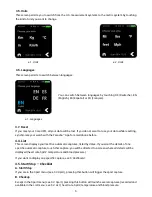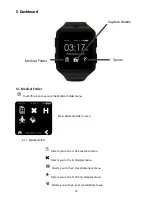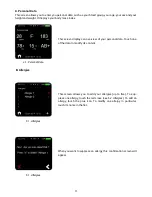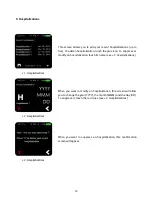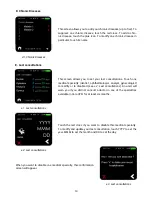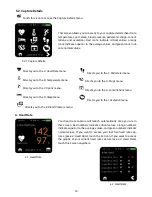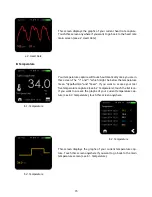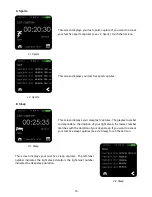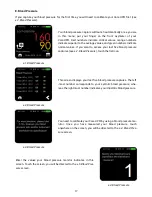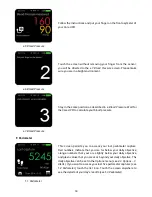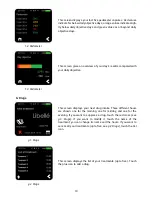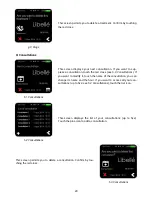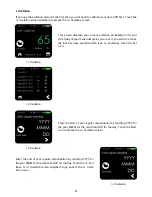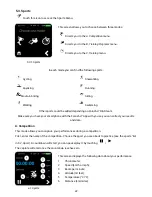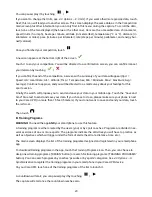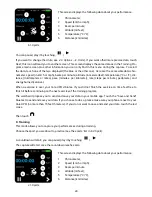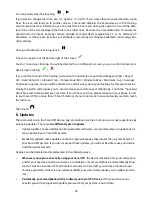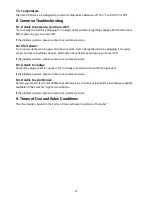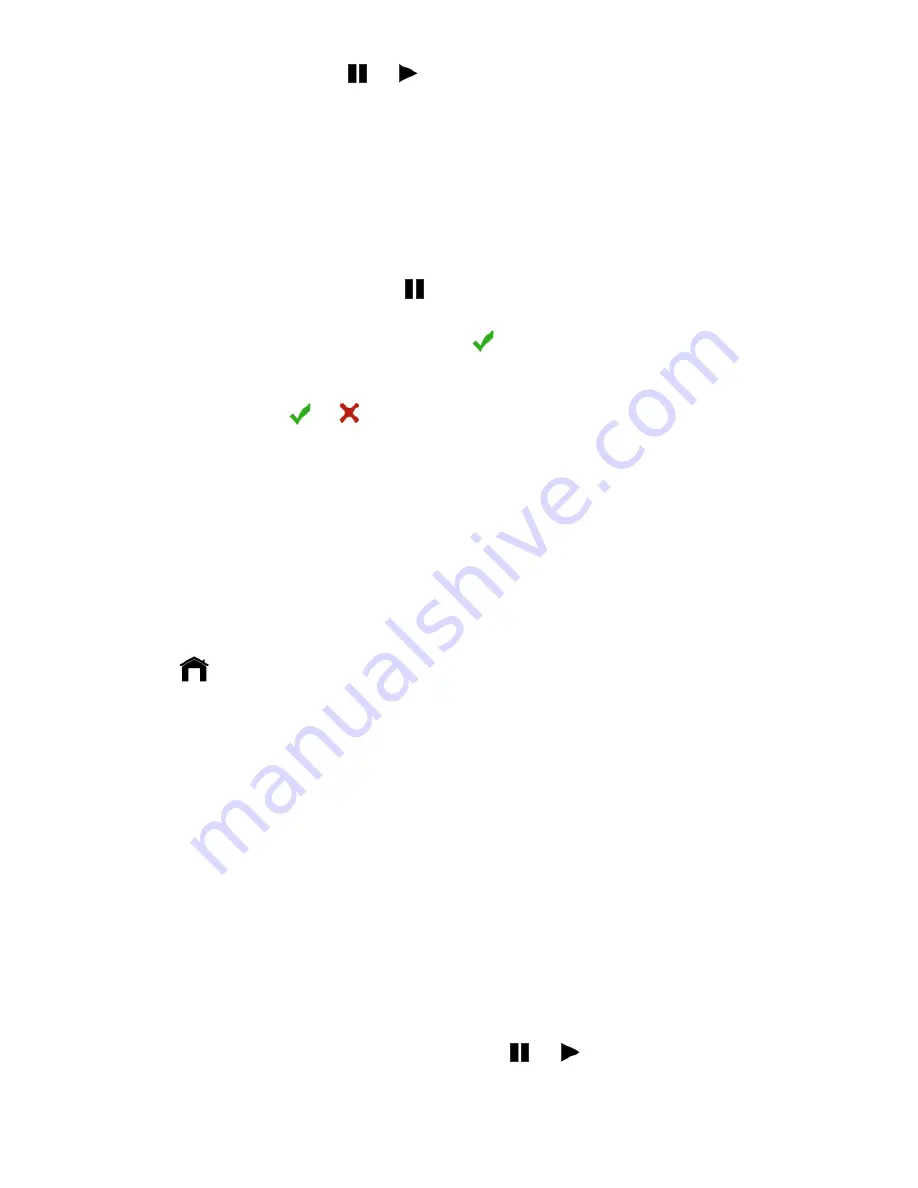
23
You can pause/play it by touching
/
If you want to change the Units, see
4.3. Options –
E. Units
). If you want other/more precise data, touch
Next; this icon will lead you to another screen. This screen displays the same data as in the Competition
main screen plus other information you can only find in this menu during the capture. To scroll the data,
touch one of the two displayed (the blue or the other one). Here are the accessible data: chronometer,
speed (in km/h or mph), beats per minute, altitude (in meters/feet), temperature (°C or °F), distance (in
kilometers or miles), pace (minute.s per kilometer), rate (steps per minute), pedometer, and energy bur-
ned (calories).
Once you finished your competition, touch
A new icon appears at the bottom right of the screen
Touch it to end your competition. You will be directed to a confirmation screen, you can confirm/cancel
your decision by touching
/
If you confirm the end of the competition, a screen with a summary of your data will appear (Spd. =
Speed; HR = Heart Rate; Alt. = Altitude; Tmp. = Temperature; Min = Minimum; Max = Maximum; Avg =
Average). Continue to approve, and you will be directed to a small survey about your feelings for this
sport session.
Finally, the watch will propose you to send and save your data in your mobile app. Touch the
“
Save and
Send
”
blue text to send and save your data. If you choose to do so, please make sure your phone is next
to your Care.UP© (no more than 15 feet/5 meters). If you do not want to save and send your data, touch
the red cross.
Then touch
B. Training Programs
WARNING!
You need the app
AND
your smartphone to use this feature.
A training program is either created by the users (you) or by sport coaches. Programs are divided in se-
veral exercises of one or more sports. The programs indicate the activities you will have to practice as
well as objectives which wil trigger under the form of alerts (heart rate, distance, time, etc.).
The main screen displays the list of the training programs designed and registered in your smartphone
app.
To download training programs in the app, touch the Training Programs icon. Then, you can choose to
design new training programs
(‘
DESIGN
’
button) or search for training programs
(‘
TRAINING PROGRAMS
’
button). You can search programs by coaches
’
pseudos or by sports
’
categories. See
4.3. Options –
G.
Synchronization
to register the training programs in your smartphone in your Care.UP© device.
On your Care.UP©, touch one of the training programs of the list to launch it.
A countdown will start; you can pause/play it by touching
/
The capture will start once the countdown reaches zero.
Summary of Contents for Care.UP
Page 1: ...User Guide August 2017...