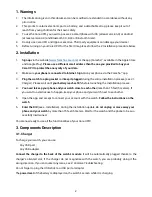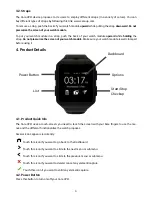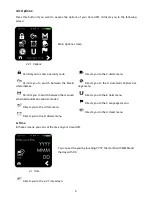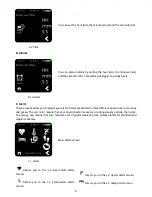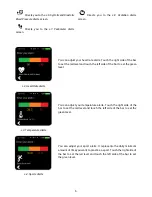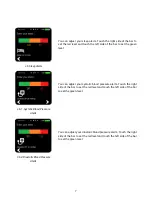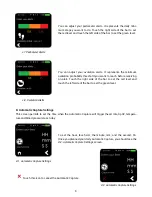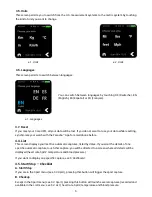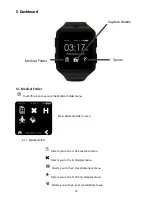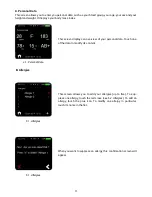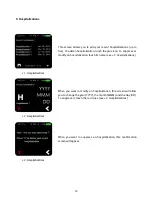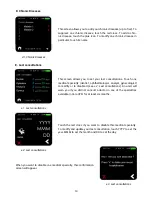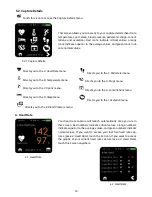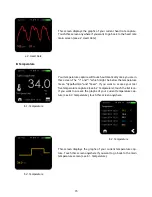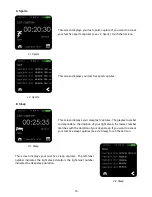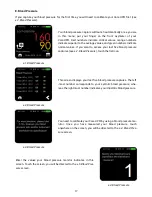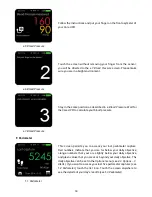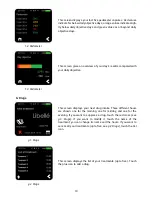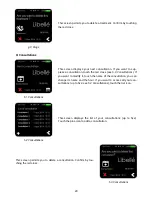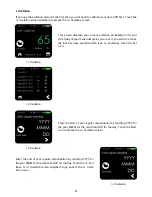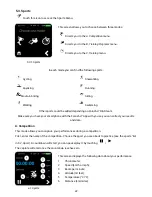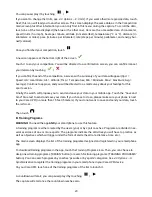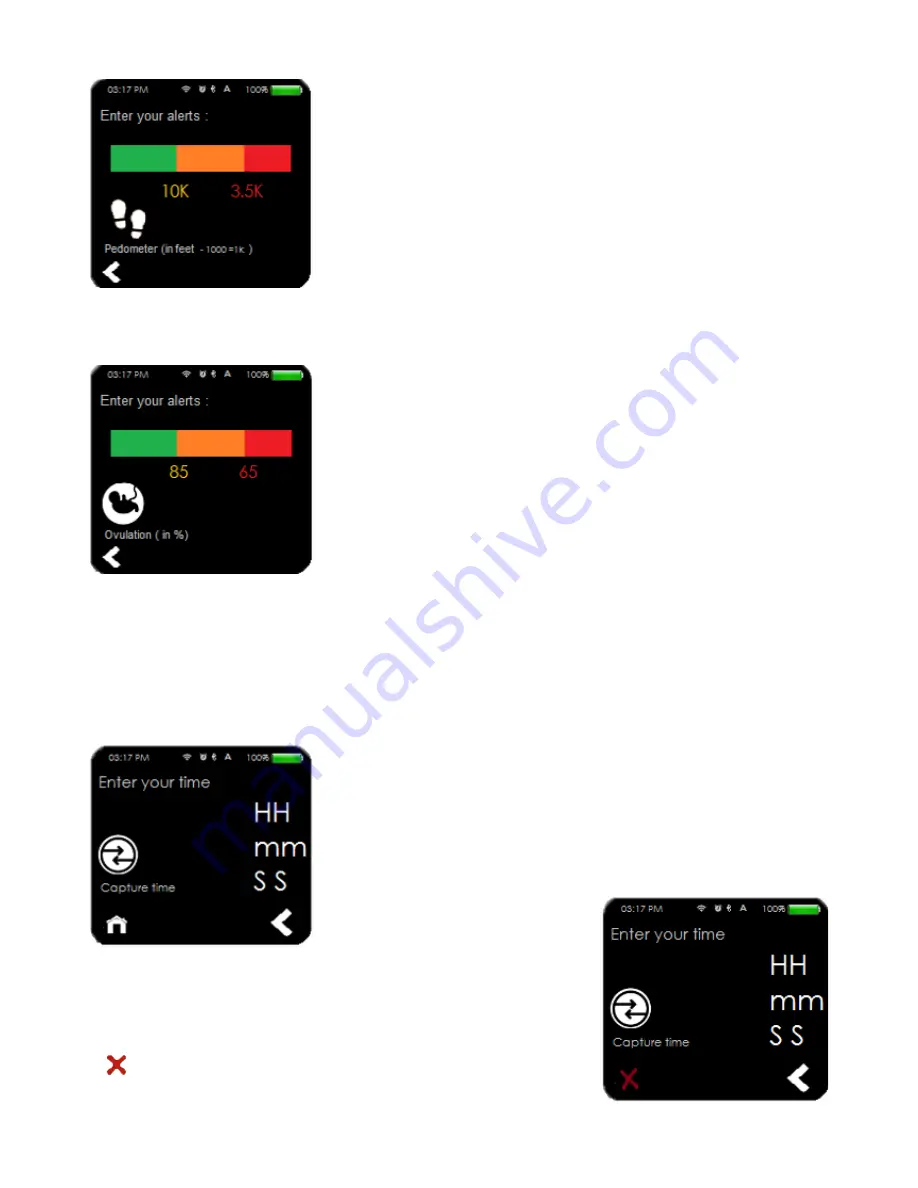
8
You can adjust your pedometer alerts. It represents the daily mini-
mum steps you want to do. Touch the right side of the bar to set
the red level and touch the left side of the bar to set the green level.
c.7. Pedometer Alerts
You can adjust your ovulation alerts. It represents the minimum
ovulation probability threshold you want to reach before receiving
an alert. Touch the right side of the bar to set the red level and
touch the left side of the bar to set the green level.
c.8. Ovulation Alerts
D. Automatic Capture Settings
This screen permits to set the time when the Automatic Capture will trigger (heart rate, SpO2, tempera-
ture and blood pressure) each day.
To set the hour, touch HH; the minute, mm; and the second, SS.
Once you planned your daily Automatic Capture, you should see the
d.2. Automatic Capture Settings
screen.
d.1. Automatic Capture Settings
Touch this icon to cancel the Automatic Capture.
d.2. Automatic Capture Settings
Summary of Contents for Care.UP
Page 1: ...User Guide August 2017...