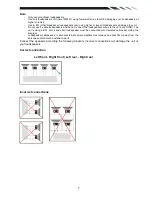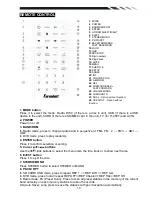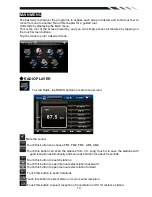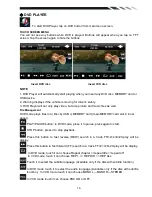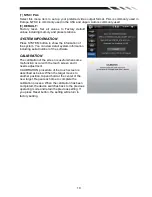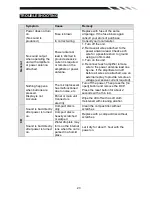21
System
Select this menu item is to set TV system: NTSC=> PAL=>SECAM
,
press NTER button on
the remote or tap the screen to select.
Audio
Select this menu item is to set the TV sound system:
When system setting PAL, press ENTER on remote or tap the screen button to select TV
sound system: D/K=>M/N=> B/G=> I.
When system setting SECAM, TV sound system B/G=>I=>D/K.
When system setting NTSC, press button to automatic skip TV channel term.
Channel
Select this menu item is to set your desired searching channel, press / button on remote to
select one, or press
/
icon to select channel.
Fine
Select this menu item is to fine TV tuning and sound until it achieves the best quality, press
/ button on remote to adjust.
Memory
Select memory on or off is to set whether memory the searched station or not, press
ENTER on remote or tap the screen button to select.
Other functions
Subwoofer
Connect the subwoofer to the unit using sub output (see electrical diagram). Tap MENU on
screen enter into main menu setting choose setting menu. choose SOUND and set subwoofer
ON to enable subwoofer.
Parking
When the car is stopped and the parking brake is working, the screen can display the video
image, otherwise the screen can't display the video image
Back View Camera
This unit is equipped with back view camera output. The camera is used to observe the
situation behind the vehicle when you are backing the car.
Please connect your back view camera with the back car video input. And connect the reverse
wire for back a car with the rear gear light. Rear view camera picture will be enabled when you
are backing the car.