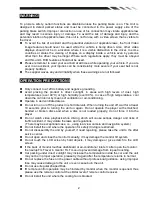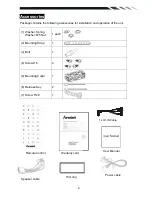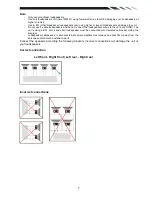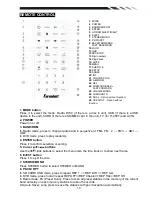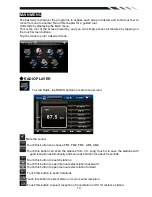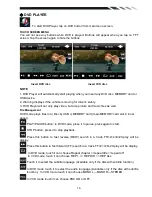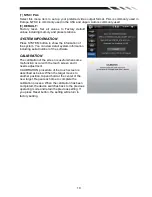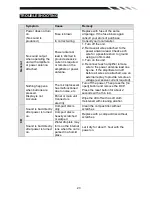9
7. Button
In Radio mode, press it to select the next preset stations in current band; press and hold for 2
seconds to start automatic searching.
In DVD / SD / USB mode, press button to skip to the next track. Press button and hold for
two seconds to activate fast forward (FF) search in a track.
8. Button
In Radio mode, press it to select the previous preset stations in current band: press and hold
for 2 seconds to start automatic searching.
In DVD / SD / USB mode, press button to skip to the previous track. Press button and hold
for two seconds to activate fast reverse (REW) search in a track.
9. VOL button
Rotate VOL knob to adjust the volume level by turning the knob clockwise to increase or
counterclockwise to decrease.
10. EJECT Button
Press it to eject a disc. If the disc is not removed for about 10 seconds after eject, the disc is
reinserted automatically.
11. Band/LOUD buttons
In Radio mode, press it simply to change radio band in sequence of FM1
→ FM2 → FM3 →
AM1
→
AM2 .In any mode, long press it to switch LOUD ON or LOUD OFF.
12. Memory storage stations
In Radio mode, short press to select manual storage stations.
Preset station setting:
during manual turning or automatic tuning, press and hold the number
1-6 buttons on remote to store into the preset station 1-6 or press MEMO button on front panel
and rotate VOL knob to select the preset station 1-6 and press ENTER button to store.
13. IR Sensor
IR Remote control signal receiving window. Max distance is 6-8 meters, 45 angels.
14. USB slot
USB
slot, for Multimedia playback files only. Insert a USB into this slot and the unit will
automatically start reading and playback the card. * Supported Music File Format: MP3, WMA
Files
15. Info Display
In addition to operation by means of the keys on the device and the remote control, it is also
possible to use the "touch-screen". Here you can lightly touch the key shown with your finger.
Note: Do not obstruct the touch-screen while it is being retracted or extended. This could result
in damage to the monitor mechanism.
16. AV-in Jack
Put the AV plug into the AV-IN jack which was marked on front panel.
17. RESET Button
Any errors ( Error ) occurring during operation can be corrected by pressing the RESET button.
Use a piece of wire of similar item to press the Reset button in order to the electronics to its
original state.
18. Anti-Theft LED:
19. SD/MMC Slot:
Insert a Memory card.
SD/MMC
card slot, for Multimedia playback files only. Insert a SD/MMC CARD into this slot and
the unit will automatically start reading and playback the card. * Supported Music File Format:
MP3, WMA Files]