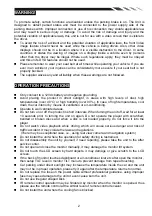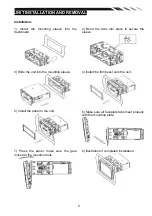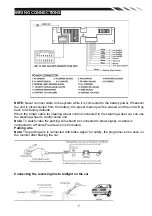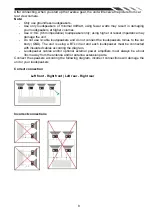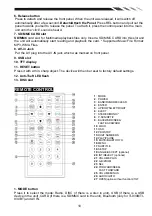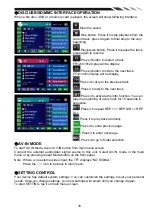10
6. Release button
Press to detach and release the front panel. When the unit was released, it will switch off
automatically after a few second.
Detach/Attach the Panel:
Press REL button and pull out the
panel towards yourself to release the panel. To attach it, press the control panel into the main
unit until the “click” sound is heard.
7. SD/MMC CARD slot
SD/MMC
card slot, for Multimedia playback files only. Insert a SD/MMC CARD into this slot and
the unit will automatically start reading and playback the card. * Supported Music File Format:
MP3, WMA Files.
8. AV-in Jack
Put the AV plug into the AV-IN jack which was marked on front panel.
9. USB slot
10. TFT display
11. RESET button
Press it with a thin, sharp object. The device will then be reset to factory default settings.
12. Anti-Theft LED flash
13. DISC slot
REMOTE CONTROL
1. MODE button
Press it to select the mode: Radio, DISC (if there is a disc in unit), USB (if there is a USB
device in the unit), CARD (if there is a SD/MMC card in the unit), Bluetooth (only for TI-930B/TI-
930BT) and AV IN.
1
: MODE
2
: POWER
3
: BAND/RANDOM/CLEAR
4
: ENTER
5
: UP/DOWN/LEFT/RIGHT
6
: EJECT
7
: STEREO/MONO/*
8
:
P.SCN/RPT/#
9
: BACKWARD/SEEK-
FAST BACKWARD
10
: LOUD
11
: OSD
12
: PBC/STOP
13
: DIGIT NUMBERS
14
: PLAY/PAUSE
15
:
MUTE/BLUETOOTH
16
: MENU
17
: SUBTITLE
18
: SETUP
19
: ANGLE/ACCEPT (optional)
20
: INT/REJECT (optional)
21
: VOLUME PLUS
22
: A-B/ZOOM
23
: SEL
24
: FORWARD/SEEK+
FAST FORWARD
25
: VOLUME MINUS
26
: AUDIO/GOTO
27
: OPEN(option without function)/TILT