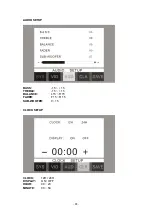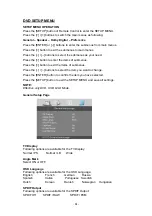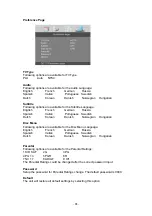- 25 -
Audio
When playing a DVD disc, press the [AUDIO] button to select one of the available
languages.
Subtitle
For DVD disc, press the [SUBTITLE] button to select one of the available languages.
Program
When playing a VCD disc (PCB off) or CD disc, press the [PROGRAM] button to
enter the program status; Press the number buttons to enter the number of the track
you want to play. If you want to exit, press the [PROGRAM] button again.
Slow
Press the [SLOW] button to activate the playback in slow motion (DVD mode only.)
P/N
Press the [P/N] button to select the video output format (PAL/NTSC).
Number Buttons
Press the number buttons to play your favourite track. For example: to play track 8,
press the button 8. To play track 68, press the buttons 6 and 8 etc.
Random
Press the [RDM] button to shuffle all tracks. Press it again to return to the normal
playback mode from the first track (CD mode only.)
USB OPERATIONS
Touch the icon “USB” to enter the USB Mode if USB connected.
The unit will switch to USB Mode automatically if connecting USB.
When disconnecting USB, the unit will switch to RADIO Mode automatically if there is
no disc in the unit; and the unit will switch to DVD Mode automatically if there is a
disc inside.
Under USB Mode, all operations are same as DVD operations.
SD OPERATIONS
Touch the icon “SD” to enter the SD card Mode if SD card connected.
The unit will switch to SD Mode automatically if connecting SD card.
When disconnecting SD card, the unit will switch to RADIO Mode automatically if
there is no disc in the unit; and the unit will switch to DVD Mode automatically if there
is a disc inside.
Under SD Mode, all operations are same as DVD operations.
Summary of Contents for TID-530
Page 1: ...OWNER S MANUAL Mobile Video System...
Page 13: ...12 WIRE CONNECTION...