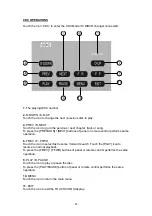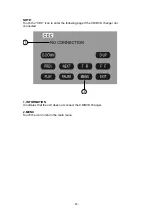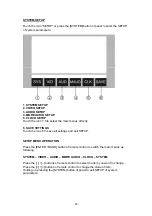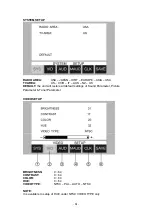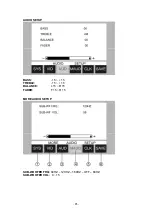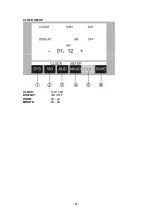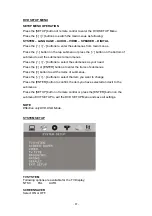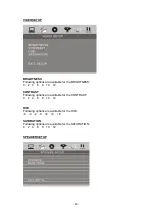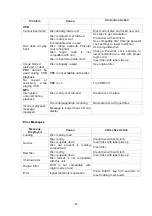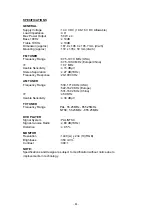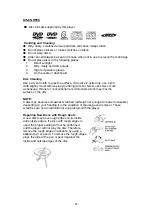- 45 -
DISC NOTES
■
Disc formats supported by this player
Handling and Cleaning
●
Dirty, dusty, scratched or warped discs will cause misoperation.
●
Do not place stickers or make scratches on discs.
●
Do not warp discs.
●
A disc should always be kept in its case when not in use to prevent from damage.
●
Do not place discs in the following places:
1. Direct sunlight.
2. Dirty, dusty and damp areas.
3. High temperature places.
4.
On the seats or dashboard.
Disc Cleaning
Use a dry soft cloth to wipe the surface. If the disc is quite dirty, use a soft
cloth slightly moist with isopropyl (rubbing) alcohol. Never use solvent such
as benzene, thinner or conventional record cleaners which may mar the
surface of the disc.
NOTE:
A disc may became somewhat scratched (although not enough to made it unusable)
depending on your handing it in the condition of the usage environment. These
scratches are not an indication of any problem with the player.
Repairing New Discs with Rough Spots
A new disc may have rough edges on its inside
and outside edges. If a disc with rough edges is
used, the proper setting will not be performed
and the player will not play the disc. Therefore,
remove the rough edges in advance by using a
ballpoint pen or pencil. To remove the rough edges,
press the side of the pen or pencil against the
inside and outside edges of the disc.