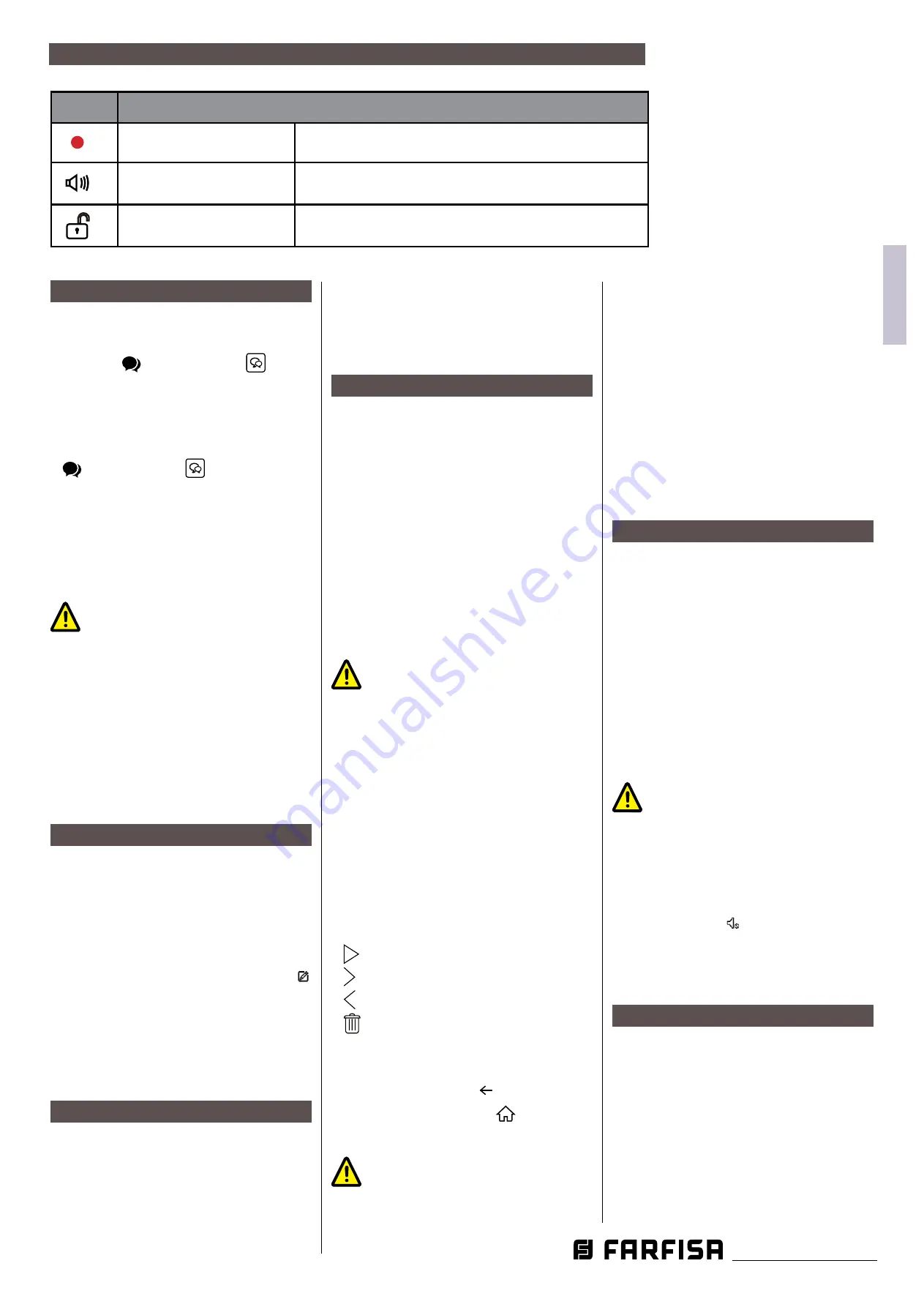
- 11
-
Mi 2582
IT
ALIANO
EN
GLISH
FR
ANÇAIS
ES
PAÑOL
P
OR
T
UGUÊS
Icons
Description
Recording
Indicates the device is recording
Talking
Indicates the device is in “talking” status.
Unlock
Indicates open the corresponding door.
Other status icons.
Answering a call.
When a call is received, the monitor rings
and the image is displayed on the screen.
1. Touch the
icon or press the
button.
Speak at a distance of about 50 cm from
the microphone. The maximum time is
about 90 seconds.
2. Once the conversation is over, touch the
icon or press the
button.
The functions available during the
conversation are:
- Door lock release
- Manual recording
Receiving a call while a conversation
with another indoor unit is in
progress:
the current call is ended
immediately, the monitor rings and
displays the image from the external
door station. It is possible to start the
conversation, operate the door lock
release and record videos.
Intercom call.
1. On the main menu, touch the
'Intercom'
icon.
- A list of entries is displayed.
2. Select 'Name list'.
- The list of monitors that can be called
up is displayed. By clicking on the
icon, the name associated with the user
can be changed.
3. Select the desired user.
- Call directly.
Call within the same flat
If there is more than one monitor within
the same flat (
only SE7PG as slave
), it is
possible to make an intercom call between
the various stations.
1. On the main menu, touch the
'Intercom'
icon.
- A list of entries is displayed.
2. Select 'Internal Call' to call. All monitors in
the apartment will ring
Displaying the call record
The monitor records video footage on
receipt of missed or answered calls.
1. Tap on the '
Call Records'
icon in the main
menu:
2. Select the desired item:
- Missed: By pressing on each item in the
list, the film can be viewed.
- Incoming: By pressing on each item in
the list, the film can be viewed.
- Playback: manually filmed videos are
collected
Note
: It is possible to manually record
videos while in conversation or making
surveillance. The following steps describe
the operations for viewing the collected
videos.
3. Once the item (Lost, Incoming or
Playback) has been chosen, touching
one of the items in the list allows the
associated video to be displayed.
4. The following commands are available to
control playback:
Play.
Rlay the next video.
Play the previous video
Delete.
?
Confirmation of cancellation
.
5. When finished, press
to return to the
previous menu or press
to return to
the home page
Notes
:
1.
Without SD card
, the maximum record
-
ing time for video footage is 3 seconds.
A maximum of 10 video footages can be
saved. Subsequent recordings overwrite
the oldest.
If an SD card is present
: the recording
time for each video footage is 10 seconds
by factory setting (a maximum of 600
seconds can be set).
2. 512 GB SD cards maximum are supported
.
Do not disturb mode.
If you do not wish to receive calls (do not
disturb operation mode), proceed as shown
below:
1. on the main menu, tap on the '
Call Scene
'
icon.
2. select one of the 2 options listed below:
- Do Not Disturb 8H: the do not disturb
mode is set for 8 hours.
- Do not disturb always: the do not
disturb mode is set until a later change
.
Notes
:
* on the front panel, the LED on the right
lights up steadily in red (do not disturb
mode enabled);
* the status bar of the main menu will
display the icon
" "
';
* if you make an external call, a dissuasion
tone is heard.
Call forwarding.
The call from the external door station can
be forwarded to your smartphone. This
function requires a Wi-Fi connection.
1. In the main menu, tap on the
'Call Scene'
icon.
2. Choose the desired option.
- Divert call if no answer: If no one
answers within 30 seconds after
receiving the call from the door station,












































