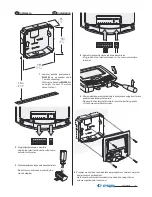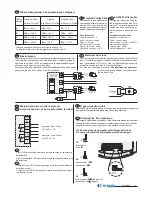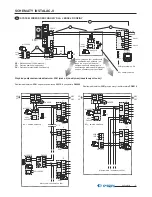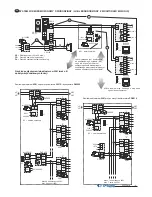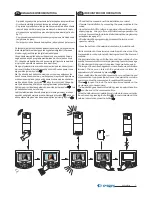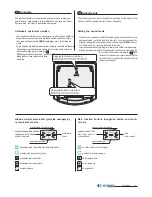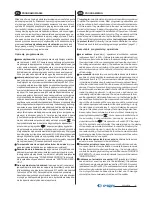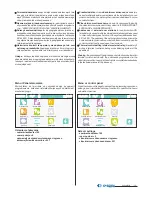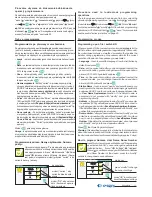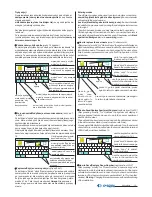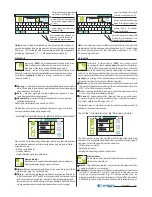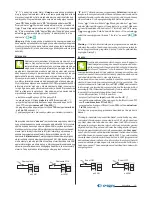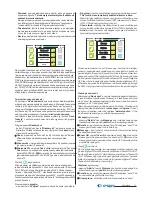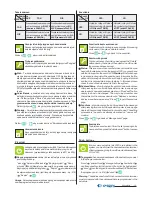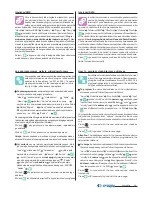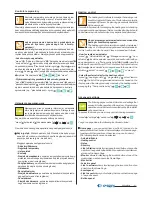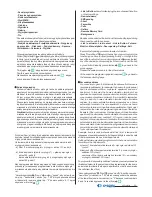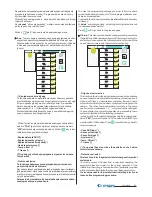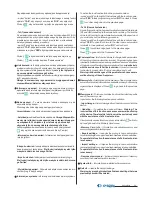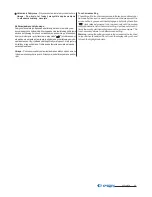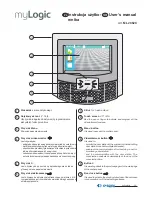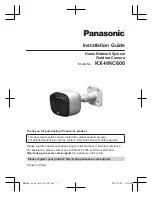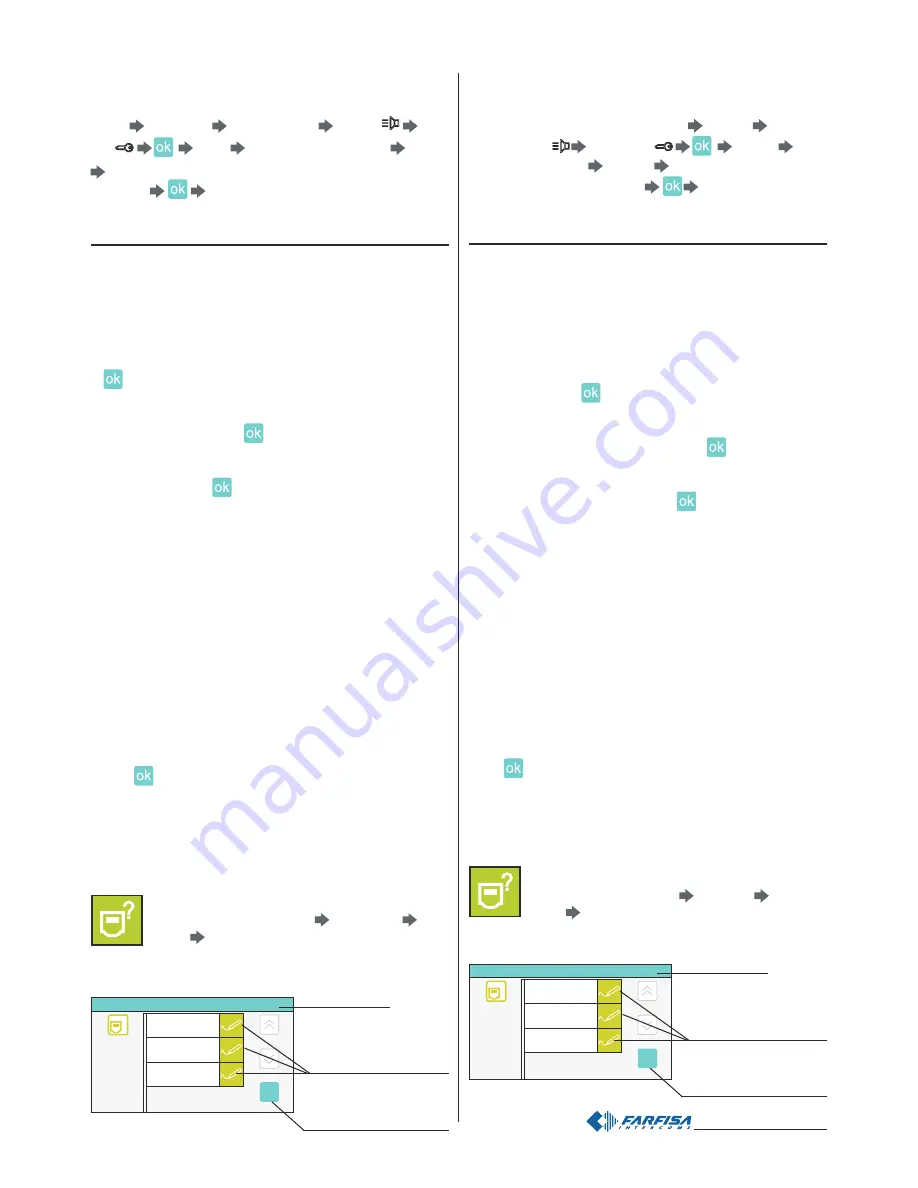
- 11 -
Mi 2446IGb
ok
?
Adres/Nazwa
Nazwa urz¹dzenia
Adres
Numer pokoju
MyLogic
100
0
Zmieñ
Zmieñ
Zmieñ
Ustawienia domyœlne 4. Adres/Nazwa
Ustawienia
Procedura u¿ywana do blokowania/odblokowania
operacji programowania
Do zablokowania lub odblokowania chronionych operacji programo-
wania nale¿y wykonaæ nastêpuj¹c¹ procedurê.
"menu" "ustawienia”
"zaawansowane” przycisk (przy-
)
"inne”
wybierz "ochrona aktywna”
"zmieñ”
NIE, aby odblokowaæ operacje programowania (lub TAK, aby za-
blokowaæ) “menu”. Szczegó³owe informacje znajduj¹ siê
w sekcji “ochrona aktywna” na stronie 23.
Tryby programowania
Programowanie po pierwszym uruchomieniu
Po pierwszym w³¹czeniu monitora
myLogic
po za³adowaniu danych
(oko³o 15 sekund), wideomonitor rozpoczyna uproszczon¹ proce-
durê programowania, która umo¿liwia zaprogramowanie podstawo-
wych danych niezbêdnych do prawid³owej pracy urz¹dzenia.
-
Jêzyk
– dotknij, aby wybraæ jêzyk z listy (domyœlnie Italiano) i wciœnij
;
-
Data
– ustaw aktualny czas; po dotkniêciu roku, miesi¹ca lub dnia
mo¿esz zmieniæ wartoœæ przy pomocy strza³ek góra i dó³ (01/01/
2010 fabrycznie) i wciœnij
;
-
Czas -
Ustaw aktualny czas; po dotkniêciu godziny i minuty
mo¿esz zmieniæ ich wartoœæ przy pomocy strza³ek góra i dó³ (00:00
fabrycznie) i wciœnij
.
-
Nazwa urz¹dzenia
- dotknij “zmieñ” i wprowadŸ nazwê, któr¹
chcesz nadaæ dla monitora myLogic (fabrycznie myLogic) i wciœnij
ZAPISZ. Informacje o sposobie korzystania z klawiatury znajdu-
j¹ siê w sekcji
Zmiana nazwy u¿ytkownika
. Jeœli chcesz zacho-
waæ domyœln¹ nazwê nie wciskaj “Zmieñ” i przejdŸ bezpoœrednio
do programowania adresu.
-
Adres
- Po dotkniêciu przycisku “Zmieñ” wprowadŸ adres (fabrycznie
100) i wciœnij ZAPISZ. Informacje o sposobie korzystania z klawiatu-
ry znajduj¹ siê w sekcji “
Zapisanie/Edycja Numeru mieszkania”
. Jeœ-
chcesz pozostawiæ fabryczny adres nie wciskaj przycisku “zmieñ” tyl-
li
ko przejdŸ bezpoœrednio do programowania numeru pokoju.
-
Numer pokoju
- Po dotkniêciu przycisku “zmieñ” wprowadŸ nu-
mer pokoju (fabrycznie 0) i wciœnij ZAPISZ. Informacje o sposo-
bie korzystania z klawiatury znajduj¹ siê w sekcji
Zapisanie/Edycja
Numeru Pokoju
. Jeœli chcesz pozostawiæ domyœlny numer pokoju
nie wciskaj przycisku “Zmieñ” i przejdŸ bezpoœrednio do nastêpnej
operacji.
Wciœnij
, pojawi siê strona g³ówna.
Uwaga
: ta uproszczona procedura uruchamia siê tak¿e, jeœli w³¹czy-
my monitor na przyk³ad po d³ugiej awarii pr¹du (oko³o 2 dni) wówczas
monitor straci ustawienia aktualnej daty i czasu .
Programowanie adresu, Nazwy u¿ytkownika, Numeru
pokoju
Oprócz metody opisanej w “Programowanie po pierwszym
w³¹czeniu monitora” mo¿emy zmieniæ dane u¿ytkownika
w nastêpuj¹cy sposób: “menu” “ustawienia” “Adres/
nazwa” jesteœ na stronie z Nazw¹ , Adresem i Nume-
rem pokoju urz¹dzenia; wciœnij przycisk “zmieñ”, aby
zmieniæ nazwê i adresy.
wciœnij “zmieñ”, aby
zmieniæ aktualne usta-
wienie.
wciœnij “OK”, aby zatwier-
dziæ i zachowaæ wyœwie-
tlane ustawienia.
pasek stanu
Procedure used to lock/unlock programming
operations
The following procedure must be carried out to lock or unlock the
protected programming operations: “menu”
“settings”
“advanced”
(videointercom
lock
release
)
“others”
select
“protection activated”
“modify”
NO to unblock programming
operations (or YES to block them)
“menu”. For more details
see the section
“active protection”
on page 23.
Programming modes
Programming upon first switch-ON
When you switch-ON the home automation terminal
myLogic
for the
first time, after a data loading operation (approximately 15 seconds),
the videointercom starts a simplified procedure that guides the
installer during programming of necessary data for the correct
operation of the device. In sequence you must enter:
- Language
– touch to select the language from the list (Italian by
default) and press
;
- Date
– set the current date; after you have touched to select the
year, month and day, you can change them with the up and down
arrows (01/01/2010 by default) and press
;
- Time
– set the current time; after you have touched to select the
hour and minutes, you can change them with the up and down
arrows (00:00 by default) and press
.
- Station Name
– touch to select “modify” and enter the name you
want to give to the home automation teminal (myLogic by default)
and press SAVE. For info on how to use the keypad please refer
to
User Name Replacement
section.
If the default name is
accepted, do not proceed with “modify”, and go to address
programming directly.
- Address
– after you have touched to select “modify” you can enter
the address (100 by default) and press SAVE. For info on how to
use the keypad please refer to
Save/Replace Apartment Address
.
If the default address is accepted, do not proceed with “modify”, and
go directly to programming room number.
- Room number
– after you have touched to select “modify” you can
enter the room number (0 by default) and press SAVE. For info on
how to use the keypad please refer to
Save/Replace Room
Number
.
If the default room number is accepted, do not proceed
with “modify”, and go to the next operation directly.
Press
, the Home Page is displayed.
Warning
: this simplified procedure is started by the terminal also
when the device is switched ON after a long power failure in which
the devices loses the current time and date settings (approx. 2 days).
How to program Address, User Name, Room Number
In addition to the method described above in
“Programming
upon first switch-ON”
, you can change the user data as
indicated below: “menu”
“settings”
“Address/
Name”
you will access a page with the Name, Address
and Room Number of the device; press the “modify”
buttons to change name and addresses.
ok
?
Address/Name
Station name
Address
Room number
MyLogic
100
0
Modify
Modify
Modify
Default settings 4. Address/Name
Default settings 4. Address/Name
press “modify” to change
the current settings
press “OK” to confirm and
save the displayed settings
status bar
cisk
Summary of Contents for myLogic ML2262C
Page 55: ... 55 Mi2446IGb Notatki Notes ...