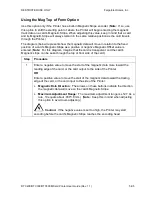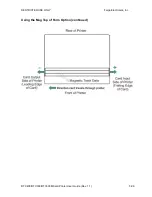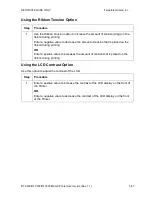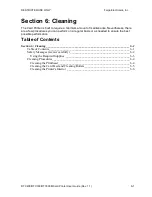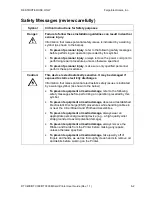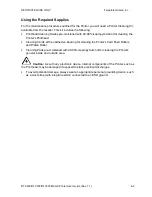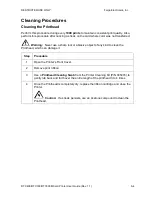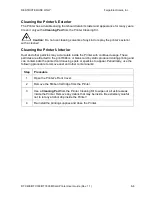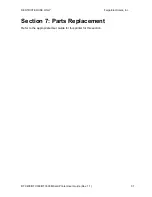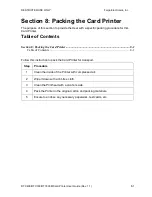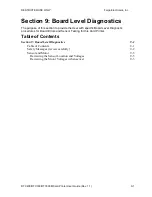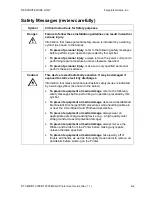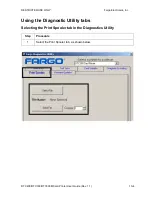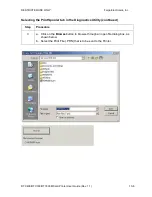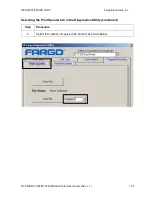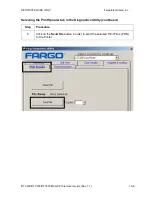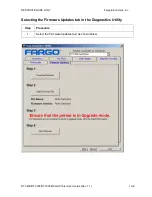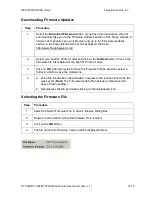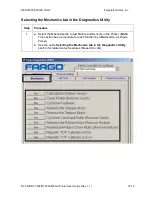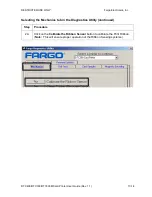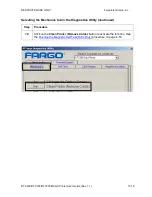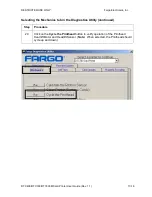RESTRICTED USE ONLY
Fargo Electronics, Inc.
DTC400/DTC300/DTC300M Card Printer User Guide (Rev. 1.1)
10-1
Section 10: Diagnostic Tool Utility
The Fargo Diagnostics Utility is designed to provide access to the following:
•
The diagnostic capabilities of the Printer.
•
The internal Self Tests of the Printer.
•
The testing options for Magnetic and E-card encoding options.
The set of sample images to test the Printer's operation.
Table of Contents
Section 10: Diagnostic Tool Utility___________________________________________ 10-1
Table of Contents _____________________________________________________ 10-1
Using the Diagnostic Tool Utility ________________________________________ 10-2
Selecting from the Printer Selection menu _______________________________ 10-2
Reviewing customized Diagnostic Utility tabs for your Printer _______________ 10-3
Using the Diagnostic Utility tabs _________________________________________ 10-4
Selecting the Print Spooler tab in the Diagnostics Utility ____________________ 10-4
Selecting the Print Spooler tab in the Diagnostics Utility (continued) ________ 10-5
Selecting the Print Spooler tab in the Diagnostics Utility (continued) ________ 10-6
Selecting the Print Spooler tab in the Diagnostics Utility (continued) ________ 10-7
Selecting the Print Spooler tab in the Diagnostics Utility (continued) ________ 10-8
Selecting the Firmware Updates tab in the Diagnostics Utility ________________ 10-9
Downloading Firmware Updates ______________________________________ 10-10
Selecting the Firmware File __________________________________________ 10-10
Placing the Printer in the Upgrade Mode________________________________ 10-11
Sending the Firmware File___________________________________________ 10-12
Selecting the Mechanics tab in the Diagnostics Utility _____________________ 10-13
Selecting the Mechanics tab in the Diagnostics Utility (continued) _________ 10-14
Selecting the Mechanics tab in the Diagnostics Utility (continued) _________ 10-15
Selecting the Mechanics tab in the Diagnostics Utility (continued) _________ 10-16
Selecting the Mechanics tab in the Diagnostics Utility (continued) _________ 10-17
Selecting the Mechanics tab in the Diagnostics Utility (continued) _________ 10-18
Selecting the Mechanics tab in the Diagnostics Utility (continued) _________ 10-19
Selecting the Mechanics tab in the Diagnostics Utility (continued) _________ 10-20
Selecting the Mechanics tab in the Diagnostics Utility (continued) _________ 10-21
Selecting the Mechanics tab in the Diagnostics Utility (continued) _________ 10-22
Selecting the Mechanics tab in the Diagnostics Utility (continued) _________ 10-23
Selecting the Self Tests tab in the Diagnostics Utility______________________ 10-24
Selecting the Card Samples tab in the Diagnostics Utility __________________ 10-25
Selecting the Magnetic Encoding tab in the Diagnostics Utility ______________ 10-26
Selecting the Help button in the Diagnostics Utility _______________________ 10-27
Selecting the About button in the Diagnostics Utility ______________________ 10-28
Selecting the Exit button in the Diagnostics Utility________________________ 10-29