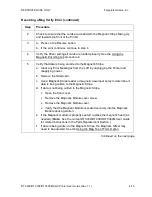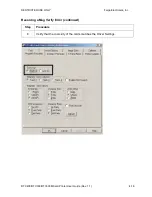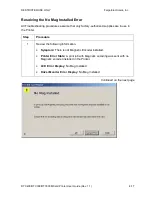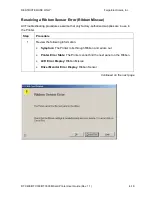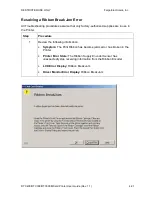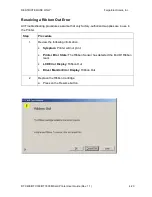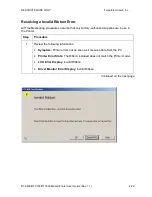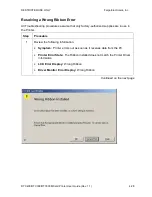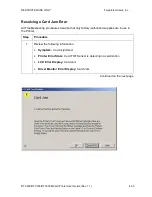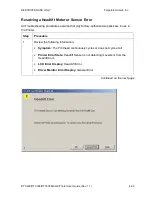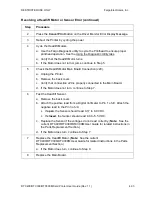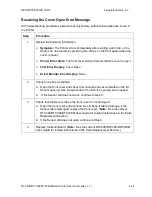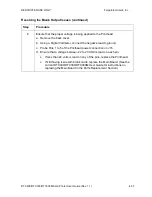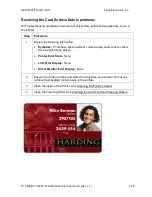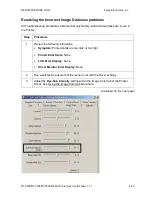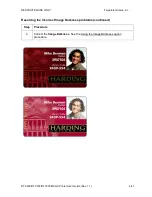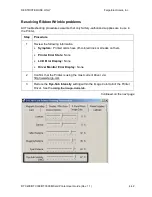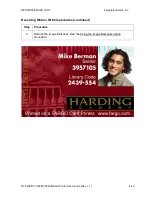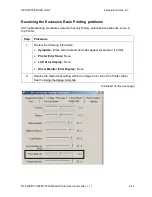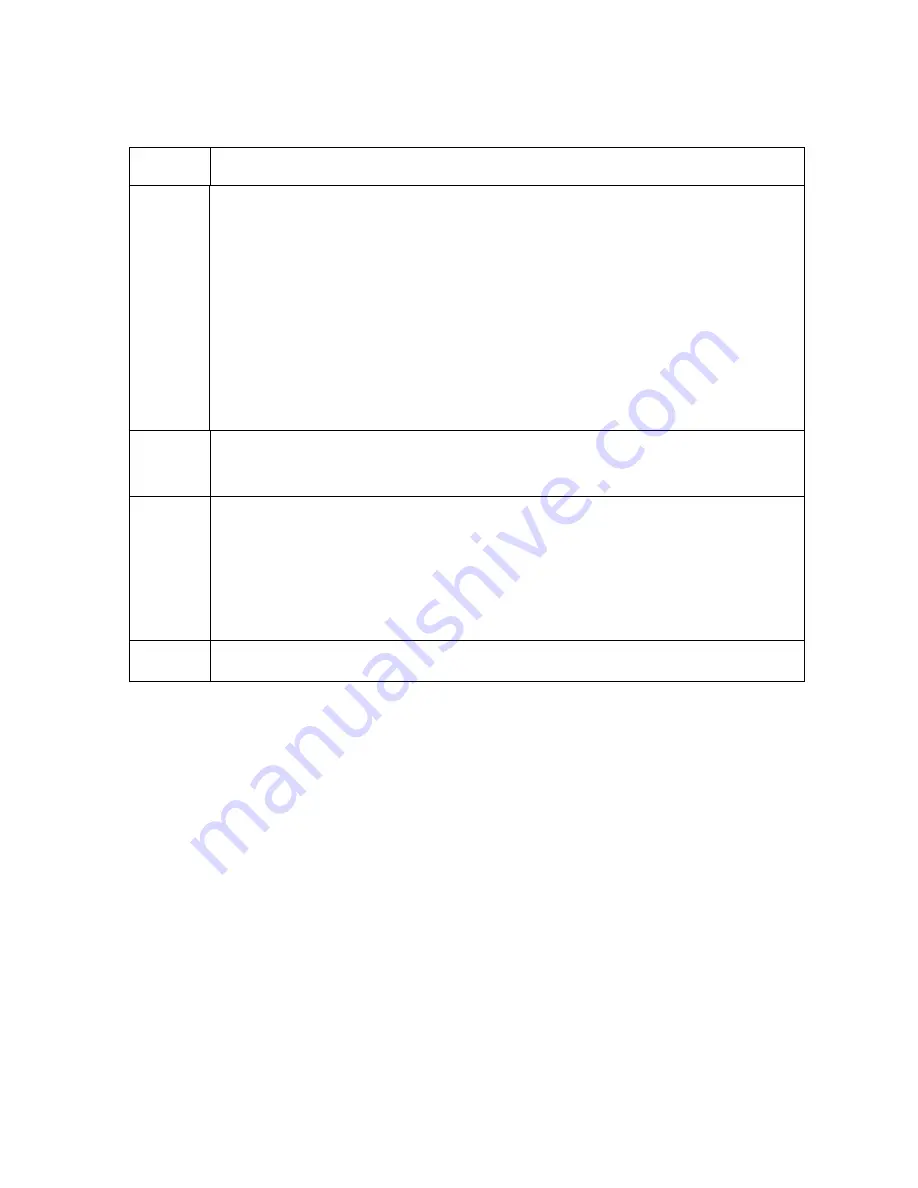
RESTRICTED USE ONLY
Fargo Electronics, Inc.
DTC400/DTC300/DTC300M Card Printer User Guide (Rev. 1.1)
4-29
Resolving a Wrong Ribbon Error (continued)
Step Procedure
2
Verify the Driver settings are correct.
a. Open the Printer Control Panel from the Computer.
•
If using Windows 98SE, Me, right click on the DTC400/DTC300 Card
Printer Icon and select
Properties
.
•
If using Windows 2000/XP, right click on the DTC400/DTC300 Card
Printer and select
Printing Preferences
.
b. Click on the Device Option tab.
c. Click
on
the
auto select
button.
d. Check that the Ribbon type matches the Ribbon selected.
3
Press on the Resume button..
If the issue persists, continue to Step 4.
4
Remove the rear cover and check that the Ribbon RFID cable is securely
connected to the Main Board (J-5) and the RFID Sensor.
•
If the connections are loose, reattach
•
Press on the Resume button...
•
If the connections are good or if the issue persists, continue to Step 5.
5
Replace the Ribbon RFID Sensor.