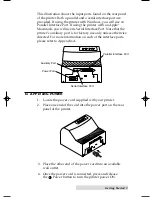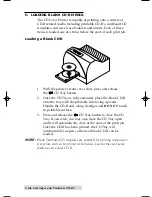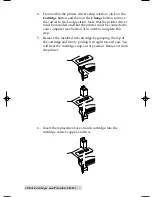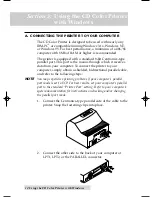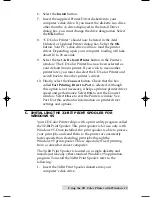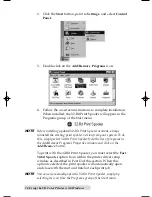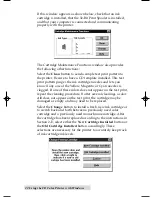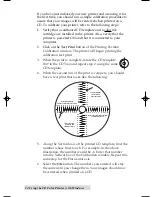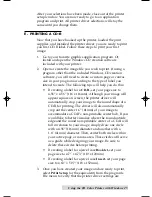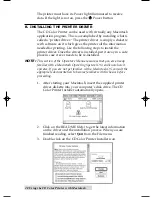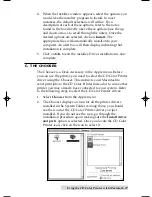Using the CD Color Printer with Windows 15
6. Select
the
Install
button.
7. Insert the supplied Printer Driver diskette into your
computerÕs disk drive. If you insert the diskette in a drive
other than the A: drive displayed in the Install Driver
dialog box, you must change the drive designation. Select
the
OK
button.
8. ÒCD Color PrinterÓ should now be listed in the Add
Unlisted or Updated Printer dialog box. Select the
OK
button. Your PCÕs disk drive will now load the printer
driver. Depending upon your computer, loading will take
about 10 to 20 seconds.
9. Select
the
Set As Default Printer
button in the Printers
window. The CD Color Printer has now been selected as
your default (main) printer. If you wish to use another
printer later, you must de-select the CD Color Printer and
switch back to the other printerÕs driver.
10. Finally, select the
Connect
button. Check that the box
called
Fast Printing Direct to Port
is selected. Although
this option is not necessary, it helps optimize printer driver
speed and performance. Select
OK
to exit the Connect
window. Select
Close
to exit the Printers window. See
Part D of this section for information on printer driver
settings and options.
C. INSTALLING THE 32-BIT PRINT SPOOLER FOR
WINDOWS 95
Your CD Color Printer ships with a print utility program called
the 32-Bit Print Spooler. This print spooler is for use only with
Windows 95. Once installed, the print spooler is able to process
your print jobs and send them to the printer at consistently
faster speeds than if sending print jobs through the
Windows 95 print spooler. This is especially true if printing
from a somewhat slower computer.
The 32-Bit Print Spooler is located on a single diskette and
installs just like any other standard Windows 95 application
program. To install the 32-Bit Print Spooler, refer to the
following:
1. Insert the 32-Bit Print Spooler diskette into your
computerÕs disk drive.
510225 Fargo/CD Color Prtr 7/29/98 2:39 PM Page 15