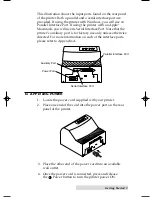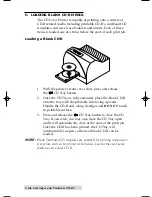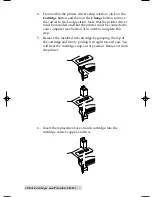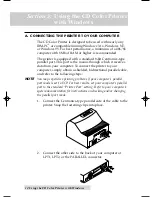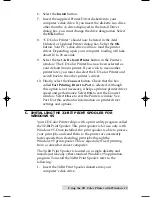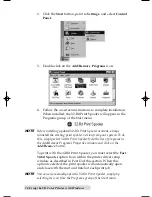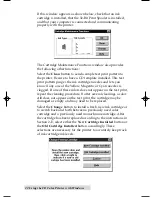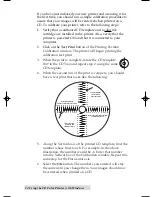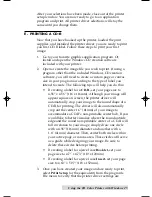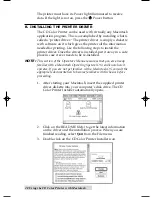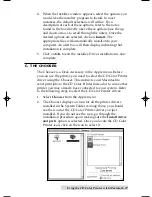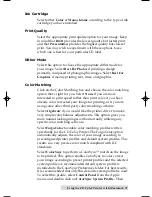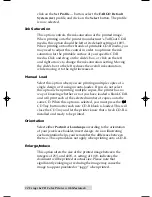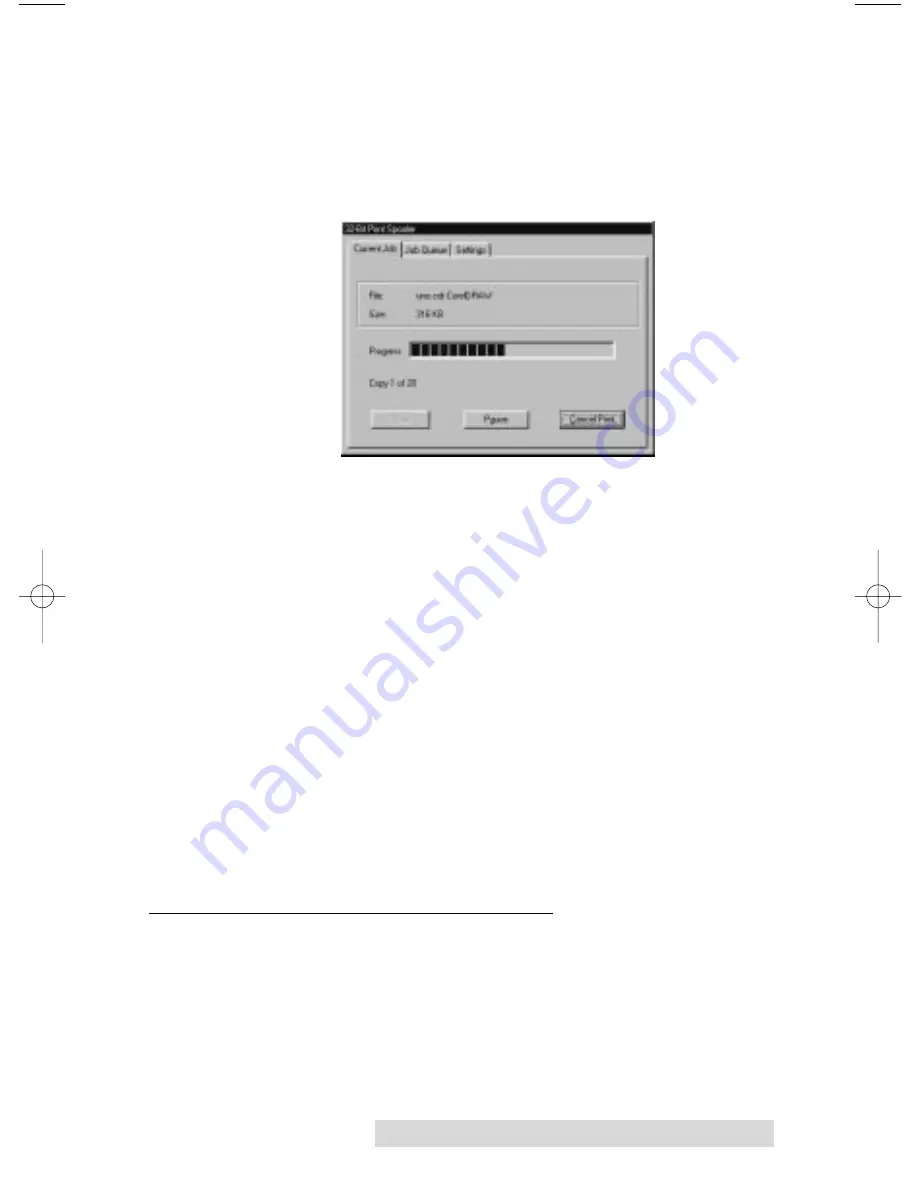
Using the CD Color Printer with Windows 17
When the 32-Bit Print Spooler is running, its icon will appear
in the Windows 95 Task Bar. During a print job, it is sometimes
helpful to click on this icon to bring the 32-Bit Print Spooler
status window to the foreground of your application. This
window provides a number of details about the print jobs
being sent to the printer.
The
Current Job
tab tells you the name and size of the file
printing, the progress of the overall print job, as well as the
total number of copies left to print. It also provides buttons
which allow you to pause or cancel the print job at any time
during the printing process.
The
Settings tab
tells you the port and printer to which you
are printing and also allows you to configure the timeout
setting. In most instances, the settings under this tab rarely
need to be changed.
The
Job Queue tab
appears only when a print job is being sent
to the printer. This tab tells you the name and status of each job
in the queue and shows you the order in which the jobs will
print if you have sent multiple jobs to the printer. A control
button is also provided which allows you to delete every job
listed in the queue. To delete the job currently being printed,
simply select the
Cancel Print
button under the Current Job
tab.
D. SETTING UP THE PRINTER DRIVER
Once the printer driver has been successfully installed, you
will need to set the driver up with the appropriate print
options. Refer to the following steps to change or verify your
printer driver options:
1. If using Windows 3.1x, go back to the Control Panel and
the Printers group using steps 1 and 2 on page 14. If using
510225 Fargo/CD Color Prtr 7/29/98 2:39 PM Page 17