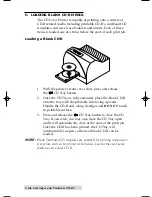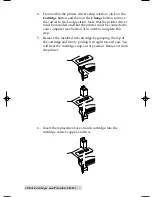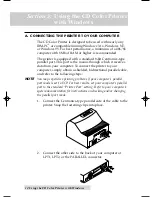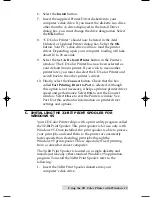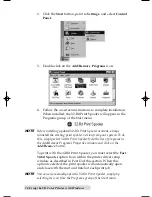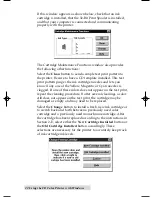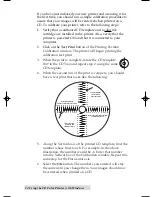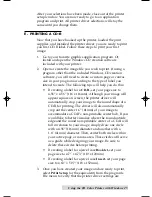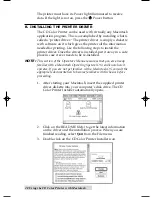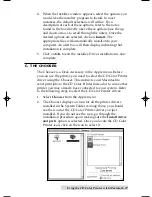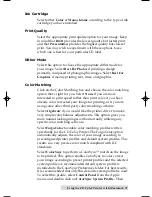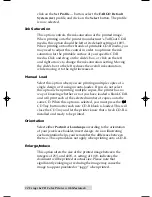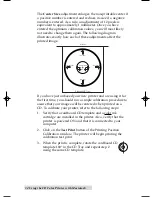Using the CD Color Printer with Windows 19
Ink Cartridge
Select either
Color
or
Monochrome
according to the type of
ink cartridge you have installed.
Print Quality
Select the appropriate print quality option for your image.
Keep in mind that
Draft
provides the lowest quality but fastest
print, and that
Presentation 600 x 300
provides the highest
quality but slowest print. You may wish to experiment with
these options to see which one is best for your particular CD
label.
Dither Mode
Select this option to choose the appropriate dither mode for
your image. Select
Optimize for photos
if printing a design
primarily composed of photographic images. Select
Optimize
for graphics
if mainly printing text, lines, and graphics.
Color Matching
Click on the Color Matching down arrow and choose the color
matching option thatÕs right for you. Select
None
if you are
more interested in print speed rather than print color, if you
have already color corrected your image for printing, or if you
are using some other third party color matching software.
Select
Algebraic
if you would like the printer driver to make
very simple color balance adjustments. This option gives you
more natural looking images without actually utilizing any
specific color matching software.
Select
FargoColor
to enable color matching profiles written
specifically for the CD Color Printer. The FargoColor option
automatically adjusts the color of your image according to
preconfigured printer profiles and default system profiles.
This results in a very precise color match compliant with
ICC standards.
510225 Fargo/CD Color Prtr 7/29/98 2:39 PM Page 19