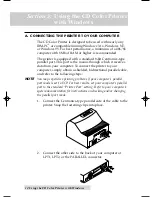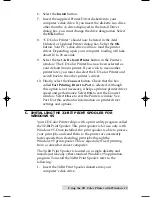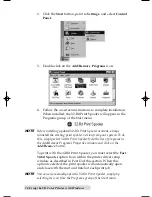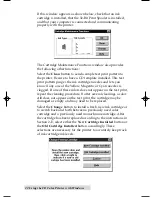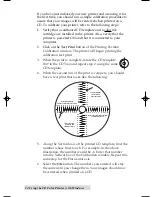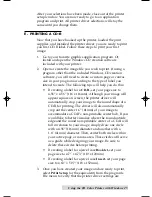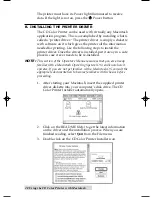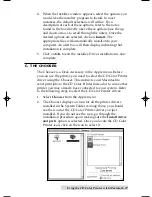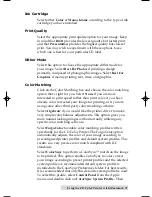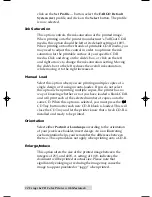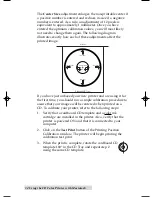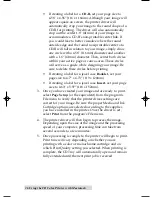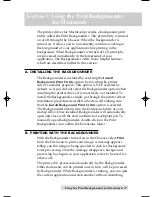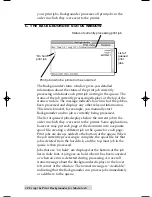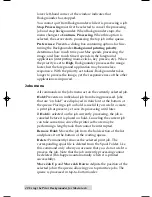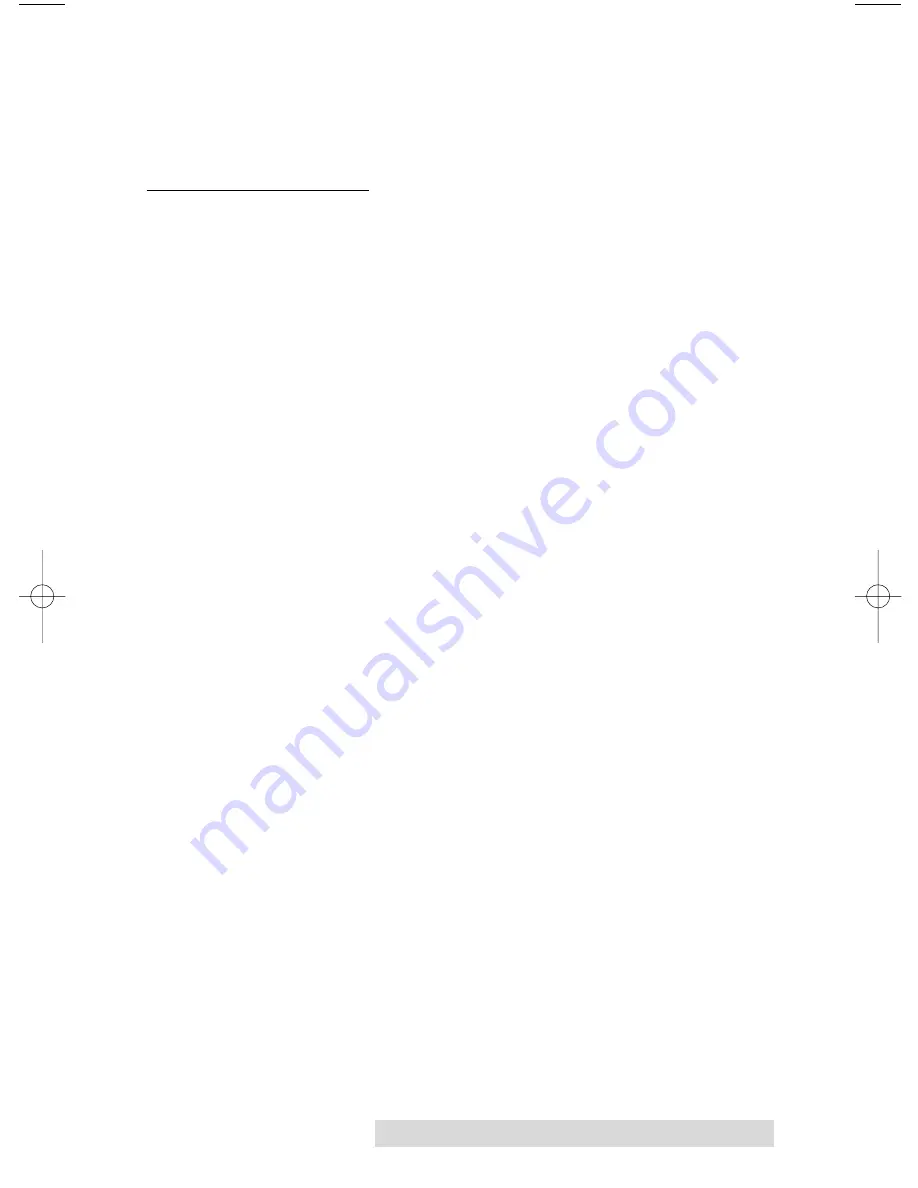
Using the CD Color Printer with Windows 25
After your selections have been made, close out of the printer
setup window. You are now ready to go to an application
program and print. All printer driver selections will stay the
same until you change them.
E. PRINTING A CD-R
Now that you have hooked up the printer, loaded the print
supplies, and installed the printer driver, you are ready to print
you first CD-R label. Follow these steps to print your first
image:
1. Go to your favorite graphics application program. Or,
install and open the Windows CD creation software
included with your printer.
2. Open or create the image file you wish to print. If using a
program other than the included Windows CD creation
software, you will need to create a custom page or canvas
size in your program according to the type of label you
intend to create. The following tips will help you do this:
¥
If creating a label for a
CD-R,
set your page size to
4.56Ó x 4.56Ó (116 x 116mm). Although your image will
appear square on screen, the printer driver will
automatically crop your image to the round shape of a
CD-R for printing. The driver will also automatically
crop out the center 1.6Ó (41mm) of your image to
accommodate a CD-RÕs non-printable center hub. If you
would like to better visualize where the round outside
edge and the round non-printable center of a CD-R will
fall in relation to your image, simply draw one circle
with a 4.56Ó (116mm) diameter and another with a
1.6Ó (41mm) diameter. Then, center both circles within
your active page or canvas area. These circles will serve
as a guide while designing your image. Be sure to
delete these circles before printing.
¥
If creating a label for a jewel case
Booklet,
set your
page size to 4.7Ó x 4.73Ó (119 x 120mm).
¥
If creating a label for a jewel case
Insert,
set your page
size to 4.63Ó x 5.97Ó (118 x 152mm).
3. Once you have created your image and are ready to print,
select
Print Setup
(or the equivalent) from the programÕs
File menu to verify that the printer driver settings are
510225 Fargo/CD Color Prtr 7/29/98 2:39 PM Page 25