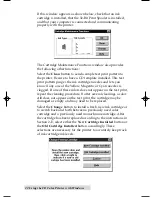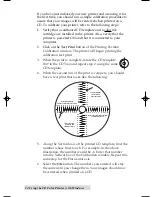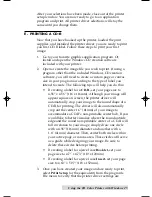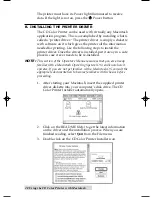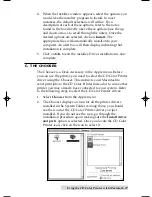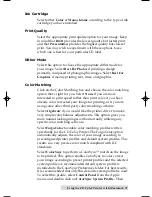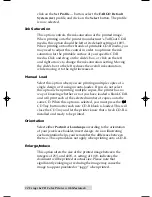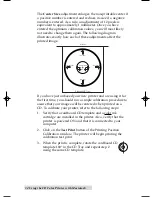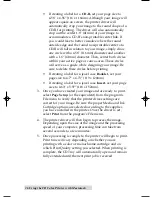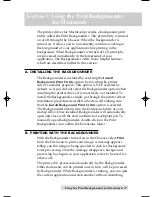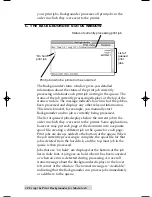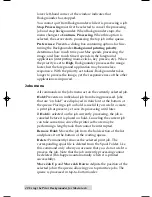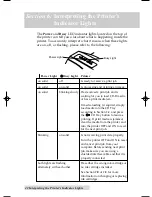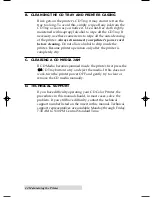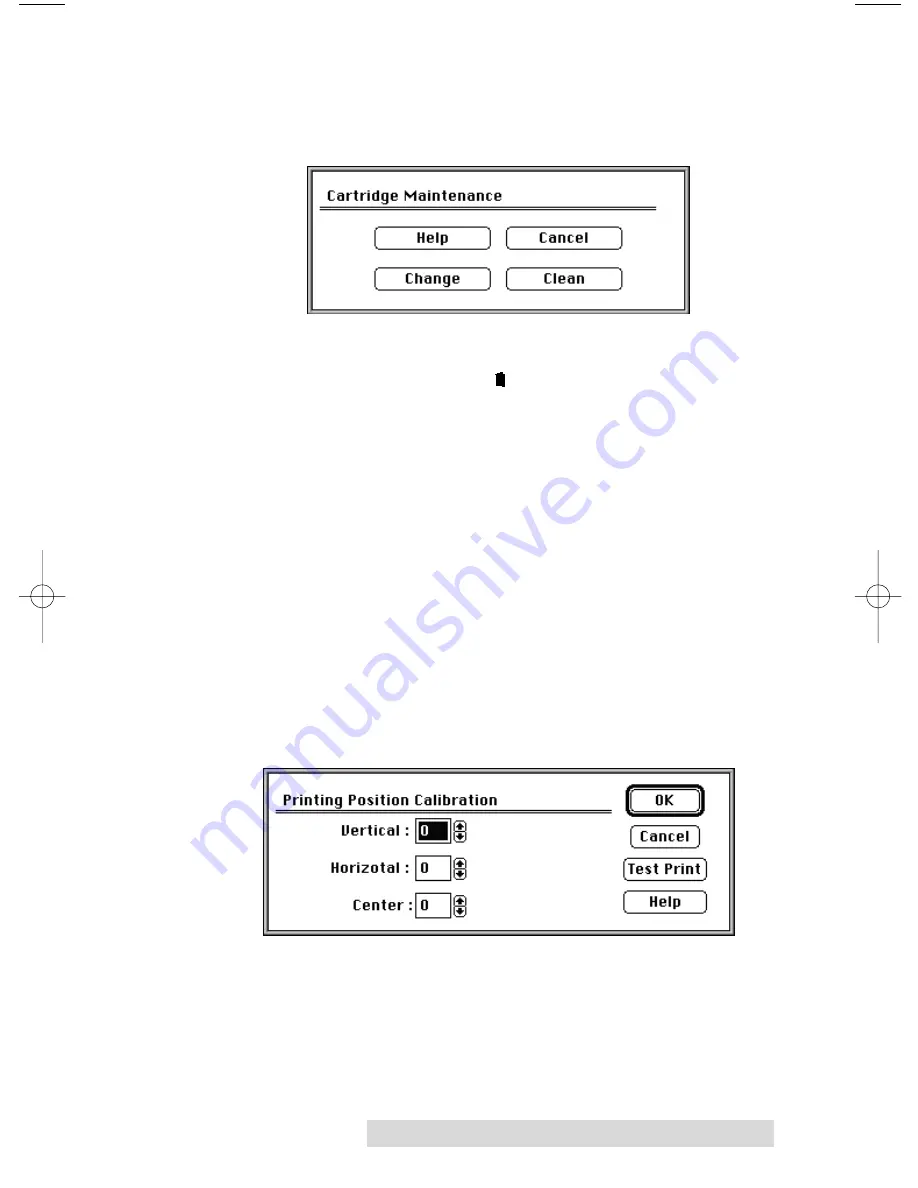
Using the CD Color Printer with Macintosh 33
Cartridge
Select this button to display options for changing or cleaning an
ink cartridge.
Select the
Change
button to move the printerÕs ink cartridge
carrier to the load position in order to change ink cartridges.
Note that pressing the printerÕs
Ink Cartridge button serves
this same purpose. See Section 2 for further information on
changing ink cartridges.
Select the
Clean
button to send a simple test print pattern to the
printer. Be sure to have a CD template installed. This test print
pattern purges the ink cartridge nozzles and lets you know if
any one of the Yellow, Magenta, or Cyan nozzles is clogged. If
one of these colors does not appear on the test print, repeat the
cleaning procedure. If after several cleanings a color still does
not appear on the test print, the cartridge may be damaged or
empty and may need to be replaced.
Calibrate
Select this button to display options for fine-tuning the position
of your printed image and the size of a CD-RÕs non-printable
center.
When facing the printer, the
Vertical
adjustment moves the
printed image toward the printer if a positive number is
entered and away from the printer if a negative number is
entered. The
Horizontal
adjustment moves the printed image
toward the left-hand side if a positive number is entered and
toward the right-hand side if a negative number is entered.
510225 Fargo/CD Color Prtr 7/29/98 2:39 PM Page 33