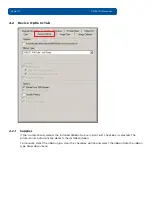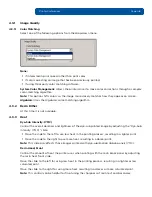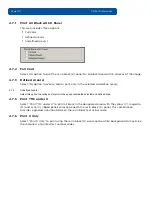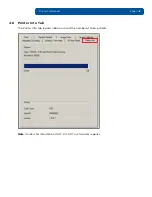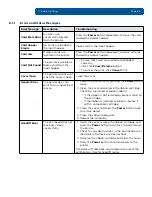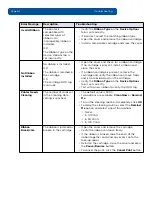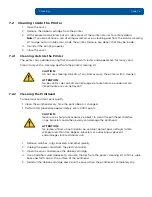Chapter
5
June 2014
PLT-01277, Version: 1.2
ToolBox
This section provides an overview of the ToolBox
tabs. The initial screen tabs will displayed their
default condition.
On all screens:
OK button:
Closes the dialog box and saves the driver configuration changes since the dialog box has
been open.
Cancel button:
Closes the dialog box and cancels the ToolBox changes since the dialog box has been
open.
Help button:
Launches Help specific to the active tab.
Summary of Contents for C50
Page 1: ......
Page 6: ...Page vi PLT 01277 Version 1 2 June 2014 This page intentionally left blank...
Page 11: ...June 2014 PLT 01277 Version 1 2 Page 1 5 Specifications 1 3 3 Safety Messages Taiwan...
Page 52: ...Troubleshooting Page 6 6 PLT 01277 Version 1 2 June 2014 This page intentionally left blank...
Page 56: ...Firmware Updates Page 8 2 PLT 01277 Version 1 2 June 2014 This page intentionally left blank...
Page 57: ...PLT 01277 Version 1 2 April 2014 This page intentionally left blank...
Page 58: ......