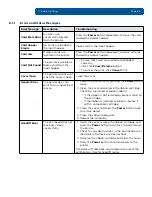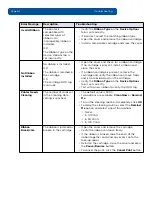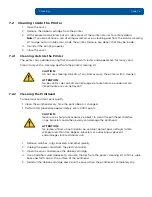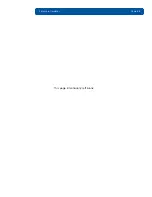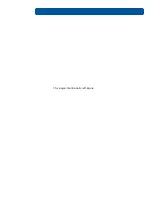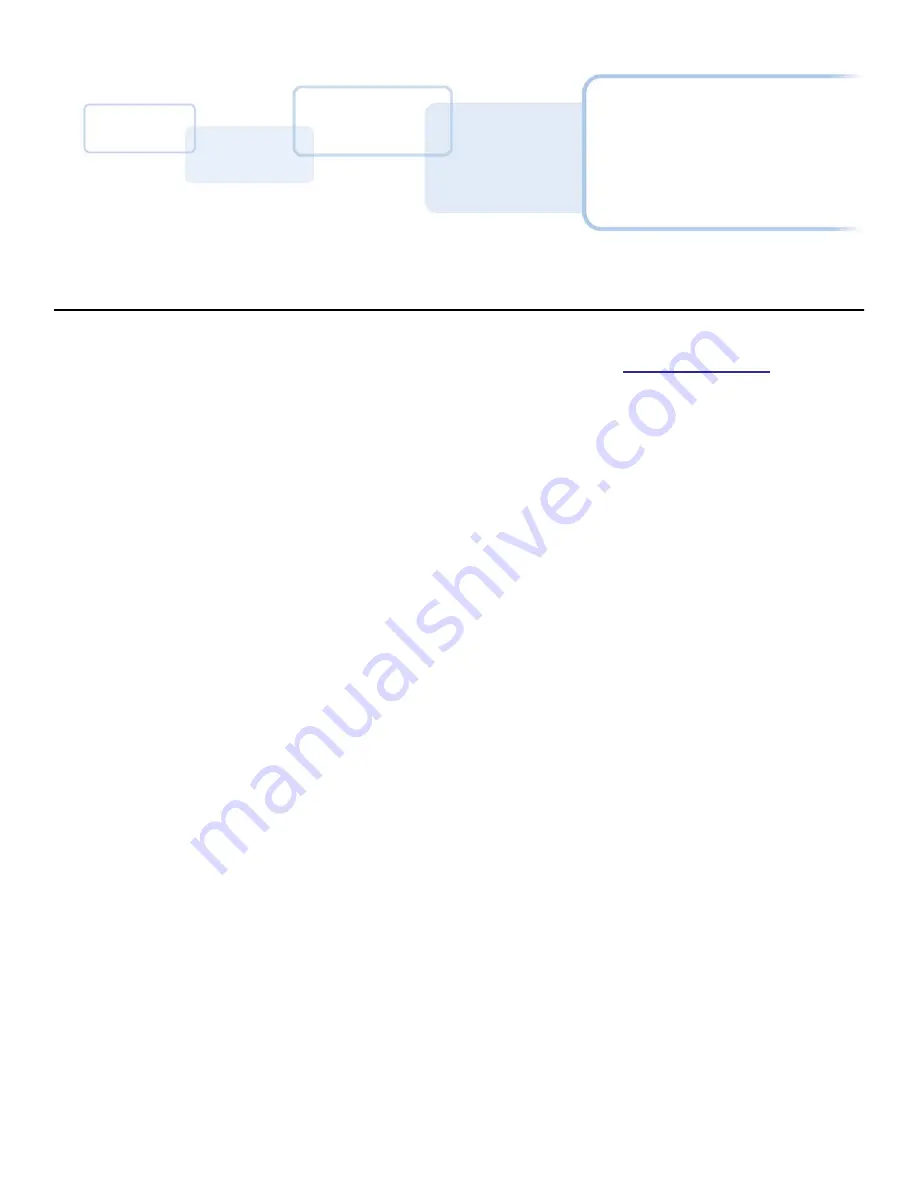
Chapter
8
June 2014
PLT-01277, Version: 1.2
Firmware Updates
New firmware releases provide enhancements, such as improved reliability, added features or better
print quality. Updates are available for download from the Internet at
support.hidglobal.com
.
Refer to the
Workbench Printer Utility User Guide
to download and install firmware updates.
8.1
Upgrade Information
To upgrade the printer’s firmware, perform the following steps:
1.
Run the FARGO Workbench Printer Utility.
2. If running FARGO Workbench Version 3 or greater:
a. Select the Update Manager Workbench Utility.
b. Select the printer(s) to update.
c. Click the
Select Firmware file…
option to locate or enter this latest firmware file
(FRW-00373_DTC100_v2.3.3.20.frm).
d. Search for the firmware file, or enter the name and click
Open
.
e. Click
Begin Updating Firmware
to send the file to the printer(s).
3. If running a FARGO Workbench release prior to Version 3:
a. Choose the Application Menu at the upper left and select Upgrade Firmware.
b. Enter the firmware file name or click
Browse
to find and select this latest firmware file
(FRW-00373_DTC100_v2.3.3.20.frm).
c. Click
OK
to send the file to the printer(s).
4. Restart the printer if it does not automatically restart.
Summary of Contents for C50
Page 1: ......
Page 6: ...Page vi PLT 01277 Version 1 2 June 2014 This page intentionally left blank...
Page 11: ...June 2014 PLT 01277 Version 1 2 Page 1 5 Specifications 1 3 3 Safety Messages Taiwan...
Page 52: ...Troubleshooting Page 6 6 PLT 01277 Version 1 2 June 2014 This page intentionally left blank...
Page 56: ...Firmware Updates Page 8 2 PLT 01277 Version 1 2 June 2014 This page intentionally left blank...
Page 57: ...PLT 01277 Version 1 2 April 2014 This page intentionally left blank...
Page 58: ......