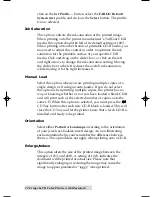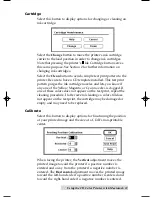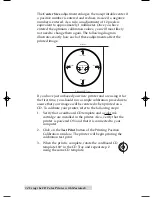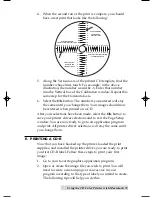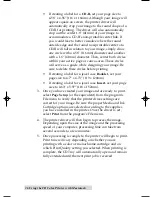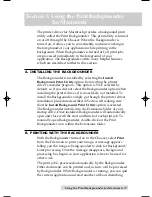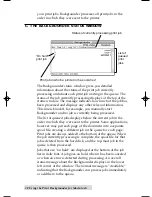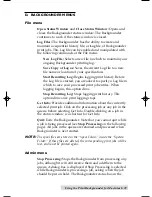24 Using the CD Color Printer with Windows
If you have just unboxed your new printer and are using it for
the first time, you should run a simple calibration procedure to
assure that your images will be centered when printed on a
CD. To calibrate your printer, refer to the following steps:
1.
Verify that a cardboard CD template and a color ink
cartridge are installed in the printer. Also, verify that the
printer is powered ON and that it is connected to your
computer.
2.
Click on the
Test Print
button of the Printing Position
Calibration window. The printer will begin printing the
calibration test print.
3.
When the print is complete, rotate the CD template
180¼ in the CD Tray and repeat step 2 using the same
CD template.
4.
When the second run of the print is compete, you should
have a test print that looks like the following:
5.
Along the Vertical axis of the printed CD template, find the
number whose lines touch. For example, in the above
illustration, the number would be -6. Enter that number
into the Vertical box of the Calibration window. Repeat this
same step for the Horizontal axis.
6.
Select the
OK
button. The numbers you entered will stay
the same until you change them. Your images should now
be centered when printed on a CD.
-15-12 -9 -6 -3 0
3 6
9 12 15
-15 -12 -9 -6 -3
0
3
6
9 12 15
-15
-12
-9
-6
-3
0
3
6
9
12
15
Horizontal Calibration
Find the number whose lines touch
-15
-12
-9
-6
-3
0
3
6
9
12
15
Vertical Calibration
Find the number
whose lines touch
Ver
tical Calibration
Find the number
whose lines touch
Horizontal Calibration
Find the number whose lines touc
h
-15
-12
-9
-6
-3
0
3
6
9
12
15
-15
-12
-9
-6
-3
0
3
6
9
12
15
-15-12
-9
-6
-3
0
3
6
9
1215
-1
5-
12
-9
-6
-3
0
3
6
9
12
15
510225 Fargo/CD Color Prtr 7/29/98 2:39 PM Page 24