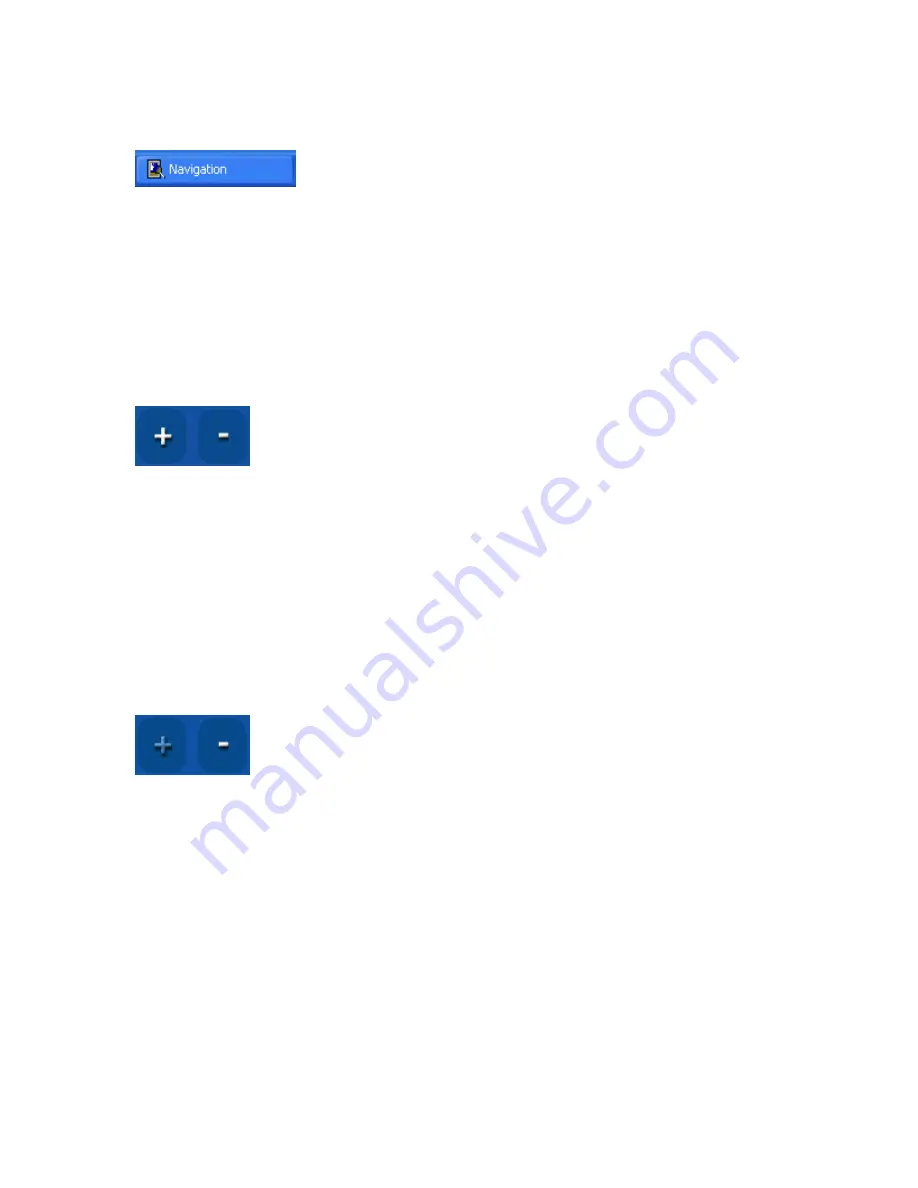
Maestro Navigator 3.5.3.doc
16
To return to the Maestro Navigator, use the
Navigation
icon in the desktop tool bar or
NavPanel.
The
Exit
option closes down the Maestro Navigation software without turning off the
computer.
The
Shut Down Computer...
button closes down all Maestro Navigator processes down
and powers off the computer
Plus and Minus Buttons
The plus and minus buttons at the lower right of the Maestro Navigator window let you
go in for a closer view, or move back to see a larger area of the Chart.
Each press of the plus (+) button, zooms in closer by a factor of approximately 50%
(roughly twice as close).
Press the minus (-) button to move farther out from the chart, also by a factor of
approximately 50% to see more area on the screen.
In each case, the point at the center of the screen remains the same.
Limit of Plus (+) button
For areas where you do not have detailed chart coverage, Navigator zooms in to the
maximum usable zoom level on the most detailed chart available.
When the plus button is grayed out, this indicates that you have already attained the
closest view available for that area.
Summary of Contents for Maestro
Page 1: ...User s Manual TM IS0270 rev A ecr 8171 3 2010 ...
Page 2: ......
Page 8: ......
Page 50: ......
Page 68: ......
Page 86: ...Maestro Navigator 3 5 3 doc 82 ...
Page 90: ......
Page 94: ...Maestro Navigator 3 5 3 doc 90 ...
Page 122: ......
Page 140: ......
Page 142: ......
















































