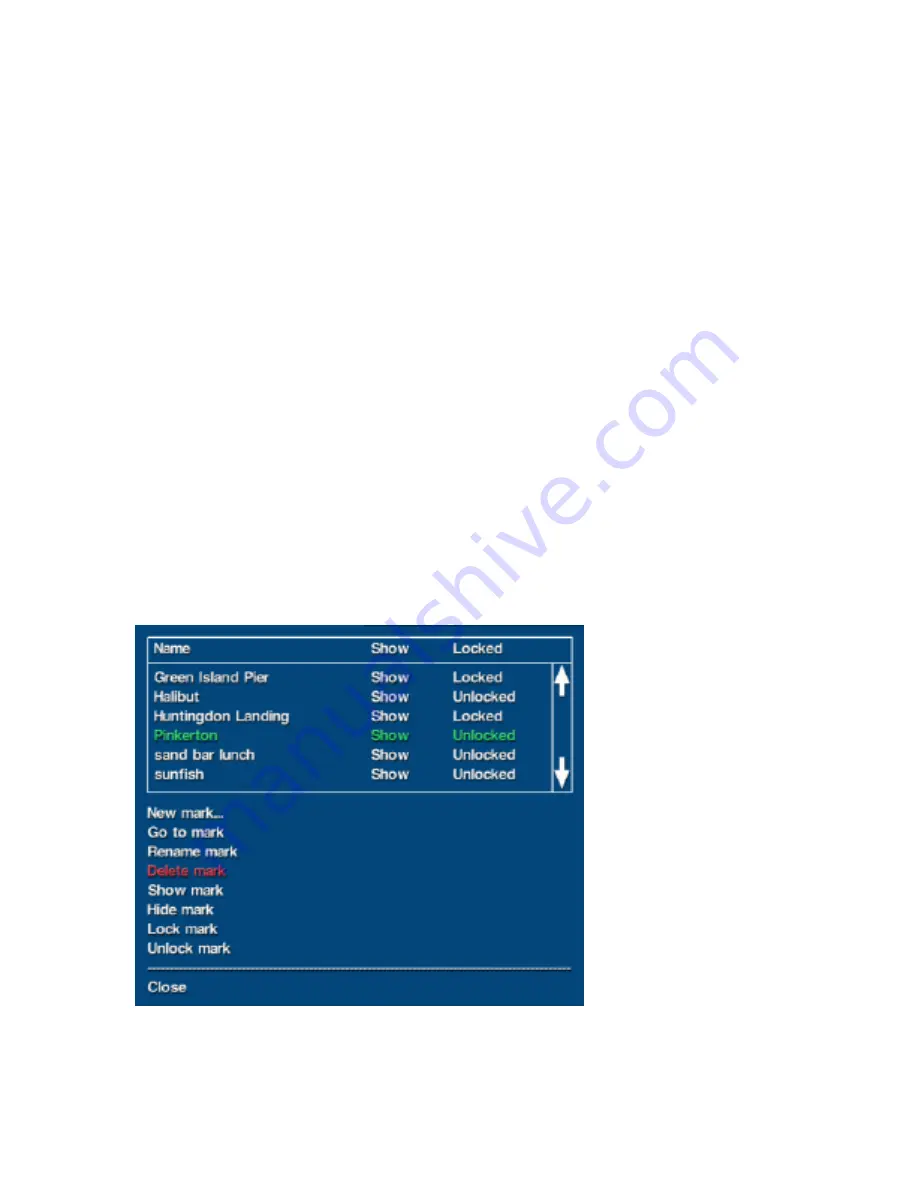
Maestro Navigator 3.5.3.doc
32
Depending on your autopilot model, you may need to specify this Depth Offset in your
Autopilot separately Refer to your autopilot user manual for instructions.
Keep your Depth Offset in mind when setting your Depth Alarm. Your Depth Offset
affects your Depth Alarm, which in turn affects all of Maestro Navigator’s depth-related
features (including depth warning and Look Ahead data windows).
If you are having problems configuring depth-related functions, see the Troubleshooting
Depth section of this manual for some tips.
Display Quality
Adjust the quality of the screen display by changing the setting from High to Low. This
may improve program performance in some circumstances.
To specify Display Quality, touch
Setup, Display Quality
then choose
Low
or
High
.
Click on
Cancel
to close the tool without changing the setting.
Manage Marks
Marks are user defined locations on a chart. You can modify existing Marks, delete the
ones you no longer need, set course for a Mark, or create a new Mark by pressing
Setup, Marks
.
When there are stored Marks in the system,
a list of marks is displayed in the top half of the window.
Touch the up and down arrows to scroll the list.
The “Show” column indicates whether each mark is visible on the chart (“Show”), or
hidden from view (“Hide”). You can change the visibility of a mark at any time.
The “Locked” column indicates if the Mark is locked in place on the chart.
To select a Mark, touch its name to highlight it in green.
The bottom half of the window contains commands that can be applied to the selected
mark.
Summary of Contents for Maestro
Page 1: ...User s Manual TM IS0270 rev A ecr 8171 3 2010 ...
Page 2: ......
Page 8: ......
Page 50: ......
Page 68: ......
Page 86: ...Maestro Navigator 3 5 3 doc 82 ...
Page 90: ......
Page 94: ...Maestro Navigator 3 5 3 doc 90 ...
Page 122: ......
Page 140: ......
Page 142: ......
















































