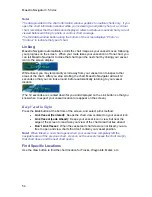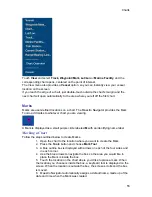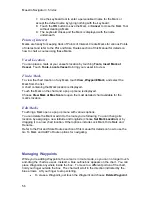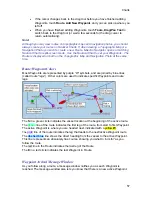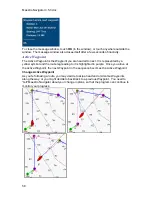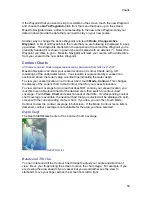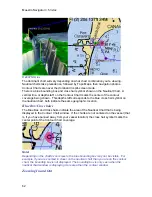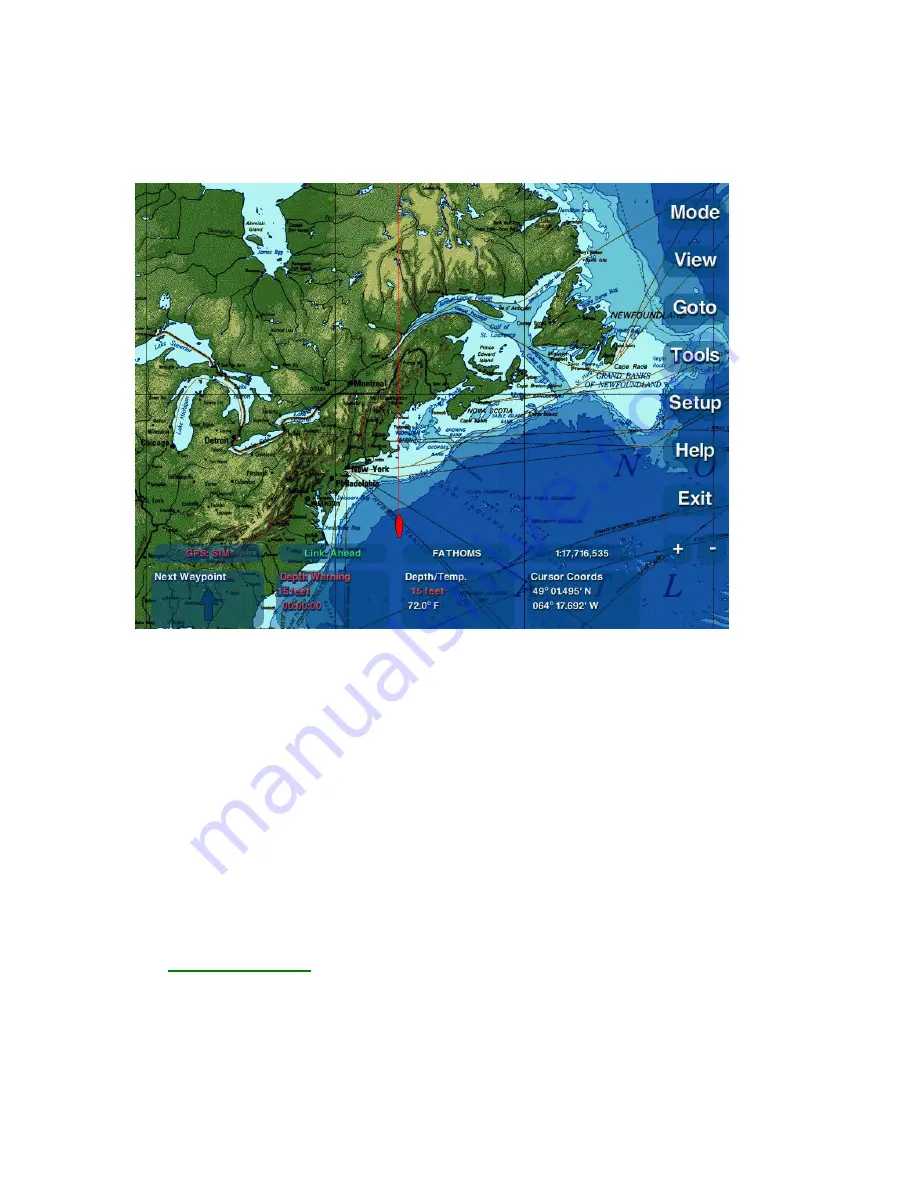
47
Charts
The first time you start up Maestro Navigator, the World Chart is displayed by default.
If your GPS has acquired your position, the chart is centered on your vessel’s location.
The Navigator menu buttons are displayed down the Right Side of the screen. Use these
buttons as described throughout this manual to access the various features and tools
Maestro Navigator has to offer.
To find a better (larger) scale chart for your position, make sure the plus and minus
buttons are set to Zoom and Scale. Refer to the Setup Zoom Buttons section of this
manual for more details.
The following sections explain the various Chart options offered by Maestro Navigator.
View Charts
Once copied onto the hard drive, all of the Charts are always available for use. If your
pre-installed chart data needs to be reinstalled for any reason, follow the “Install Charts”
instructions outlined in the Introduction and Setup section of this manual.
To open a particular chart, touch
View, Chart
and touch the Chart name.
The
View Chart screen
contains a list of all installed charts.
Summary of Contents for Maestro
Page 1: ...User s Manual TM IS0270 rev A ecr 8171 3 2010 ...
Page 2: ......
Page 8: ......
Page 50: ......
Page 68: ......
Page 86: ...Maestro Navigator 3 5 3 doc 82 ...
Page 90: ......
Page 94: ...Maestro Navigator 3 5 3 doc 90 ...
Page 122: ......
Page 140: ......
Page 142: ......