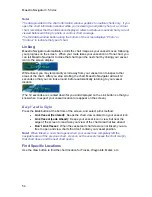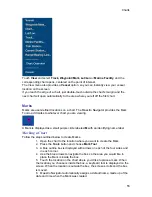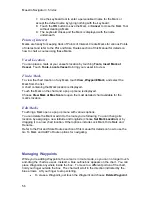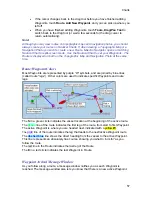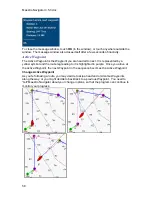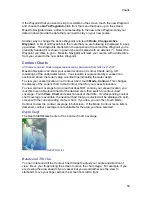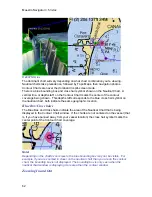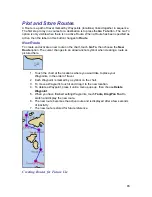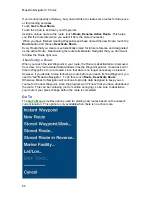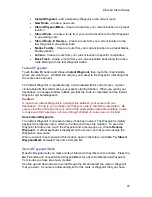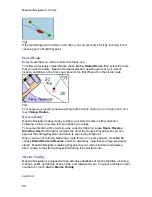Charts
57
x
If the cursor changes back to the drag tool before you have finished adding
Waypoints, touch
Route, Add New Waypoint
, and you can pick up where you
left off.
x
When you have finished adding Waypoints, touch
Tools, Drag/Pan Tool
to
switch back to the drag tool (or wait a few seconds for the drag cursor to
return automatically).
Note!
Although you may view routes on topographic maps and navigation photos, you should
always create your routes on Nautical Charts. If when viewing a Topographic Map or a
Navigation Photo you wish to create a new Route, Maestro Navigator opens a matching
Nautical Chart in split-screen mode. Use the Nautical Chart to set your Waypoints. The
Route is displayed on both on the Topographic Map and Navigation Photo at the same
time.
Route/Waypoint Colors
Most Waypoints are represented by purple “W” symbols, and are joined by blue lines
(called route “legs”). Other colors are used to indicate specific Waypoints and route
legs:
The
S
in a green circle indicates the vessel location at the beginning of the active route.
The
green
line of the route indicates the first leg of the route, from start to first Waypoint.
The active Waypoint is where you are headed next, indicated with a yellow
W
.
The
pink
line of the route indicates the leg that leads to the next/active Waypoint route
The
dashed blue
line shows the direct heading from the vessel to the active Waypoint.
This line represents an absolutely true course, showing you what to “aim for” as you
follow the route.
The
red
line in the Route indicates the last leg of the Route
The
E
in a red circle indicates the last Waypoint in Route
Waypoint Arrival Message Window
As you follow along a route, a message window notifies you as each Waypoint is
reached. The message window also lets you know that there is a new active Waypoint.
Summary of Contents for Maestro
Page 1: ...User s Manual TM IS0270 rev A ecr 8171 3 2010 ...
Page 2: ......
Page 8: ......
Page 50: ......
Page 68: ......
Page 86: ...Maestro Navigator 3 5 3 doc 82 ...
Page 90: ......
Page 94: ...Maestro Navigator 3 5 3 doc 90 ...
Page 122: ......
Page 140: ......
Page 142: ......