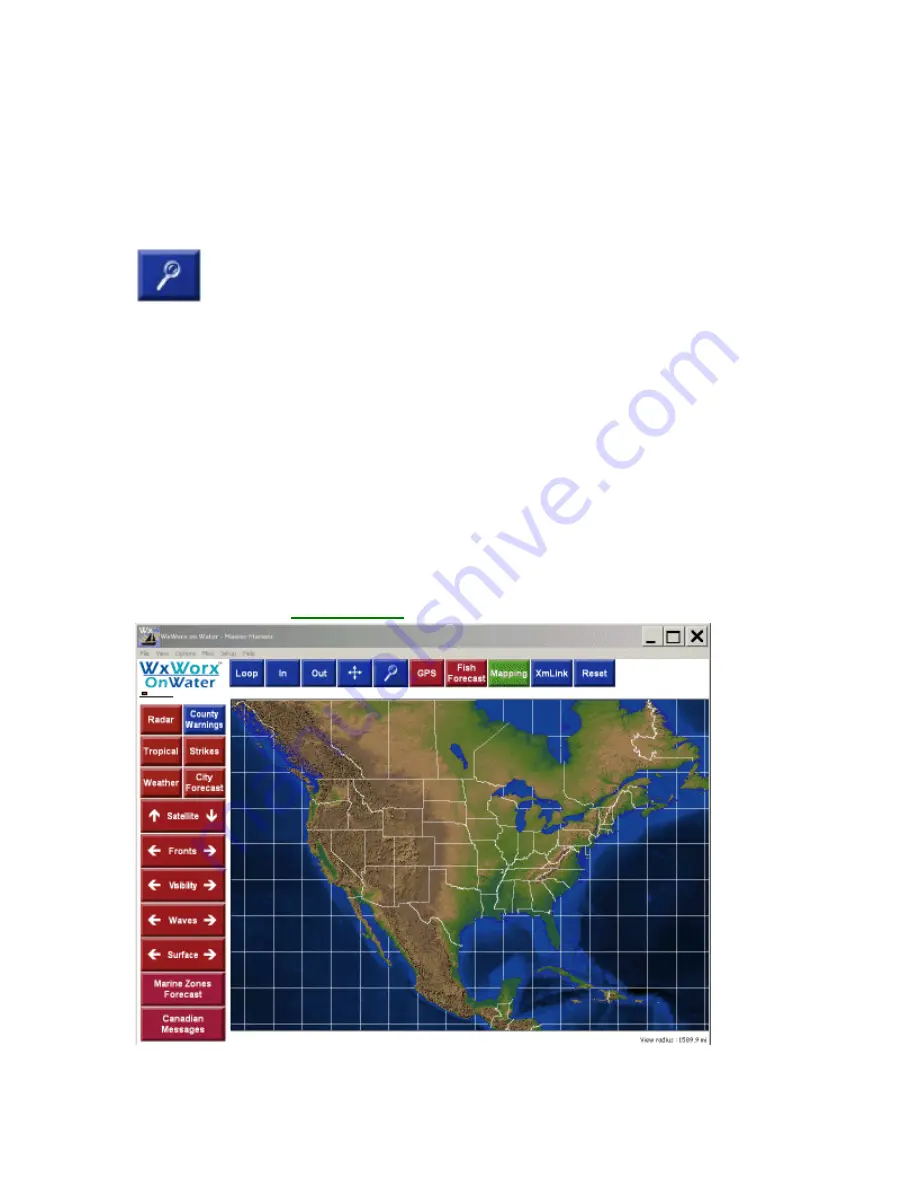
Weather (Optional)
95
Touch the
Pan
button and touch the image to move it. The screen refreshes and the
display is centered on the location you touched. Touch the
Pan
button again each time
you want to move to a different area on the map.
Zooming to a Selected Area
The
Magnifying Glass
button also allows you to zoom in for a closer look.
Touch the button to activate the feature.
Touch the top left corner and drag diagonally down across the map to draw a box. This
box shows the boundaries of the area to be zoomed.
When you lift your finger, the screen zooms in refreshing the display with a larger visual
of the area in the box.
Resetting the Map Position
The
Reset
button moves the map view so it is centered on the entire United States. The
Reset button also moves all displayed data, and causes SCIT markers to appear
Weather Display Features
When the weather screen opens, you can easily determine if the Satellite connection
has been activated by looking at the color of the buttons.
Red
buttons indicate
no connection
.
Summary of Contents for Maestro
Page 1: ...User s Manual TM IS0270 rev A ecr 8171 3 2010 ...
Page 2: ......
Page 8: ......
Page 50: ......
Page 68: ......
Page 86: ...Maestro Navigator 3 5 3 doc 82 ...
Page 90: ......
Page 94: ...Maestro Navigator 3 5 3 doc 90 ...
Page 122: ......
Page 140: ......
Page 142: ......
















































