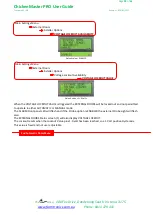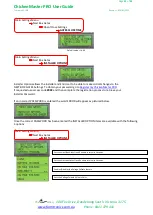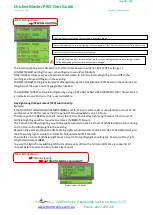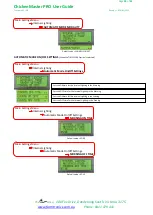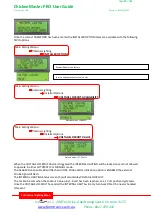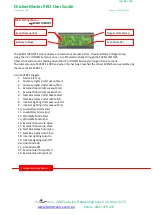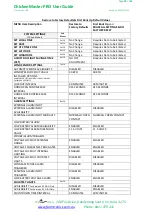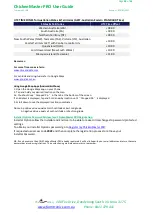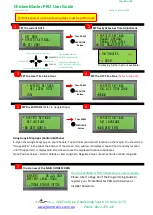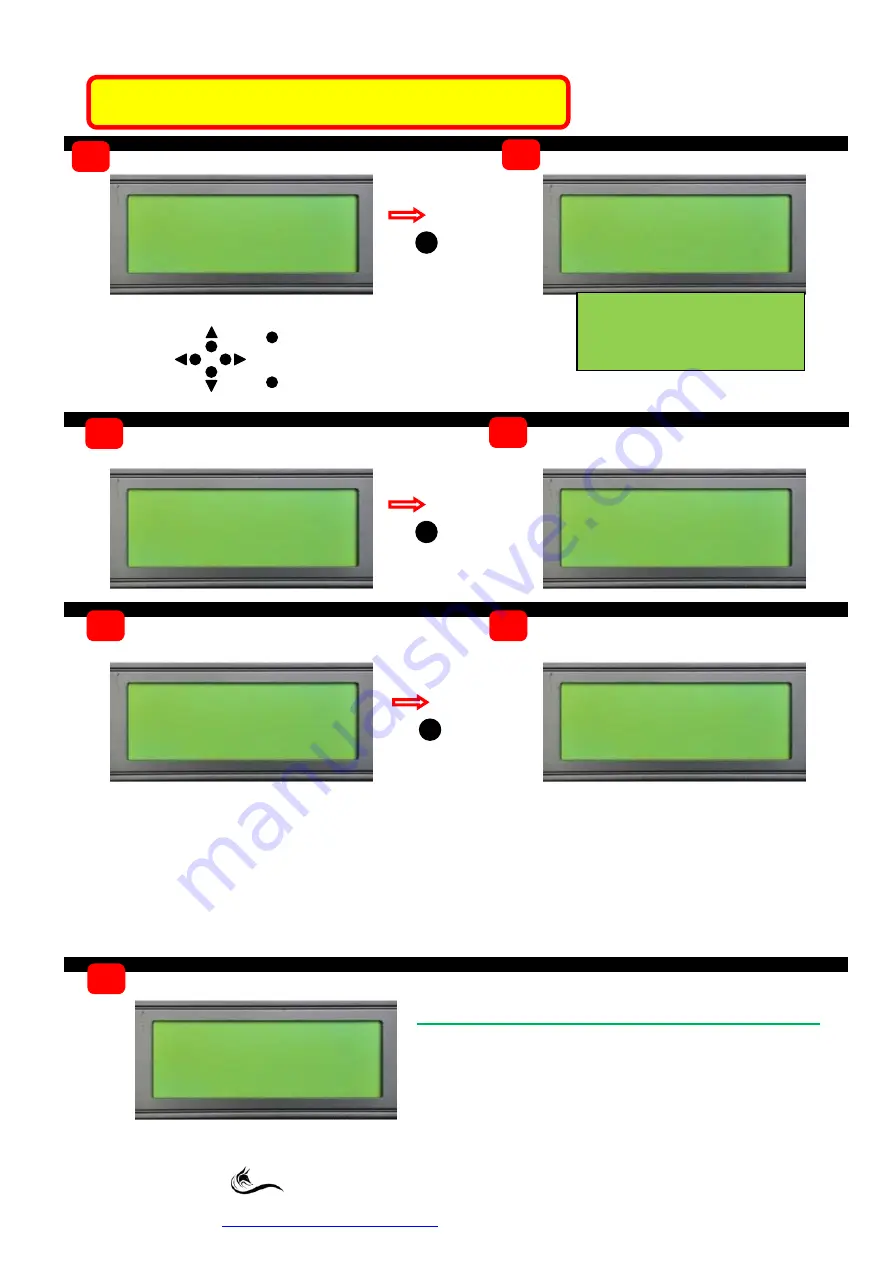
Page
43
of
43
ChickenMaster PRO User Guide
Firmware 01.14B
Revision 1.0 23/05/2022
The
Den
, 100 Fox Drive, Dandenong South. Victoria. 3175.
Phone: 0411 479 411
09 OCT 2021
* SYSTEM SETTINGS
SET DATE
SET the current DATE
1
SET Daylight Savings Time Adjustment
NO DST ADJUSTMENT
↑↓
* SYSTEM SETTINGS
ADJUST DAYLIGHT
SAVING TIME (dst)
+ 30 MINUTES
↑↓
+ 1 HOUR
↑↓
2
SET the LATITUDE
(Refer to Google Maps)
5
6
On
initial power up the following steps must be performed
!
Then PRESS
MENU/OK
Button
Your ChickenMaster PRO Initial Setup is now complete.
Please refer to Page 42 of the Programming Guide to
register your ChickenMaster PRO and obtain your
Installer Password.
Then PRESS
MENU/OK
Button
Using Google Map Apps (Android & iPhone)
1.
Open the Google Maps app on your Phone
2.
Tap and hold your desired location on the map
3.
You should see
“Dropped Pin” in the tab at the bottom of the screen. If an address is displayed, tap and hold a nearby location
until “Dropped Pin” is displayed
3.
Scroll down to see the displayed location coordinates.
Note: Positive Values = North Latitude or East Longitude, Negative Values =South Latitude or West longitude
Displaying further options available.
SCROLLS UP (Hold for fast scroll)
MENU/OK
ESCAPE
SCROLLS DOWN (Hold for fast scroll)
SCROLLS LEFT
SCROLLS RIGHT
ENTERS MENU MODE &
ACCEPTS CHANGES MADE
ABORTS CHANGES MADE &
GOES BACK UP A LEVEL IN THE
MENU STRUCTURE
Then PRESS
MENU/OK
Button
13:51
* SYSTEM SETTINGS
SET LOCAL TIME
+00:00
* SYSTEM SETTINGS
SET UTC TIME ZONE
SET the Local Time in 24 Hour
SET the UTC Time Zone
(Refer to Page 40)
3
4
+000 DEG
⁰
EAST
* SYSTEM SETTINGS
SET LONGITUDE
+00 DEG
⁰
NORTH
* SYSTEM SETTINGS
SET LATITUDE
↑↓
More status items
09:58:13
26 JUL 2021
Battery LEVEL: 13.8V
You are now at the MAIN HOME SCREEN
7