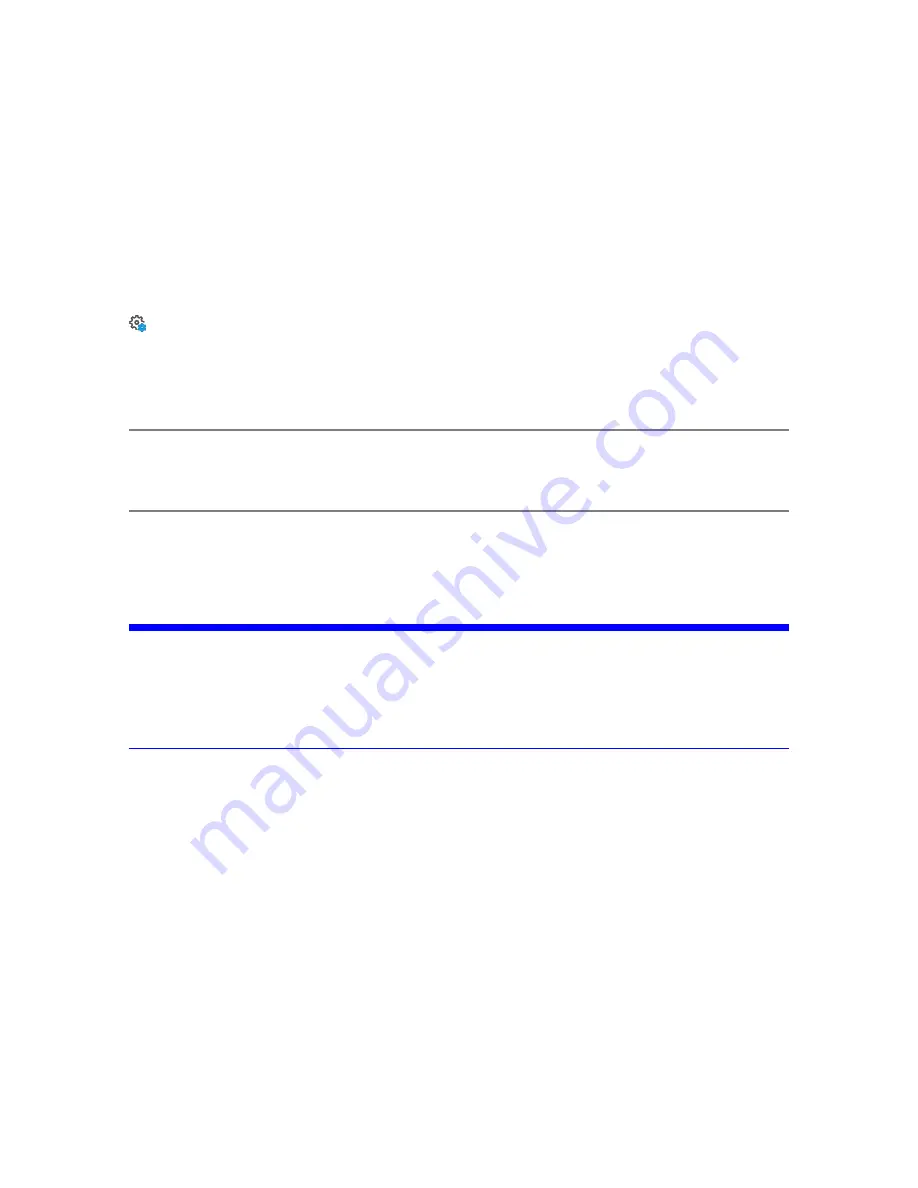
Network Settings
The IP address and port settings define the network address of the computer running SCENE.
IP Address
: The IP address of the computer running SCENE is automatically updated.
Port
: The port number of the computer running SCENE is automatically updated.
Service
Manage
>
Service
Notifications
- Tap Notifications to see warnings and other status messages. This is not enabled if there
are no warnings or errors. Tap an item in the list to view details and possible solutions fore the
corresponding warning or error. Warnings and errors disappear from the list once they are resolved.
NOTE:
If an empty or full SD card is inserted, the LED turns red and a permanent notification is
displayed. Even after the SD card is removed, both warnings remain active until the scanner is
shut down.
Internal Mass Storage
- Tap to view information about the total, used, and free capacity of the solid
state drive (SSD)
SD Card
- View details about the currently inserted SD card or format the SD card
NOTICE: Format the inserted SD card.
This operation deletes all scans and other data on the SD card. Always use this formatting
function for SDXC cards with a capacity of 64 GB or more, because Windows formats such
cards with its own file system, which is not supported by the scanner. See
Log file
- Export the log file to the SD card in a folder called
Logfile
. Important scanner operations,
sensor data, as well as warnings and errors, are saved to the log file to help customer service identify
problems and their possible causes.
Backup
- Backup scan profiles, operators, and scanner parameters to the SD card to help protect from
accidental loss if your scanner hardware or storage media fails. You can then archive the data on another
storage device, transferring the modified data back to your scanner.
If you own more than one scanner, you can also transfer operators and scan profiles from one scanner to
another without manually re-entering the data.
Backup Name
- Tap to enter the name of the back-up package. Data is saved to the following directory
on your SD card:
/Backup/Your_backup_name/
.
After specifying the name of the backup folder, select the data to back up, then tap
Backup
to start the
operation.
FARO
®
Focus Premium Laser Scanner User Manual
Chapter 6: Controller Software
FARO Focus Premium (March 2022)
Page 98 of 157















































