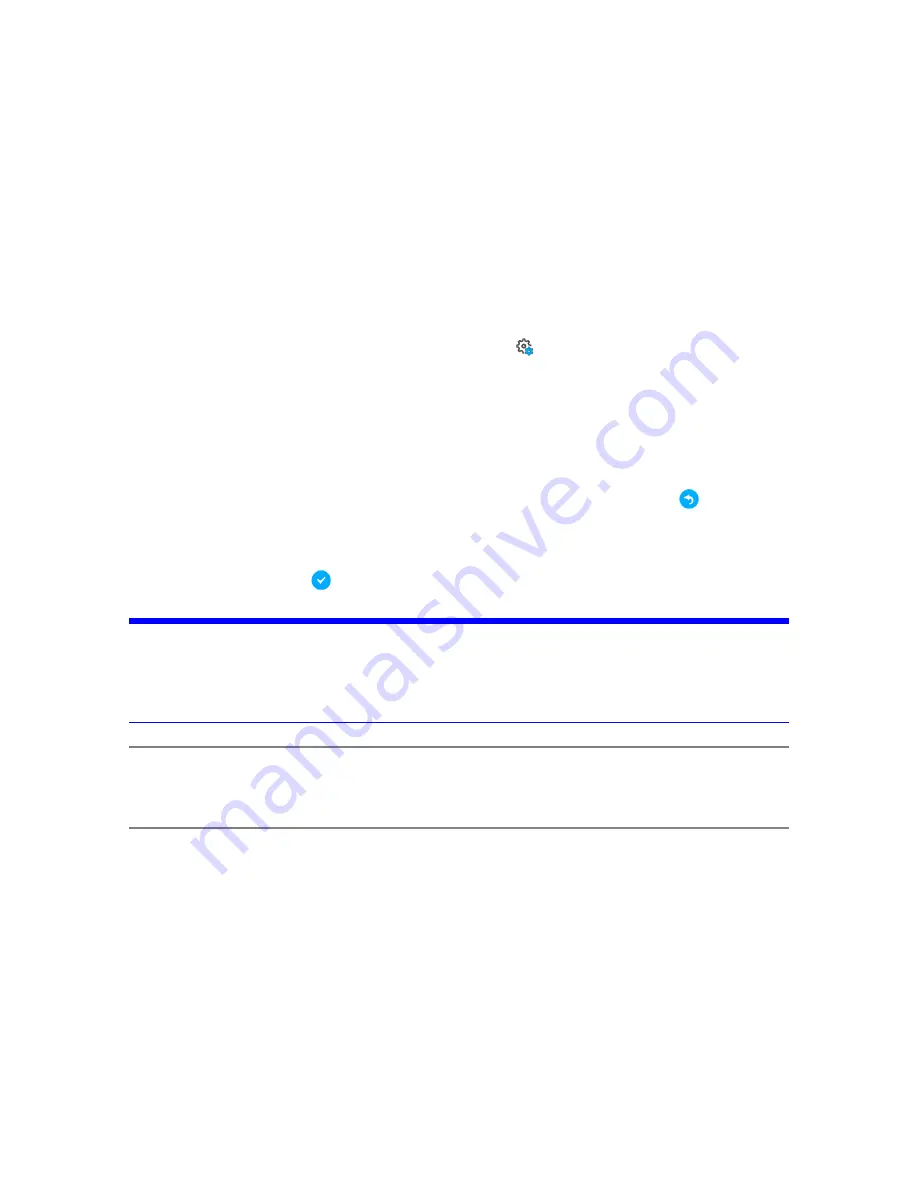
Retaking Pictures
When making color scans, photographs are used to colorize the points recorded by the laser. If a person,
vehicle, or other object moves into the camera’s field of vision after scanning, but while pictures are
being taken, it can result in scan points with incorrect colors. If you have set the scanner to allow
pictures to be retaken, check the pictures on the scanner immediately after they are taken, select any
pictures that include objects that were not part of the laser scan, and retake them.
1. Before scanning, ensure that Retake Pictures is enabled. (
Manage
>
General Settings
>
Allow
Retaking Pictures
)
2. Begin the scan as usual. When the scan completes, the Color Preview page is displayed.
3. Examine the pictures. If any pictures need to be retaken for any reason, select them by tapping or
clicking. If the pictures are fine, close the scan by leaving the Color Preview page.
4. After you have selected all the pictures to be retaken, tap the retake picture button
. The scanner
retakes and replaces the pictures.
5. If any pictures need to be retaken, repeat the last two steps. Otherwise, close the scan by pressing
the finalize scan button
.
NOTICE: Risk of data loss:
When the Retake Pictures feature is enabled, the scan is not completed until you exit the
Color Preview page. Ensure that the scan is closed and that the SD card symbol in the status
bar is not blinking before removing the SD card or switching off the scanner.
NOTE:
The scan is not complete until it is closed, and thus no longer visible to other devices, such as
while you are retaking pictures. This can affect on-site registration, which begins only after the
scan is closed.
FARO
®
Focus Premium Laser Scanner User Manual
Chapter 7: Special Scanning Modes
FARO Focus Premium (March 2022)
Page 119 of 157















































