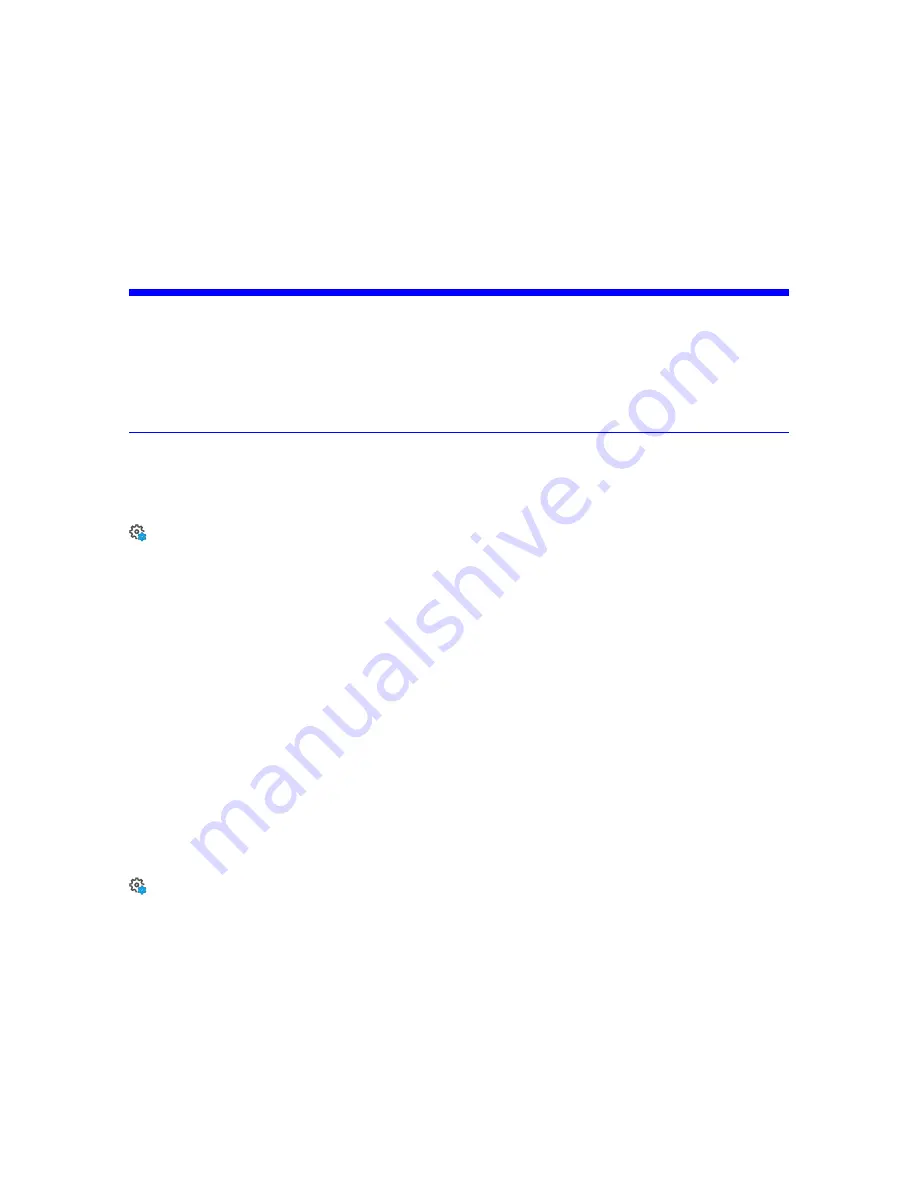
Allow Retaking Pictures
- Enable the ability to retake any pictures with the internal camera immediately
after the scan completes. Note that when this option is enabled, you must take extra steps to close the
scan. See
Remote Access to Scans
Enabling this function gives you access to the scans on the inserted SD card on
remote devices that are connected to the scanner through WLAN or Ethernet. For more information, see
Risk of data loss
NOTICE:
Use only if you’re about to access scan files through a network. If you have chosen the SD
card as the storage medium, DO NOT remove the SD card until remote access is disabled.
The status of the SD card is set to busy as long as this function is enabled. Disable it before
you remove the SD card from the scanner. Remote access is automatically disabled, when
shutting down the scanner. You must re-enable it after reboot.
Sounds
Manage > General Settings > Sounds
The scanner has a built-in speaker. The scanner signals certain events with various sounds. You can
change the speaker volume here, as well as switch the sound effects ON or OFF.
Volume
- Increase or decrease the volume of the scanner sounds.
Sound during scanning
- If switched on, the scanner plays a warning signal, when the laser is switched
on and scanning starts.
Sound when scan is finished
- If switched on, the scanner plays a sound when scanning is complete.
Sounds when warnings are issued
- If switched on, the scanner produces a sound when a warning is
issued.
Sounds when errors are issued
- If switched on, the scanner produces a sound when an error is issued.
Power Management
Manage > General Settings > Power Management
Dim display during scanning
- If switched on, the brightness of the screen decreases during scanning to
save battery power. Switching this ON is particularly useful for long scans.
Start on Power
- Enable the scanner to be turned on, if it was turned off, by connecting it to the external
power-supply. This is useful for automation applications, for example, with the automation models of the
scanner using the automation interface.
Power supply info
- Provides information regarding the current power-supply source and the charge state
of the battery.
FARO
®
Focus Premium Laser Scanner User Manual
Chapter 6: Controller Software
FARO Focus Premium (March 2022)
Page 87 of 157
















































