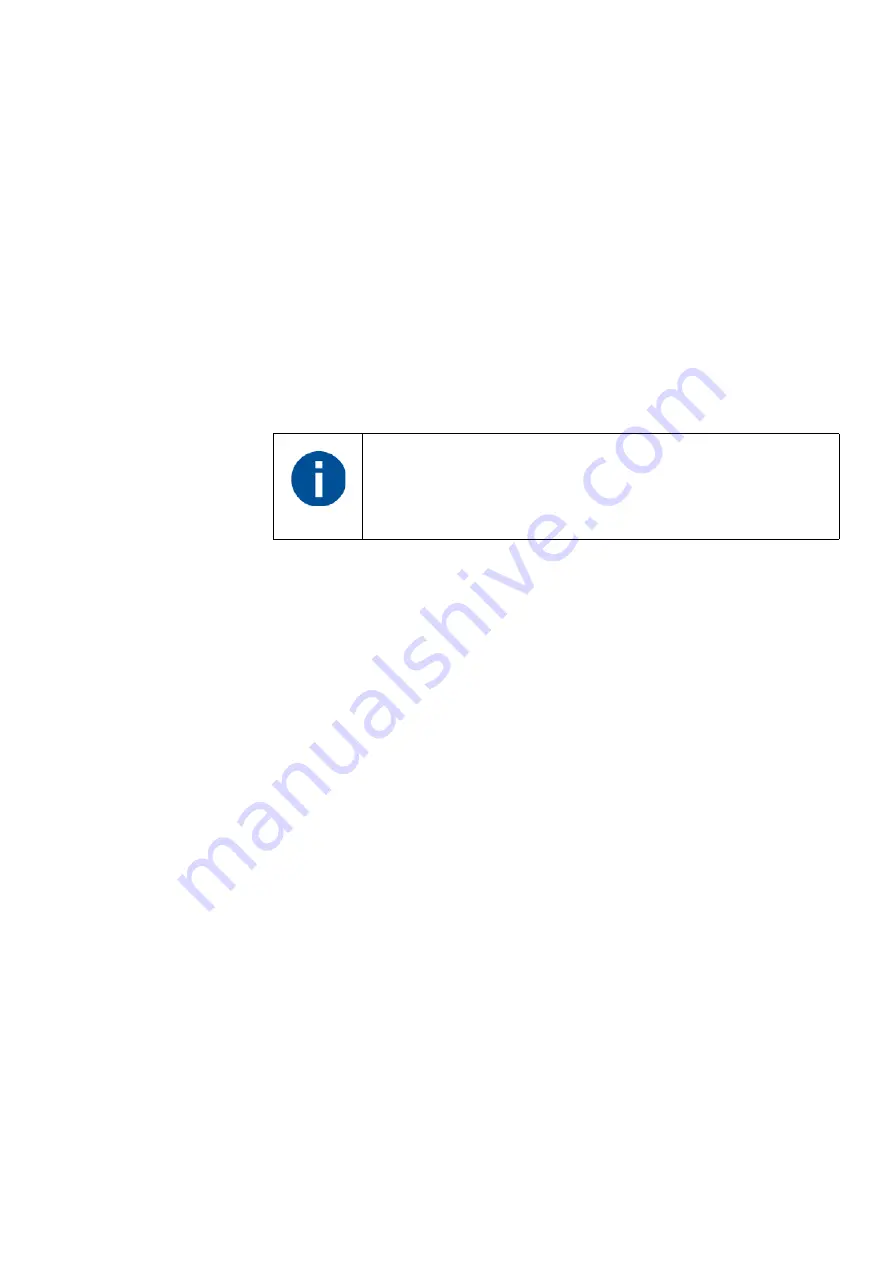
FARO
®
Laser Scanner Manual
115
Chapter 8: Special Scanning Modes
On the Scanner
Configure the scanner
1. Configure the WLAN connection on the laser scanner. (See
2. Configure scan project/cluster, scan name, scan parameters.
Enable On-Site Registration
1. Open
Home
>
Manage >
On-Site Registration Settings.
2. Turn
On-site Registration
ON by sliding the button. The scanner now
connects to a remote system in the network, running SCENE.
On your Computer
Configure SCENE
1. Configure the WLAN network of the computer.
2. Start SCENE on the computer.
3. Start
On-Site Registration
task in the
Scanning
category of SCENE.
4. Enter the IP address of the laser scanner. You can find the IP address of
the laser scanner by tapping
Manage > General Settings > WLAN > IP
Address
on the scanner user interface. Enter the IP address as it is,
following exactly the given scheme of digits.
5. Connect to the FARO laser scanner after entering the IP address in the
On-Site Registration
task. The scanner
Home
page is displayed. Note the
change in the available buttons at the bottom of the screen: instead of the
Scans
button, the
Map
button appears.
6. On the scanner home page click the
Map
button. A map is displayed with
the available scans in a project.
The scanner and computer must be continuously connected to
the same WLAN network.
Summary of Contents for FocusM 70
Page 6: ...FARO Laser Scanner Manual 1...
Page 12: ...FARO Laser Scanner Manual 7...
Page 58: ...FARO Laser Scanner Manual 53...
Page 132: ...FARO Laser Scanner Manual 127...
Page 146: ...FARO Laser Scanner Manual 141...
Page 156: ...FARO Laser Scanner Manual 151 Chapter 12 Disposal Figure 12 114 WEEE Symbol...
Page 166: ...FARO Laser Scanner FocusS Manual 161...
Page 170: ...FARO Laser Scanner Manual 165...
Page 172: ...FARO Laser Scanner Manual 167...
Page 193: ...Appendix F Certifications...
Page 194: ...F 1 CE Conformity...
















































