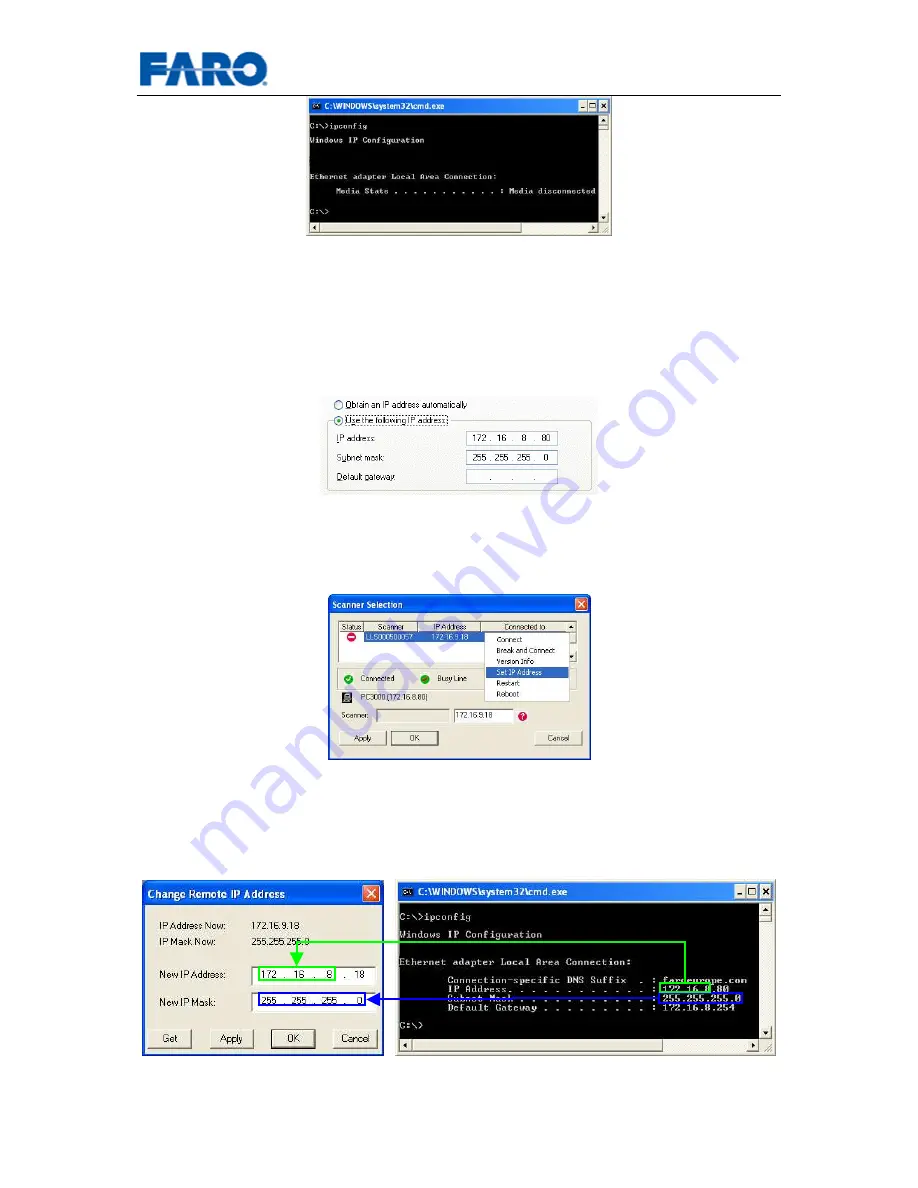
User’s manual FARO Laser Scanner LS
16
© 2007 FARO Scanner Production
Fig.11 Checking IP address with ipconfig
If the operating PC has no valid IP address (like in Fig.11) you might have to assign a
static IP address to the PC. If the operating PC is part of a LAN, ask your system
administration to do this. Else you can configure the operating PC's IP address in
Windows' Control Panel
Network Connections
Local Network Connection (LAN)
Properties
Internet Protocol (TCP/IP)
Properties, using the option "Use the
following IP address" and providing a valid IP address and subnet mask.
Fig.12 TCP/IP Properties
If the scanner selection dialog shows a net incompatibility you have to change the IP
address of the scanner remotely. Select the command Set IP address form the
scanner's context menu as shown in Fig.13.
Fig.13 Net incompatibility problems
Change the IP address of the scanner to an address that only differs from the
operating PC's IP address by the last number. The subnet mask of PC and scanner
should be identical. If you sometimes have the scanner connected to your LAN, ask
your system administrator for a yet unused IP address.
Fig.14 Changing the Scanner's IP address















































